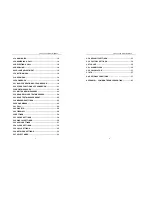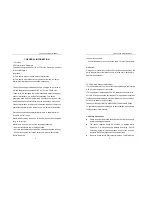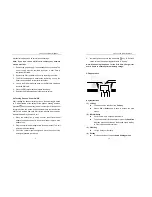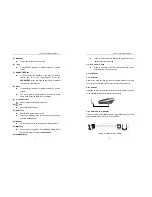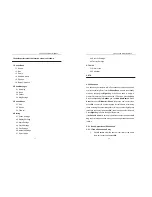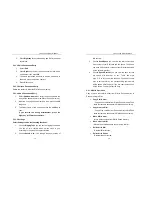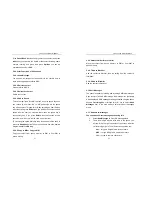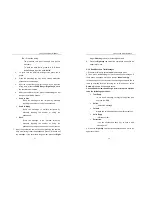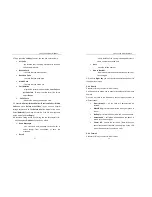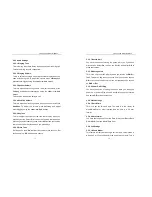Link You and Me by Wireless
27
2. Then press the
Left key
to enter, you can see several items:
•
All Calls
-the records that including missed calls, received
calls and dialed calls.
•
Missed Calls
- the calls that you didn’t answer.
•
Received Calls
- the calls that you answered.
•
Dialed Calls
- the calls that you dialed out .
•
Call Duration
- display the total time spent on the
Last Call
and
All Calls Info
.
To reset the time for all the timers
select
Reset
.
•
Calls Costs
- indicate the money you spent on calls.
3. Choose
All Calls
or
Missed Calls
or
Received Calls
or
Dialed
Calls
and press “
Select or Left Key
” in you can see several
callings records and an item
Delete All
at the bottom of the menu.
Select
Delete All
can erase all records. If the list is empty there
will be a prompt
“List Empty”
.
4. Select one calling record by scrolling thru the list using
▲
or
▼
keys and press
Options
you can do as below:
•
Send Messages
- you can edit a new message to this number or
select receipt from phonebook or save this
message.
•
Detail
Link You and Me by Wireless
28
- show details of the calling including addresser’s
name, number and called time.
•
Save
- save the calling number.
•
Add to Backlist
- add this number to backlist that the number can’t
call you again.
5. Press the
Right key
you can cancel the operations and exit to
the upper layer menu.
5.4.2 Diverts
Press
▲
or
▼
key to select in “Divert” menu.
Call divert service allows you to transfer incoming calls to a preset
number.
One can set calls to be diverted to another preset number in
different cases:
z
Divert Always
– all the calls will automatically be
diverted.
z
When Busy
– calls will be diverted when your phone is
in use.
z
No Reply
– calls will be diverted when no one answers.
z
Unreachable
– call will be diverted when the phone is
turned off or has no signal.
z
Cancel All
– cancel the call divert. (Note: When you
cancel the call divert function, the divert icon on the LCD
will not disappear until you make a call.)
5.4.3 Firewall
Press
▲
or
▼
key to select in “Divert” menu.