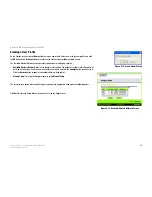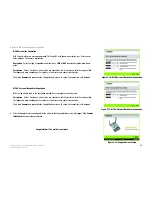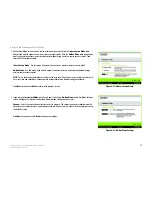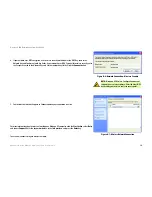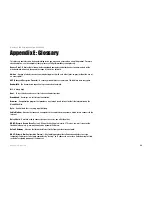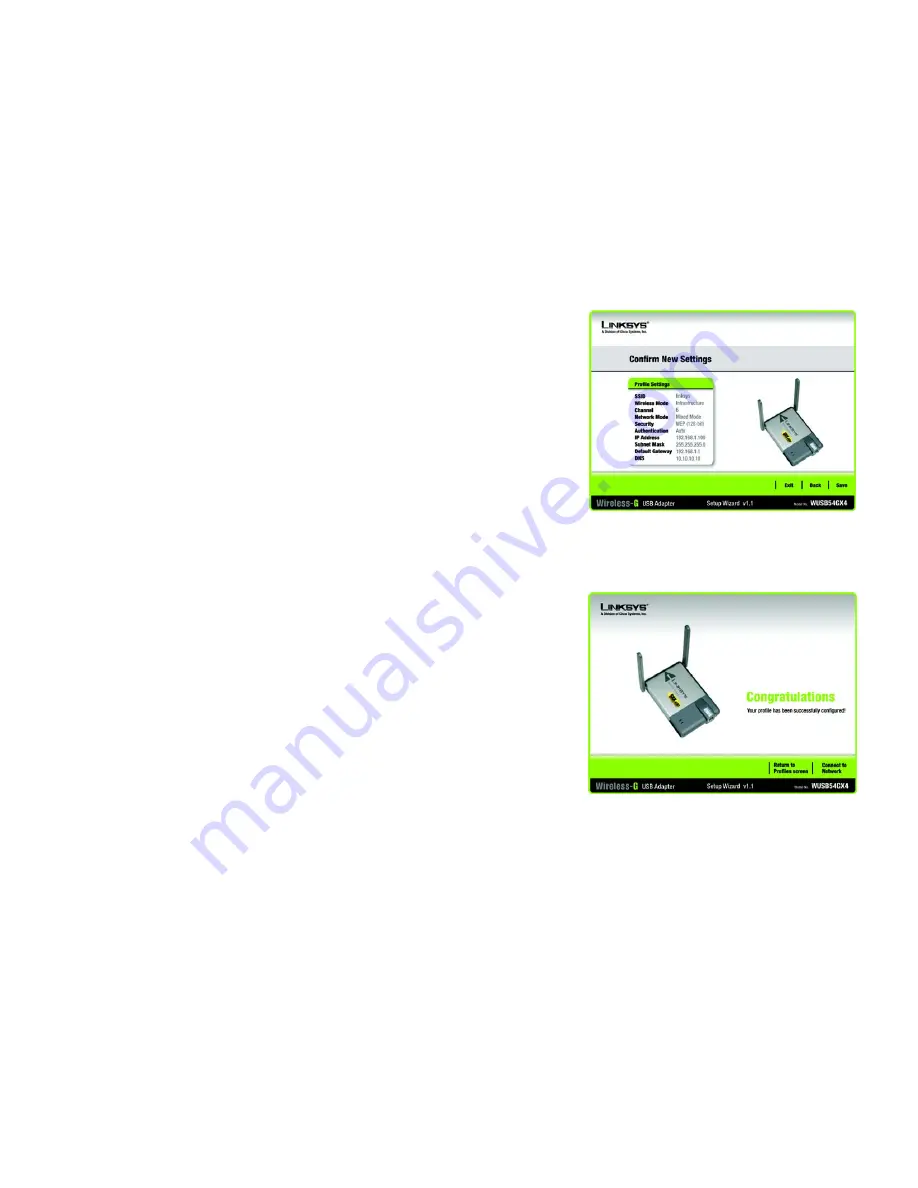
32
Chapter 5: Using the Wireless Network Monitor
Creating a New Profile
Wireless-G USB Network Adapter with SRX400
5. The next screen displays all of the Adapter’s settings. If these are correct, click
Save
to save these settings to
your hard drive. If these settings are not correct, click
Back
to change your settings.
6. After the software has been successfully installed, the
Congratulations
screen will appear. Click
Connect to
Network
to connect to your network. Click
Return to Profiles screen
to open the Wireless Network
Monitor’s
Profiles
screen.
Congratulations! The profile is complete.
Figure 5-32: Congratulations Screen
Figure 5-31: Confirm New Settings Screen
Содержание WUSB54GX4
Страница 1: ...Model No USB Network Adapter Wireless G WUSB54GX4 User Guide WIRELESS GHz 2 4802 11g with SRX400...
Страница 58: ...53 Appendix H Regulatory Information Wireless G USB Network Adapter with SRX400...
Страница 59: ...54 Appendix H Regulatory Information Wireless G USB Network Adapter with SRX400...
Страница 60: ...55 Appendix H Regulatory Information Wireless G USB Network Adapter with SRX400...