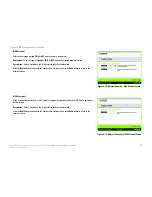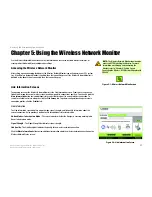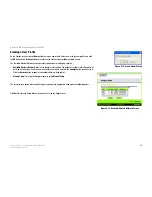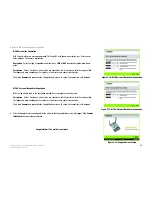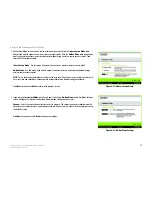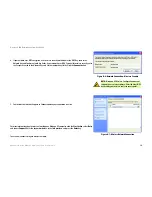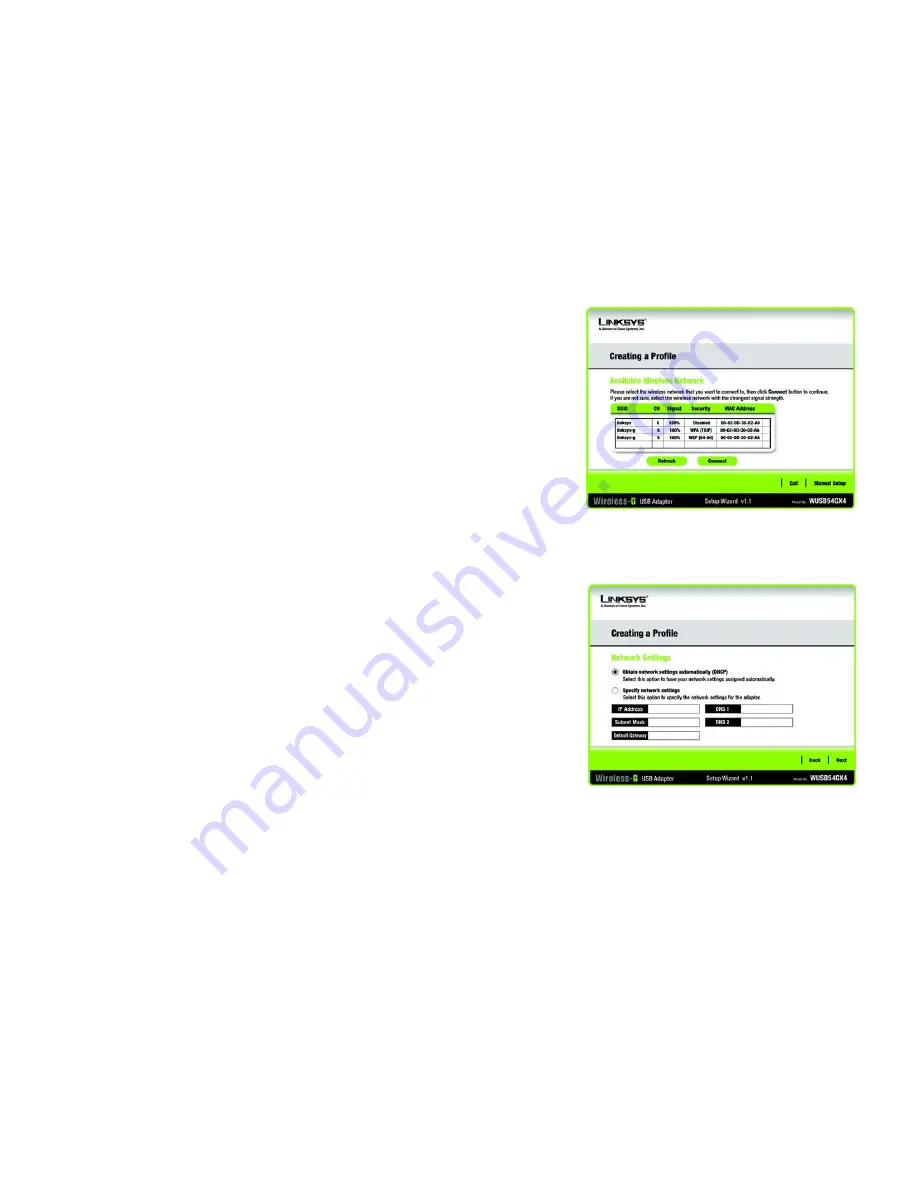
26
Chapter 5: Using the Wireless Network Monitor
Creating a New Profile
Wireless-G USB Network Adapter with SRX400
Setting Up the Adapter with Manual Setup
Click
Manual Setup
on the
Available Wireless Network
screen to set up the Adapter manually.
1. After clicking Manual Setup, the
Network Settings
screen will appear. If your network has a router or other
DHCP server, click the radio button next to
Obtain network settings automatically (DHCP)
.
If your network does not have a DHCP server, click the radio button next to
Specify network settings
. Enter
an IP Address, Subnet Mask, Default Gateway, and DNS addresses appropriate for your network. You must
specify the IP Address and Subnet Mask on this screen. If you are unsure about the Default Gateway and DNS
addresses, leave these fields empty.
IP Address
- This IP Address must be unique to your network.
Subnet Mask
- The Adapter’s Subnet Mask must be the same as your wired network’s Subnet Mask.
Default Gateway
- Enter the IP address of your network’s Gateway here.
DNS 1
and
DNS 2
- Enter the DNS address of your wired Ethernet network here.
Click
Next
to continue, or click
Back
to return to the
Available Wireless Network
screen.
Figure 5-19: Available Wireless Network Screen
Figure 5-20: Network Settings Screen
Содержание WUSB54GX4
Страница 1: ...Model No USB Network Adapter Wireless G WUSB54GX4 User Guide WIRELESS GHz 2 4802 11g with SRX400...
Страница 58: ...53 Appendix H Regulatory Information Wireless G USB Network Adapter with SRX400...
Страница 59: ...54 Appendix H Regulatory Information Wireless G USB Network Adapter with SRX400...
Страница 60: ...55 Appendix H Regulatory Information Wireless G USB Network Adapter with SRX400...