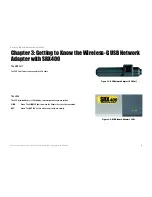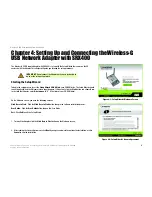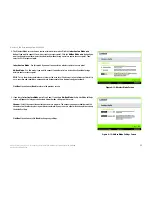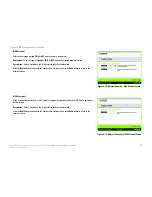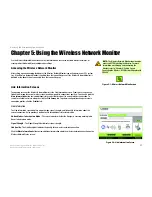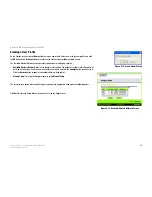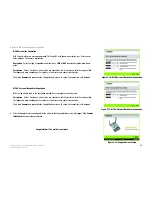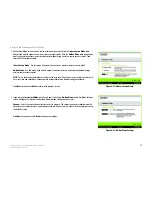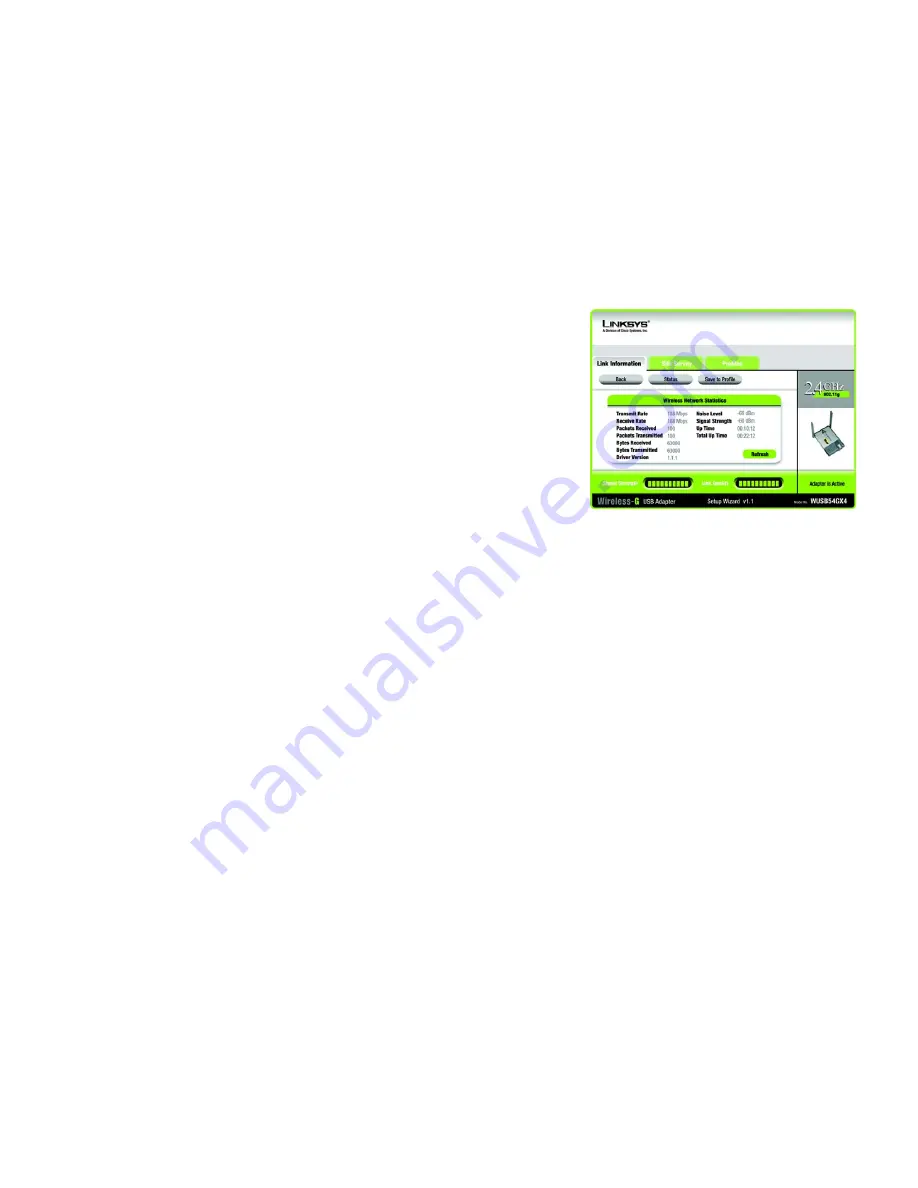
19
Chapter 5: Using the Wireless Network Monitor
Link Information Screens
Wireless-G USB Network Adapter with SRX400
Wireless Network Statistics
The
Wireless Networks Statistics
screen provides statistics on your current network settings.
Transmit Rate
- This is the data transfer rate of the current connection. (In Auto mode, the Adapter dynamically
shifts to the fastest data transfer rate possible at any given time.)
Receive Rate
- This is the rate at which data is received.
Packets Received
- This shows the number of packets received by the Adapter, in real time, since connecting to
the wireless network or since the
Refresh Statistics
button was last pressed.
Packets Transmitted
- This shows the number of packets transmitted from the Adapter, in real time, since
connecting to the wireless network or since the
Refresh Statistics
button was last pressed.
Bytes Received
- This shows the number of bytes received by the Adapter, in real time, since connecting to the
wireless network or since the
Refresh Statistics
button was last pressed.
Bytes Transmitted
- This shows the number of bytes transmitted from the Adapter, in real time, since connecting
to the wireless network or since the
Refresh Statistics
button was last pressed.
Driver Version
- This shows the version of the Adapter’s driver.
Noise Level
- This shows the level of background noise affecting the wireless signal. A lower reading translates
into a higher quality signal.
Signal Strength
- This is the intensity of the wireless signal received by the Adapter.
Up Time
- This indicates the length of the most recent connection to a wireless network.
Total Up Time
- This indicates the cumulative total of the Adapter’s connection time.
Signal Strength
- The Signal Strength bar indicates the signal strength.
Link Quality
- The Link Quality bar indicates the quality of the wireless network connection.
Refresh
- Click the
Refresh
button to reset the statistics.
Click the
Back
button to return to the initial
Link Information
screen. Click the
Status
button to go to the
Wireless
Network Status
screen. Click the
Save to Profile
button to save the currently active connection settings to
a profile.
Figure 5-4: More Information - Wireless Network
Statistics Screen
Содержание WUSB54GX4
Страница 1: ...Model No USB Network Adapter Wireless G WUSB54GX4 User Guide WIRELESS GHz 2 4802 11g with SRX400...
Страница 58: ...53 Appendix H Regulatory Information Wireless G USB Network Adapter with SRX400...
Страница 59: ...54 Appendix H Regulatory Information Wireless G USB Network Adapter with SRX400...
Страница 60: ...55 Appendix H Regulatory Information Wireless G USB Network Adapter with SRX400...