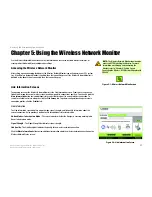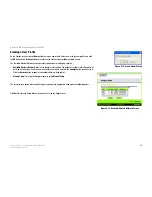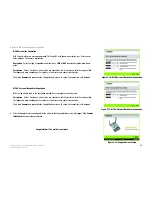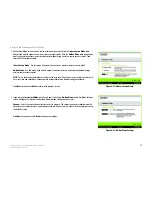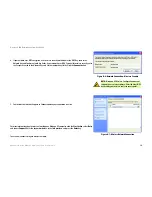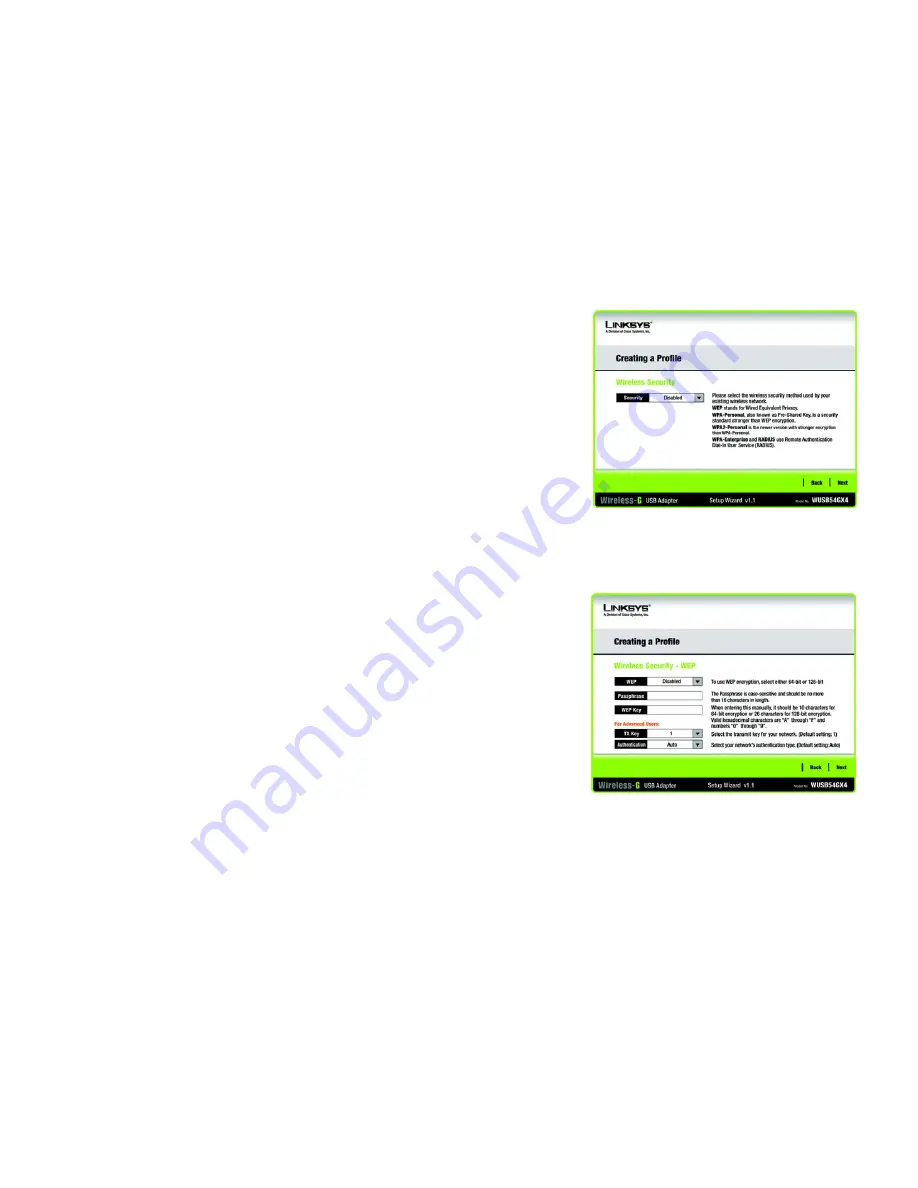
28
Chapter 5: Using the Wireless Network Monitor
Creating a New Profile
Wireless-G USB Network Adapter with SRX400
4. The
Wireless
Security
screen will appear.
If your wireless network doesn’t use wireless security, select
Disabled
and then click the
Next
button to
continue. Proceed to Step 5.
From the
Security
drop-down menu, select the security method you want to use:
WEP
,
WPA Personal
,
WPA2
Personal
,
WPA Enterprise
,
or
RADIUS
. WEP stands for Wired Equivalent Privacy, and WPA uses a security
standard stronger than WEP encryption. RADIUS stands for Remote Authentication Dial-In User Service. Then
proceed to the appropriate instructions for your security method.
WEP
Select a level of WEP encryption to use, and then enter a passphrase or WEP key.
WEP
- To use WEP encryption, select
64-bit
or
128-bit
characters from the drop-down menu.
Passphrase
- Instead of manually entering a WEP key, you can enter a passphrase in the
Passphrase
field, so
a WEP key is automatically generated. This case-sensitive passphrase must match the passphrase of your
other wireless network devices and is compatible with Linksys wireless products only. (If you have any non-
Linksys wireless products, enter the WEP key manually on those products.)
WEP Key
- The WEP key you enter must match the WEP key of your wireless network. If you are using 64-bit
WEP encryption, then the key must consist of exactly 10 hexadecimal characters. If you are using 128-bit
WEP encryption, then the key must consist of exactly 26 hexadecimal characters. Valid hexadecimal
characters are “0” to “9” and “A” to “F”.
Advanced Users:
TX Key
- The default transmit key number is
1
. If your network’s access point or wireless router uses transmit
key number 2, 3, or 4, select the appropriate number from the
TX Key
drop-down box.
Authentication
- The default is set to
Auto
, where it auto-detects for
Shared Key
or
Open
system. Shared
Key is when both the sender and the recipient share a WEP key for authentication. Open key is when the
sender and the recipient do not share a WEP key for authentication. All devices on your network must use the
same authentication type.
Click the
Next
button to continue to the
Confirm New Settings
screen or the
Back
button to return to the
previous screen.
Figure 5-23: Wireless Security Screen
Figure 5-24: Wireless Security - WEP Screen
Содержание WUSB54GX4
Страница 1: ...Model No USB Network Adapter Wireless G WUSB54GX4 User Guide WIRELESS GHz 2 4802 11g with SRX400...
Страница 58: ...53 Appendix H Regulatory Information Wireless G USB Network Adapter with SRX400...
Страница 59: ...54 Appendix H Regulatory Information Wireless G USB Network Adapter with SRX400...
Страница 60: ...55 Appendix H Regulatory Information Wireless G USB Network Adapter with SRX400...