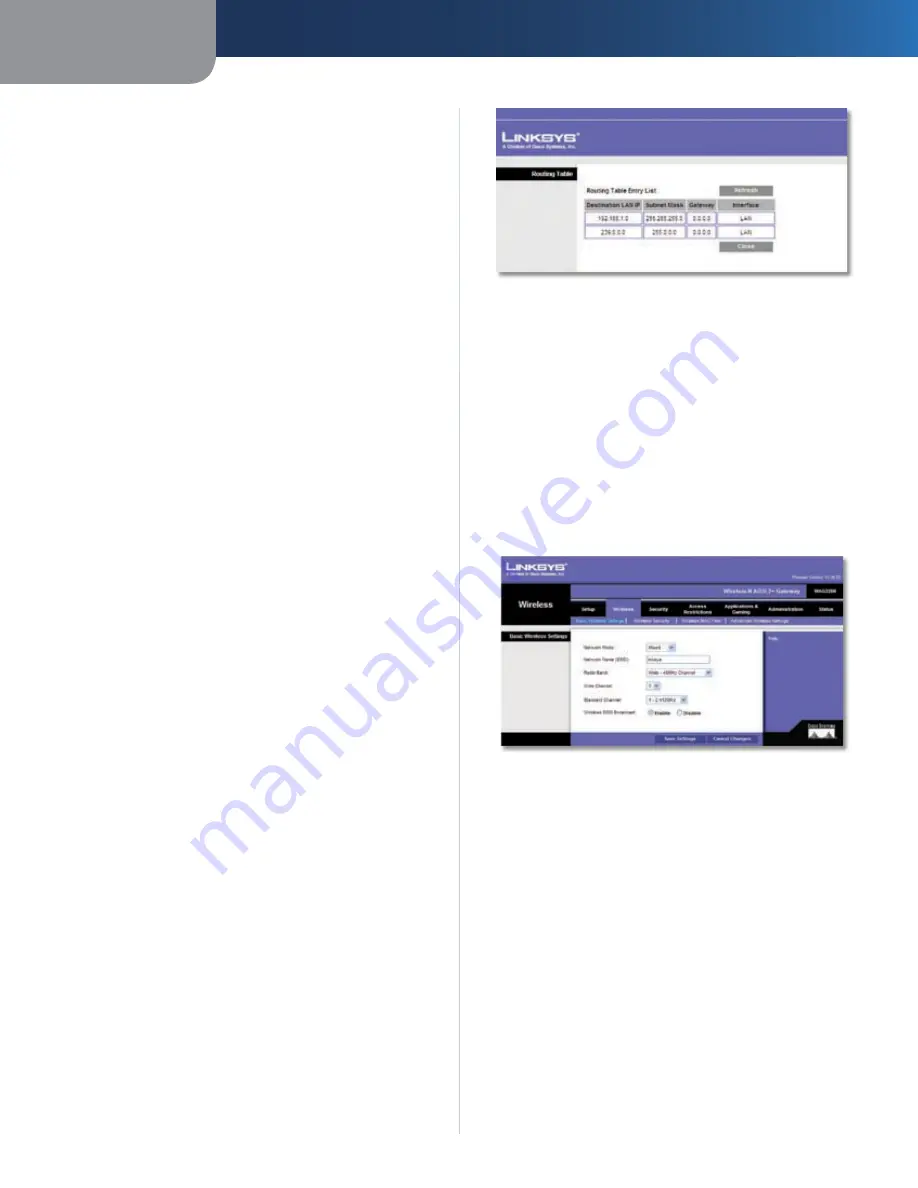
Chapter3
Advanced Configuration
13
Wreless-N ADSL2+ Gateway
Advanced Routing
NAT
Enabled/Dsabled
If this Gateway is hosting your
network’s connection to the Internet, keep the default,
Enabled
. If another gateway or router exists on your
network, select
Dsabled
.
Dynamic Routing
RIP
This feature enables the Gateway to automatically
adjust to physical changes in the network’s layout and
exchange routing tables with the other router(s). The
Gateway determines the network packets’ route based on
the fewest number of hops between the source and the
destination. Select
Enabled
to use the Dynamic Routing
feature. Otherwise, keep the default,
Dsabled
.
RIP Verson
Select the appropriate protocol version,
RIP1
or
RIP2
.
Static Routing
A static route is a pre-determined pathway that network
information must travel to reach a specific host or network.
Enter the information described below to set up a new
static route.
Select set number
To set up a static route between the
Gateway and another network, select a number from the
drop-down list. The Gateway supports up to 20 static route
entries. Click
Delete Ths Entry
to delete a static route.
Destnaton IP Address
The Destination IP Address is
the IP address of the remote network or host to which
you want to assign a static route. Enter the IP address of
the host for which you wish to create a static route. If you
are building a route to an entire network, be sure that the
network portion of the IP address is set to 0.
Subnet Mask
The Subnet Mask determines which
portion of a Destination IP Address is the network portion,
and which portion is the host portion.
Gateway
This is the IP address of the gateway device that
allows for contact between the Gateway and the remote
network or host.
Hop Count
This is the number of hops to each node until
the destination is reached (16 hops maximum). Enter the
appropriate Hop Count.
Click
Show Routng Table
to view the static routes you
have already set up.
Advanced Routing > Routing Table
Routing Table
For each route, the Destination LAN IP address, Subnet
Mask, Gateway, and Interface are displayed. Click
Refresh
to update the information. Click
Close
to exit
this screen.
Click
Save Settngs
to apply your changes, or click
Cancel
Changes
to cancel your changes.
Wireless > Basic Wireless Settings
The basic settings for wireless networking are set on this
screen.
Wireless > Basic Wireless Settings
This screen allows you to choose your wireless network
mode and wireless security.
Wireless Network
Wreless Network Mode
Select the wireless standards
running on your network. If you have Wireless-G and
Wireless-B devices in your network, keep the default,
Mxed
. If you do not have any wireless devices, select
Dsabled
.
Wreless Network Name (SSID)
The network name is
case-sensitive and must not exceed 32 characters (use any
of the characters on the keyboard). Linksys recommends
that you change the default,
lnksys
, to a unique name of
your choice.
Rado Band
For best performance in a network using
Wireless-N, Wireless-G and Wireless-B devices, keep
the default, Wide - 40MHz Channel. For Wireless-G and















































