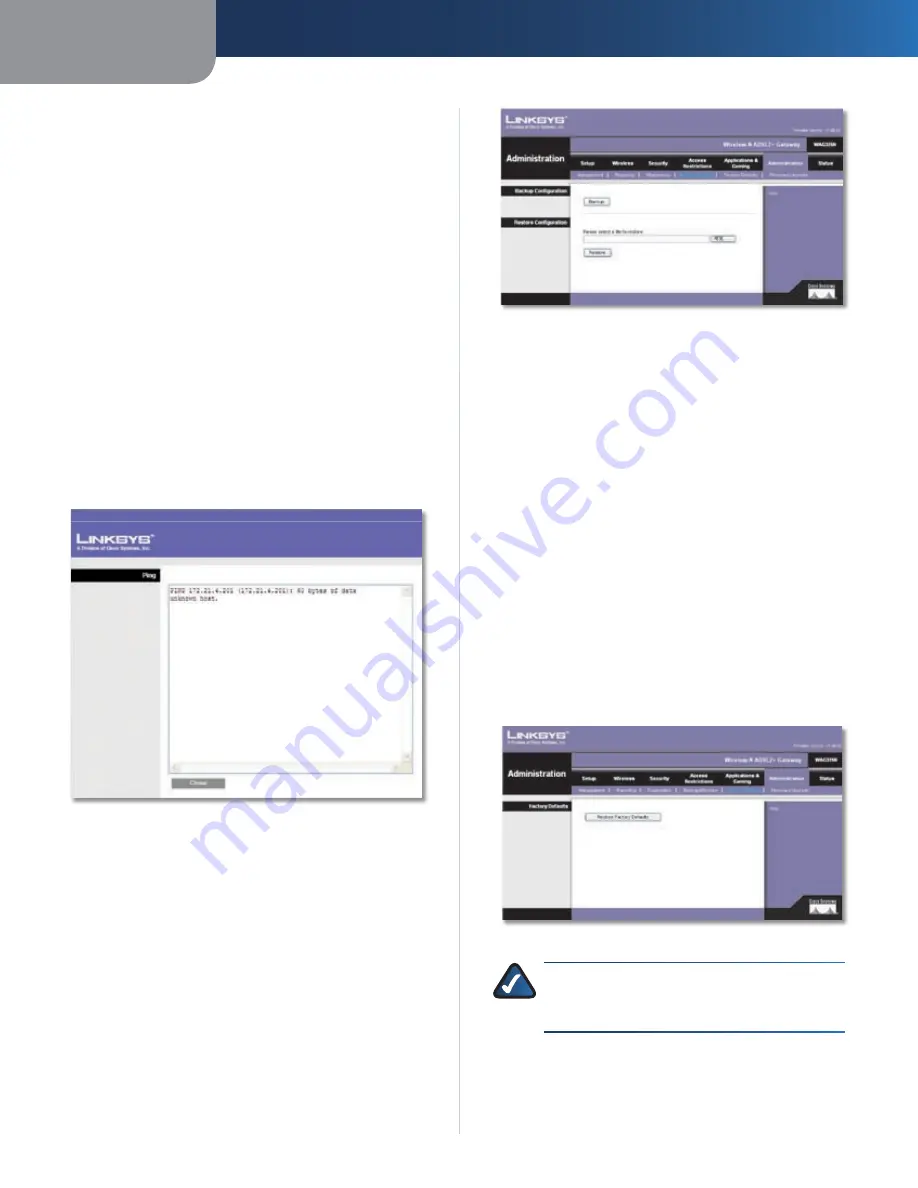
Chapter3
Advanced Configuration
28
Wreless-N ADSL2+ Gateway
Ping Test
Ping Test Parameters
The ping test checks the status of a connection.
Png Target IP
Enter the IP address that you want to
ping. This can be either a local (LAN) or Internet (WAN) IP
address.
Png Sze
Enter the packet size you want to use. The
default is
0
bytes.
Number of Pngs
Enter how many times you want to
ping. The default is
1
.
Png Interval
Enter the number of milliseconds between
pings. The default is
1000
milliseconds.
Png Tmeout
Enter the number of milliseconds before the
ping test will time out. The default is
000
milliseconds.
Start Test
To run the test, click this button. The
Ping Test
screen will show if the test was successful. Click
Close
to
return to the
Diagnostics
screen.
Diagnostics > Ping
Png Result
The results of the ping test are displayed.
Click
Save Settngs
to apply your changes, or click
Cancel
Changes
to cancel your changes.
Administration > Backup & Restore
The
Backup & Restore
screen allows you to back up or restore
the Gateway’s settings using a configuration file.
Administration > Backup & Restore
Backup Configuration
Backup
To save the Gateway’s settings in a configuration
file, click this button and follow the on-screen
instructions.
Restore Configuration
To use this option, you must have previously backed up its
configuration settings.
Please select a fle to restore
Click the
Browse
button
and select the Gateway’s configuration file.
Restore
To restore the Gateway’s configuration settings,
click this button and follow the on-screen instructions.
Administration > Factory Defaults
The
Administration > Factory Defaults
screen allows you to
restore the Gateway’s configuration to its factory default
settings.
Administration > Factory Defaults
NOTE:
Restoring factory defaults deletes custom
settings. Note your custom settings before
restoring the factory defaults.
Factory Defaults
Restore Factory Defaults
To reset settings to the
default values, click this button and follow the on-screen















































