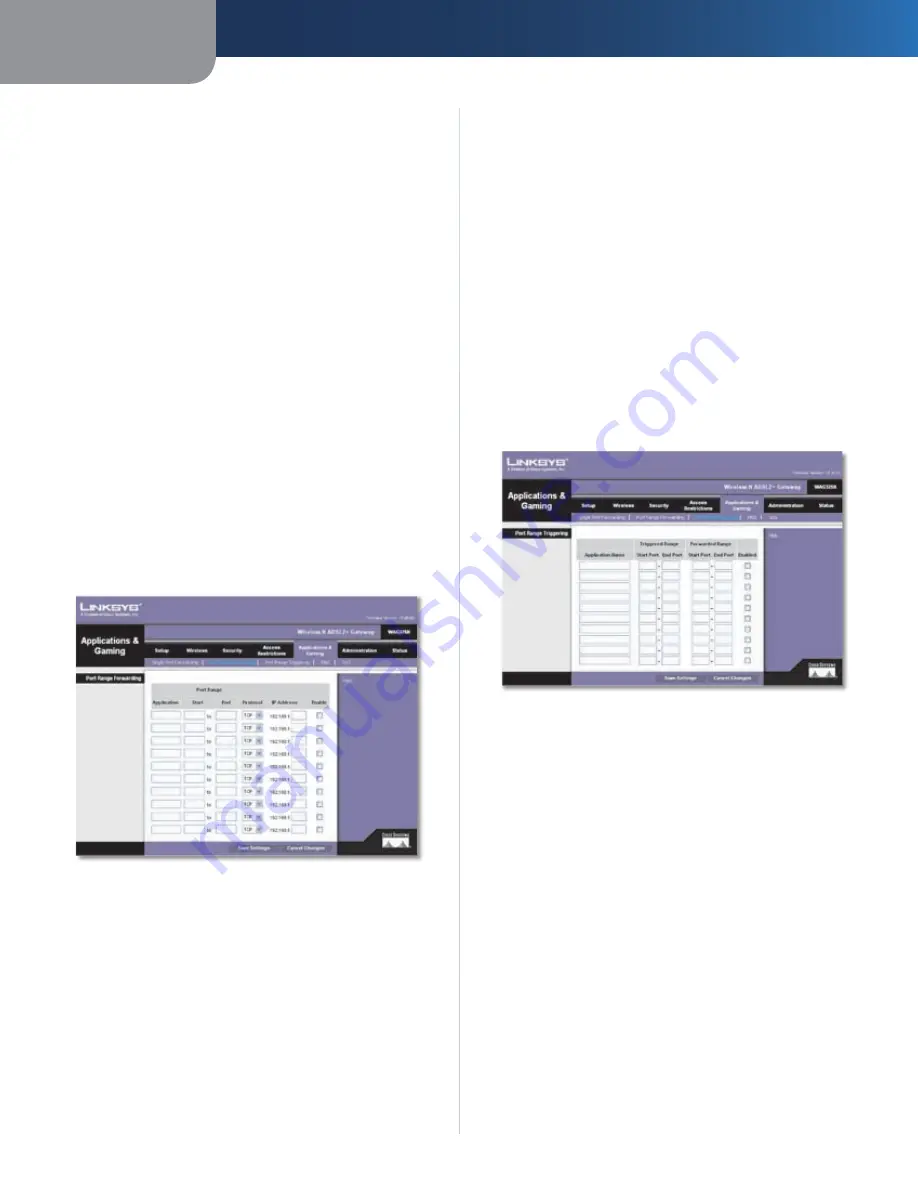
Chapter3
Advanced Configuration
23
Wreless-N ADSL2+ Gateway
IP Address
For each application, enter the IP address of
the computer that should receive the requests.
Enabled
For each application, select
Enabled
to enable
port forwarding.
Click
Save Settngs
to apply your changes, or click
Cancel
Changes
to cancel your changes.
Applications and Gaming > Port Range
Forwarding
The
Port Range Forwarding
screen allows you to set up
public services on your network, such as web servers,
ftp servers, e-mail servers, or other specialized Internet
applications. (Specialized Internet applications are any
applications that use Internet access to perform functions
such as videoconferencing or online gaming. Some Internet
applications may not require any forwarding.)
When users send these types of requests to your network via
the Internet, the Gateway will forward those requests to the
appropriate servers (computers). Before using forwarding,
you should assign static IP addresses to the designated
servers.
If you need to forward all ports to one computer, click the
DMZ
tab.
Applications and Gaming > Port Range Forwarding
Port Range Forwarding
To forward a port range, enter the information on each
line for the criteria required.
Applcaton
In this field, enter the name you wish to give
the application. Each name can be up to 12 characters.
Port Range Start and End
Enter the number or range of
port(s) used by the server or Internet applications. Check
with the Internet application documentation for more
information.
Protocol
Select the protocol used for this application,
either
TCP
or
UDP
, or
Both
.
IP Address
For each application, enter the IP address of
the computer running the specific application.
Enable
Select
Enable
to enable port forwarding for the
applications you have defined.
Click
Save Settngs
to apply your changes, or click
Cancel
Changes
to cancel your changes.
Applications & Gaming > Port Range
Triggering
The
Port Range Triggering
screen allows the Gateway to
watch outgoing data for specific port numbers. The IP
address of the computer that sends the matching data is
remembered by the Gateway, so that when the requested
data returns through the Gateway, the data is pulled back
to the proper computer by way of IP address and port
mapping rules.
Applications and Gaming > Port Range Triggering
Port Range Triggering
To trigger a port range, enter the information on each line
for the criteria required.
Applcaton Name
Enter the application name of the
trigger.
Trggered Range Start Port and End Port
For each
application, enter the starting and ending port numbers of
the triggered port number range. Check with the Internet
application documentation for the port number(s)
needed.
Forwarded Range Start Port and End Port
For each
application, enter the starting and ending port numbers
of the forwarded port number range. Check with the
Internet application documentation for the port number(s)
needed.
Enabled
Select
Enabled
to enable port triggering for the
applications you have defined.
Click
Save Settngs
to apply your changes, or click
Cancel
Changes
to cancel your changes.






























