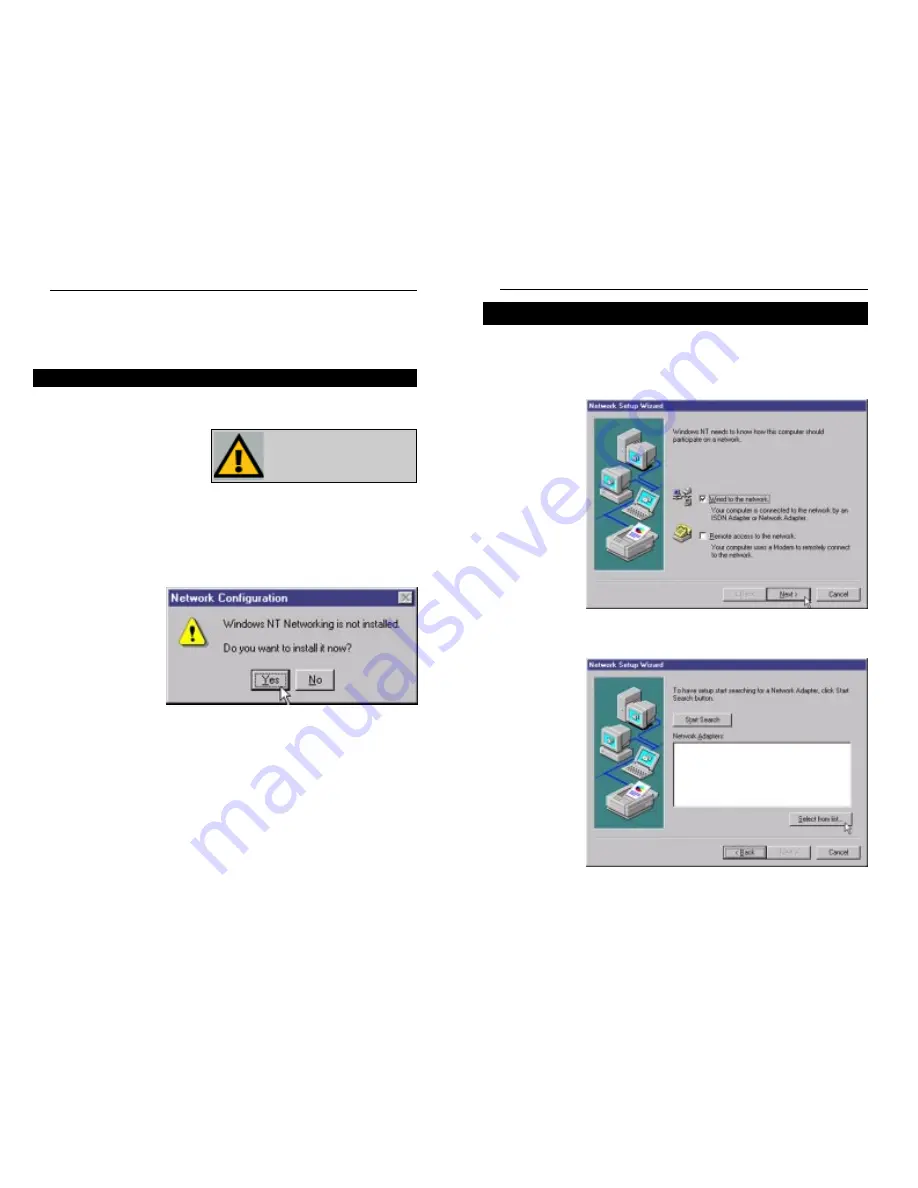
1. After clicking on the Yes button, the Network Setup Wizard window will
appear.
2. When the screen shown in Figure 7-2 appears, put a checkmark next to
Wired to the network and then click the Next button.
3. Click the Select from list... button to select the network adapter. (See
Figure 7-3)
Instant EtherFast
®
Series
27
Installing NT Networking and the Adapter’s Driver
Figure 7-2
Figure 7-3
Chapter 7: Manual Installation and
Setup for Windows NT
The following instructions will set up the Adapter in a computer running NT
4.0 Server/Workstation. You should have your original Windows NT CD-ROM
available during the installation,
as you might be asked to supply
it. Always consult your NT docu-
mentation if you have questions.
To manually install the network driver for an NT 4.0 Server or Workstation:
1. Log in to Windows NT as an administrator.
2. Click
the
Start button, select Settings, open the Control Panel, and dou-
ble-click on the Network icon.
3. If you have not pre-
viously installed
Windows NT net-
working on your
computer, the mes-
sage shown in
Figure 7-1 will
appear.
• If you see this message, click the Yes button to install NT networking along
with the Adapter’s driver, and continue with step one on the following
page.
• If you don't see this message, NT networking is already installed. Skip to
the Installing the Adapter’s Driver if Networking is Already Installed
section.
Important:
If you have installed
any Service Packs, you will need to
reinstall them after installing and
setting up the Adapter.
Overview
28
Figure 7-1
EtherFast
®
10/100 Managed Network Adapter






























