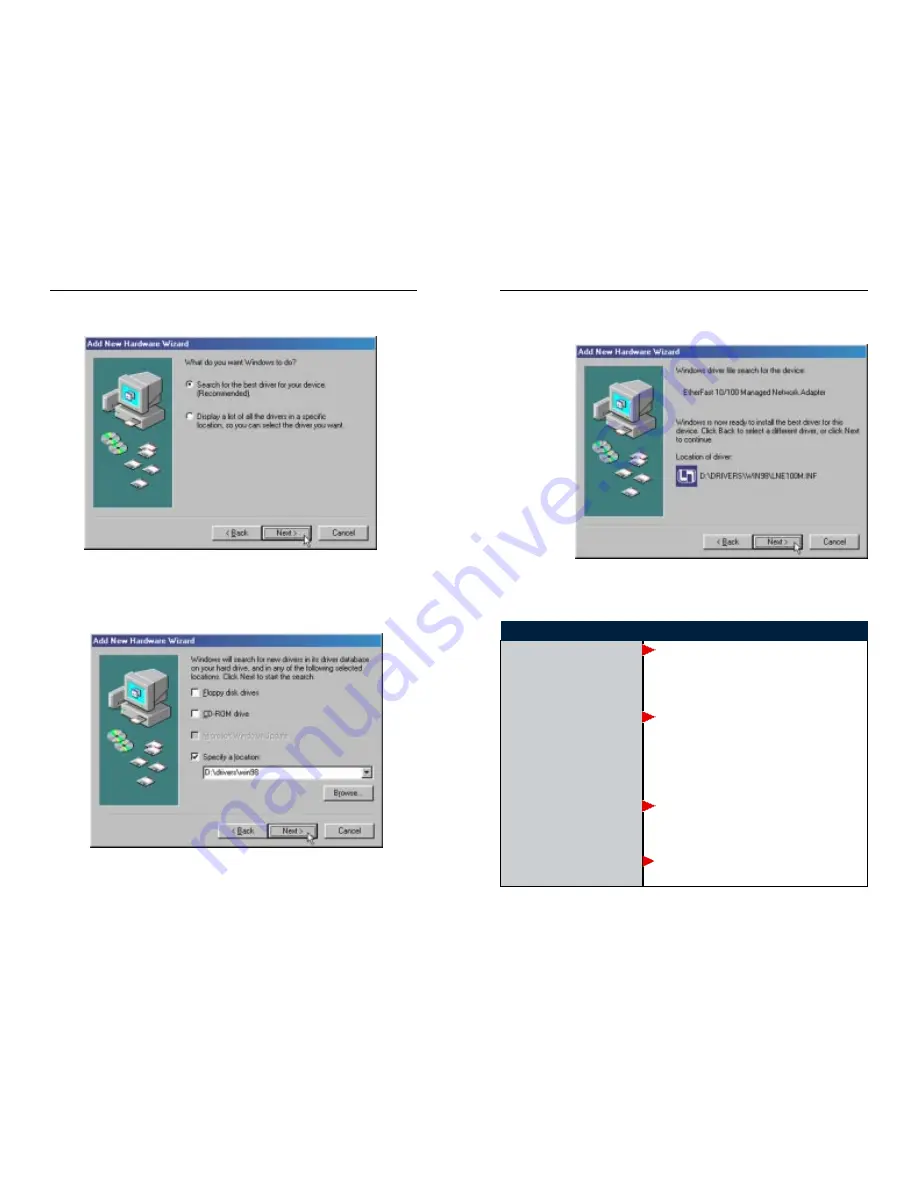
Instant EtherFast
®
Series
4. Select Search for the best driver for your device (Recommended), as
shown in Figure 5-2, and click the Next button.
5. Select Specify a location and type D:\drivers\win98 in the drop-down box,
as shown in Figure 5-3. Then, click the Next button.
11
6. A window will open, notifying you that Windows is searching for the
EtherFast 10/100 Managed Network Adapter driver. When the window noti-
fies you that it is ready to install the driver, as shown in Figure 5-4, click
the Next
button.
7. Windows will begin copying the Adapter’s driver files to your PC. Refer to
the chart below to help guide you through the process.
If your PC asks for the Linksys
Setup Utility CD
If you are asked to supply your
Windows 98 Installation Files
or Disks
If you are asked for a file that
includes LNE100M or WIN-
NDI.DLL in its name
If you receive a Version
Conflict error
1. Click
OK
.
2. Verify that the
Setup Utility CD
is in your PCs CD-
ROM drive.
3. Type
d:\Drivers\Win98
in the Copy files from: box.
4. Click
OK
.
1. Click
OK
.
2. If you have a
Windows 98 CD-ROM
, type
d:\win98
in the Copy files from: box, where d: is your CD-
ROM drive.
3. If you
dont
have a
Windows 98 CD-ROM
, type
c:\windows\options\cabs
.
4. Click
OK
.
1. Insert the
Setup Utility CD
into your PCs CD-ROM
drive.
2. Type
d:\Drivers\WIN98
in the Copy files from: box.
3. Click
OK
1. Choose to keep the newest version of the file by
clicking
Yes
.
If you press
Skip
or
Cancel
, the drivers will not be installed!
Figure 5-4
12
Figure 5-2
Figure 5-3
EtherFast
®
10/100 Managed Network Adapter

























