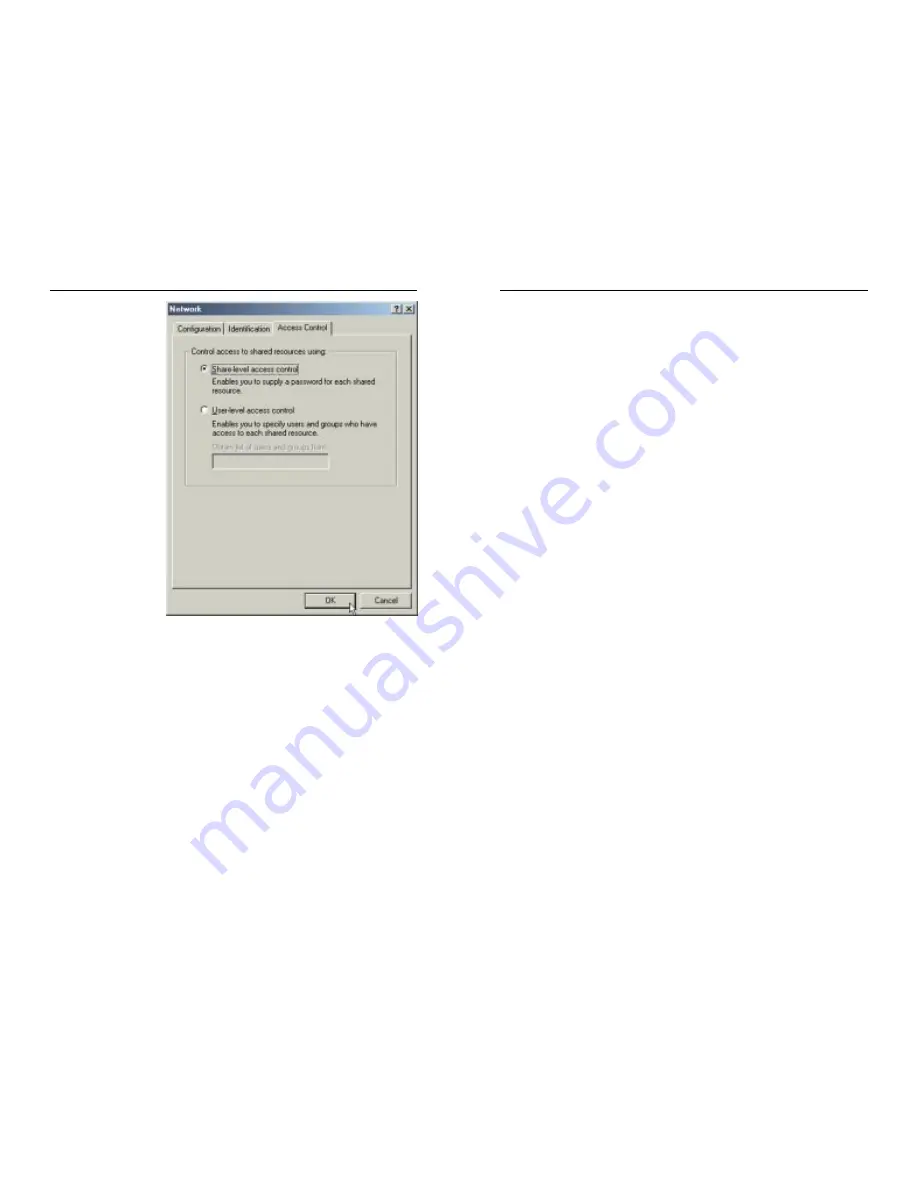
25
13.Once you are at the Windows Me desktop, double-click the My Network
Places icon, the Entire Network icon, and then the Your Workgroup icon.
You should see one icon for the entire network and the names of the other
PCs on the network.
If you can see your computer along with all the other computers on the
network in Network Neighborhood, then the Windows Me network config-
uration is complete. Continue with Appendix C: Sharing Your Files and
Printers if you want your PC’s data or printer to be available to others on
the network. You may stop here, however, if you wish to configure file and
printer sharing at a later time.
Refer to the Troubleshooting section if:
• You don't see anything at all in Entire Network and have pressed the F5
key on your keyboard a few times to refresh the screen.
• You only see your own computer in Entire Network.
• You see all computers on the network except yours and have tried press-
ing the F5 key a few times.
• You only see computers that are running the same operating system as
you and you don’t see any others.
Instant EtherFast
®
Series
9. Choose the Access
Control
tab, as
shown in Figure 6-
9. Verify that
S h a r e d - l e v e l
access control is
selected.
10. Click the OK button. Your system may ask you for your Windows Me CD-
ROM or the location of the Windows Me installation files. If it does, direct
Windows to the appropriate location, (i.e., D:\win9x, where D is the letter
of your CD-ROM drive, making sure you have inserted the Windows Me
CD-ROM, or C:\windows\options\cabs).
11. Once Windows has copied the necessary files, the System Settings Change
window appears. Remove all disks from your PC and click the Yes button
to restart your PC. If you don't see this window, simply shut down Windows
Me and restart your PC. Remember to remove any disks prior to rebooting.
12. A Logon window will appear, requiring you to enter a User name and
Password. Enter your user name and password and click the OK button.
Do not click the Cancel button or press the Escape key. Clicking either of
these buttons will prevent you from logging in to the network. If the logon
does not appear or if it does not allow you to log on, refer to the
Troubleshooting section.
26
Figure 6-9
EtherFast
®
10/100 Managed Network Adapter






























