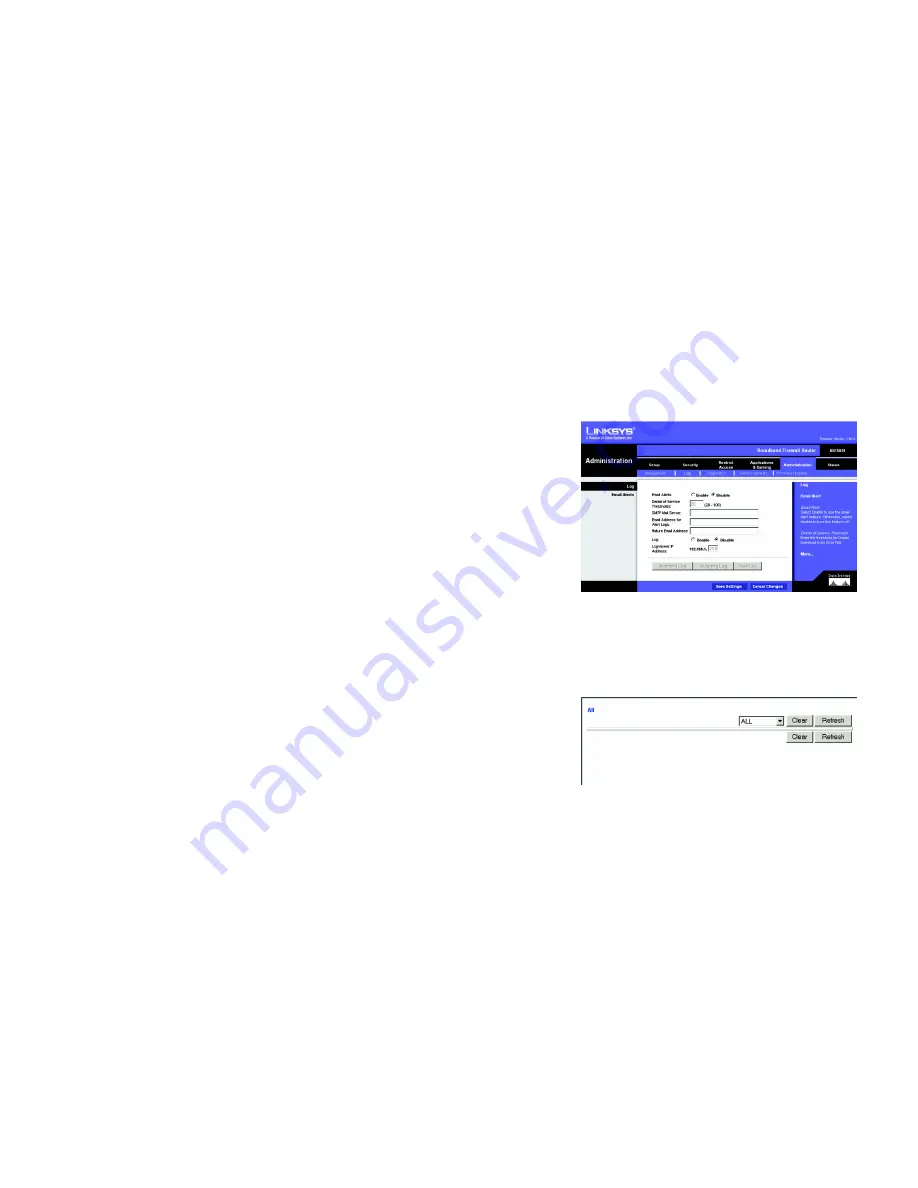
39
Chapter 5: Using The Router’s Web-based Utility
The Administration Tab
Broadband Firewall Router with 4-Port Switch/VPN Endpoint
UPnP
UPnP
. UPnP allows Windows XP to automatically configure the Router for various Internet applications, such as
gaming and videoconferencing. When using UPnP features, select
Enable
. Because allowing this may present a
risk to security, this feature is disabled by default. To allow users to make configuration changes, select
Enabled
.
To allow users to disable Internet access, select
Enabled
.
When finished making your changes on this tab, click the
Save Settings
button to save these changes, or click
the
Cancel
Changes
button to undo your changes.
Log
The
Log
screen provides you with options for email alerts and a log of all incoming and outgoing URLs or IP
addresses for your Internet connection.
Email alerts
. To enable the Router to send email alerts in the event of Denial of Service attacks and the like, click
the radio button beside
Enable
. If you do not wish to have email alerts, click the radio button beside
Disable
.
Denial of Service Thresholds
. This limit, from 20 to 100, is the amount of Denial of Service (DOS) attacks the
Router detects before sending an email alert.
SMTP Mail Server
. This is the IP Address or full mail server name (e.g. mail.domain.com) of your mail server.
Email address for alert logs
. This is the email address where you would like the email alerts sent.
Return email address
. Your mail server may require a return email address. Enter that here. If you’re unsure as
to what address to enter, enter the same email address for
Email address for alert logs
.
Log
. To access activity logs, select the
Enable
radio button. Click the
Disable
button to disable this function. With
logging enabled, you can choose to view temporary logs by clicking the
Incoming Log
button or
Outgoing Log
button, then the
View Logs
button. You have a choice of
All, System Log, Access Log, Firewall Log, and VPN
Log
. Click the
Clear
button to clear all information. Click the
Refresh
button to refresh the screen.
Logviewer IP Address
. For a permanent record of these logs, Logviewer software must be used. This software
is downloadable from the Linksys website,
www.linksys.com
. The Logviewer saves all incoming and outgoing
activity in a permanent file on your PC’s hard drive. In the
Logviewer IP Address
field, enter the fixed IP address of
the PC running the Logviewer software. The Router will now send updated logs to that PC.
When finished making your changes on this tab, click the
Save Settings
button to save these changes, or click
the
Cancel
Changes
button to undo your changes.
Figure 5-33: Administration Tab - Log
Figure 5-34: View Log
















































