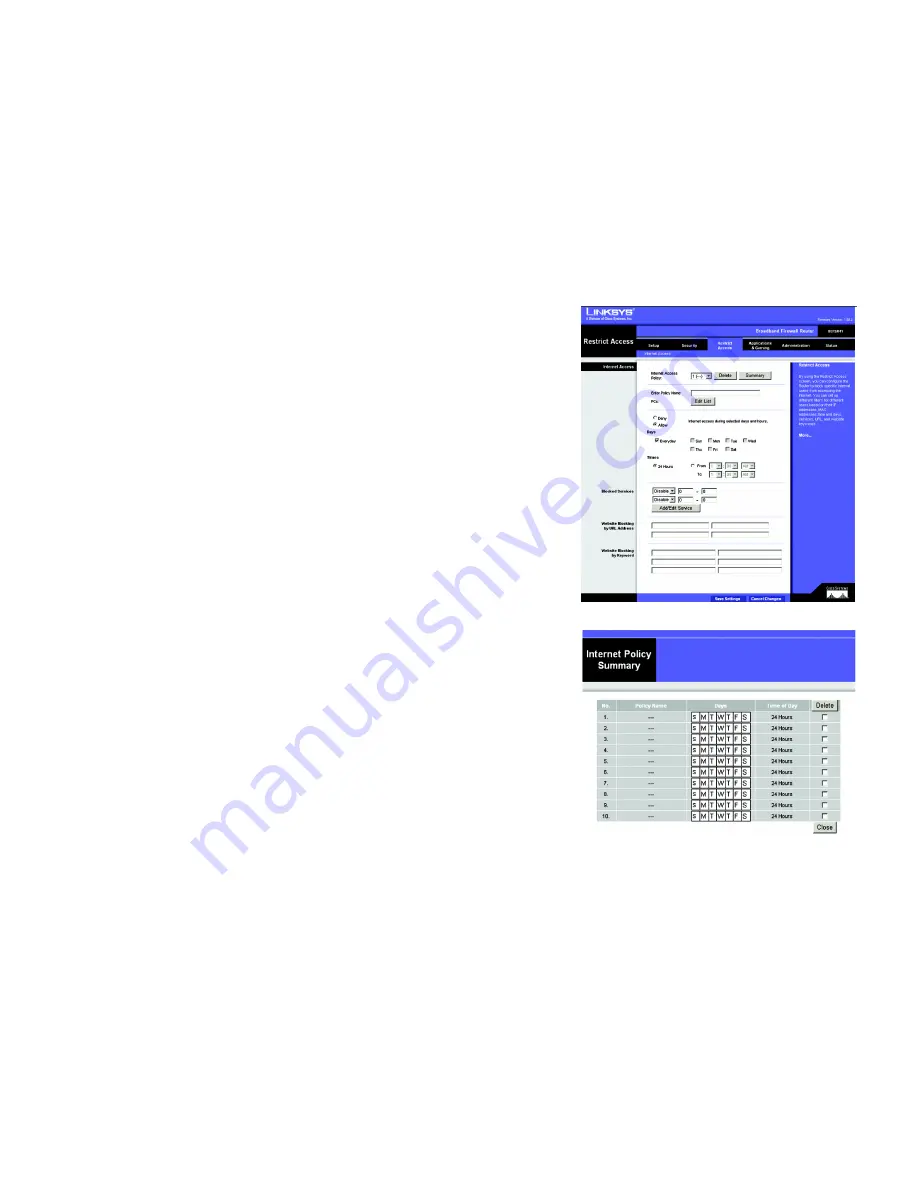
31
Chapter 5: Using The Router’s Web-based Utility
The Restrict Access Tab
Broadband Firewall Router with 4-Port Switch/VPN Endpoint
The Restrict Access Tab
The Access Restrictions tab allows you to block or allow network access as well as manage specific kinds of Internet
usage.
Internet Access
Internet Access Policy
. Access is managed by a policy. An access policy is established with the settings on this screen
(after
Save Settings
is clicked). Selecting a policy from the drop-down menu will display that policy’s settings on this
screen. To delete a policy, select that policy’s number and click the
Delete
button. To view the policies established, click
the
Summary
button. (Policies can be deleted from the summary screen by selecting the policy or policies and clicking
the
Delete
button.)
Enter Policy Name
. Each policy can be named, using no more than 30 characters, so you can remember what it’s for.
PCs
. Click the
Edit List
button to select which PCs will be affected by the policy. You can enter the PC by MAC Address or
IP Address. You can also enter a range of IP Addresses if you wish this policy to affect a group of PCs. After making your
changes, click the
Save Settings
button to apply your changes or
Cancel Changes
to cancel your changes.
Days/Times
. When will this policy be in effect? On every day? At certain times? Select if you wish to Allow or Deny
access during the times in this section. Select the individual days or select
Everyday
. Select
24 Hours
or enter a range of
hours in which the policy will be in effect.
Blocked Services.
To block specific port services, such as POP3, SNMP, etc., select the service you wish to block from
the pull-down menu and enter a range of ports in the fields beside it. If the service is not listed, you can add or even edit
a service by clicking the
Add/Edit Service
button.
Website Blocking by URL Address
. Enter the URL of any website you wish to block in these fields.
Website Blocking by Keyword
. If you don’t know the address of the website you wish to block, you can enter keywords
specific to the site in these fields. The Router will block access to sites that use those keywords.
To Create an Internet Access Policy:
1. Enter a Policy Name in the field provided. Select
Internet Access
as the Policy Type. Click the
Edit List
button. This will open the List of PCs screen, shown in Figure 6-25. From this screen, you can enter the IP
address or MAC address of any PC to which this policy will apply. You can even enter ranges of PCs by IP
address. Click the
Apply
button to save your settings, the
Cancel
button to undo any changes, and the
Close
button to return to the Filters tab.
Figure 5-24: Restrict Access Tab
Figure 5-25: Summary






























