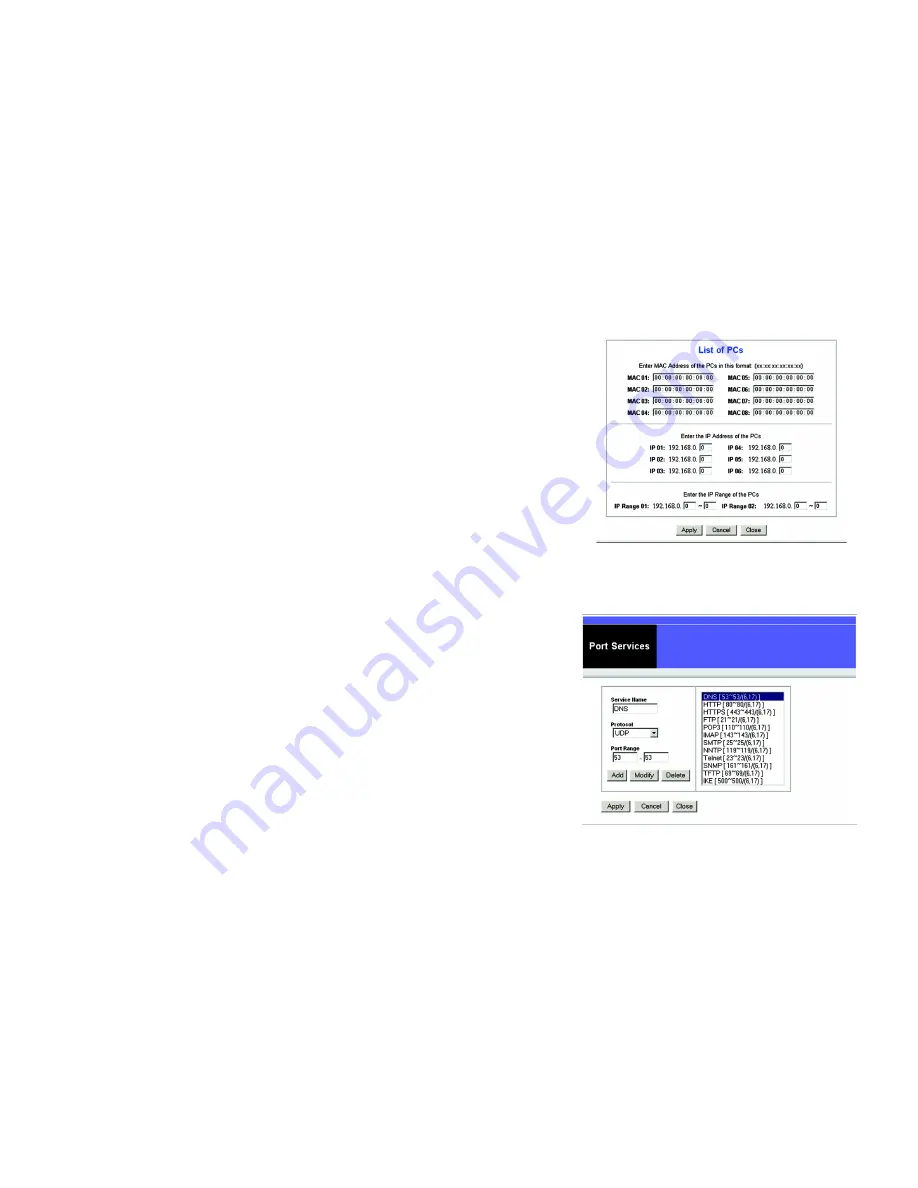
32
Chapter 5: Using The Router’s Web-based Utility
The Restrict Access Tab
Broadband Firewall Router with 4-Port Switch/VPN Endpoint
2. If you wish to deny or allow Internet access for those PCs you listed on the List of PCs screen, click the option.
3. You can filter access to various services accessed over the Internet, such as FTP or Telnet, by selecting a
service from the drop-down menus next to Blocked Services. If a service isn’t listed, you can click the
Service
button to open the Service screen, shown in Figure 6-26, and add a service to the list. You will need
to enter a Service name, as well as the Protocol and Port Range used by the service.
4. By selecting the appropriate setting next to Days and Time, choose when Internet access will be filtered.
5. Lastly, click the
Save Settings
button to activate the policy.
To Create an Inbound Traffic Policy
1. Enter a Policy Name in the field provided. Select
Inbound Traffic
as the Policy Type.
2. Enter the
IP Address
from which you want to block. Select the Protocol:
TCP
,
UDP
, or
Both
. Enter the
port
number or select
Any
. Enter the IP Address to which you want to block.
3. Select
Deny
or
Allow
as appropriate.
4. By selecting the appropriate setting next to Days and Time, choose when the Inbound Traffic will be filtered.
5. Lastly, click the
Save Settings
button to activate the policy.
When finished making your changes on this tab, click the
Save Settings
button to save these changes, or click
the
Cancel Changes
button to undo your changes.
Internet Access can be filtered by URL Address, by entering the address in a Website Blocking by URL Address
field, or by entering a keyword in one of the Website Blocking by Keyword fields.
Figure 5-26: List of PCs
Figure 5-27: Port Services






























