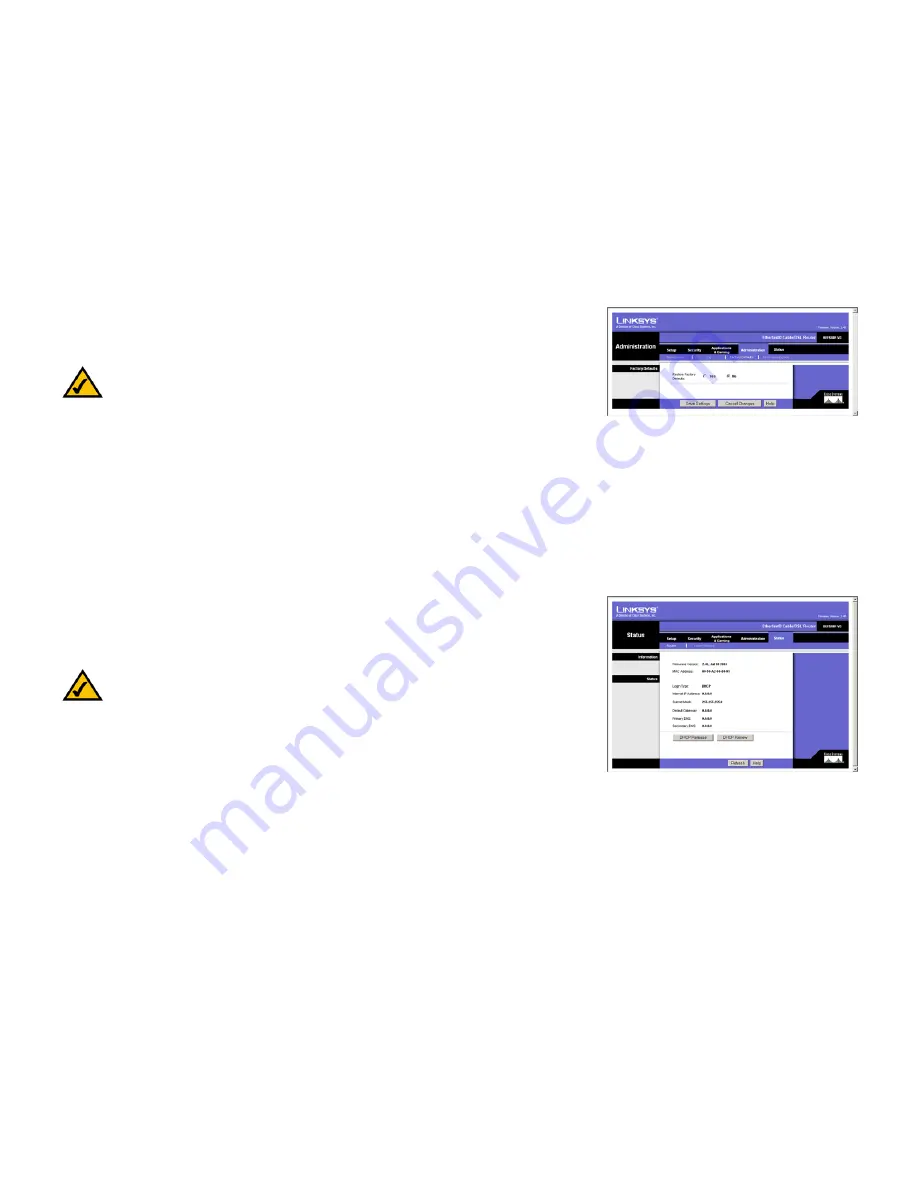
37
Chapter 7: Using The Router’s Web-based Utility
Firmware Upgrade
EtherFast Cable/DSL Router with 8-Port Switch
Firmware Upgrade
The
Firmware Upgrade
screen allows you to upgrade the Router’s firmware.
Before upgrading the firmware, download the Router’s firmware upgrade file from the Linksys website,
www.linksys.com
. Then extract the file.
Upgrade Firmware
•
Please select a file to upgrade. In the field provided, enter the name of the extracted firmware upgrade file, or
click the
Browse
button to find this file.
•
Upgrade. After you have selected the appropriate file, click the
Upgrade
button, and follow the on-screen
instructions.
For further help on this tab, click the
Help
button.
Router
When you click the Status tab, you will see the
Router
screen (see Figure 7-30). It displays information about the
Router and its settings.
Information
•
Firmware Version. This shows the installed version and date of the firmware.
•
MAC Address. The MAC Address of the Router’s Internet interface is displayed here.
Status
•
Login Type. This indicates the type of Internet connection you are using.
Note:
If you upgrade the Router’s firmware, you may lose its configuration settings.
Note:
The information provided and buttons available may vary depending on the Router’s settings.
Figure 7-29: Firmware Upgrade
Figure 7-30: Router
















































