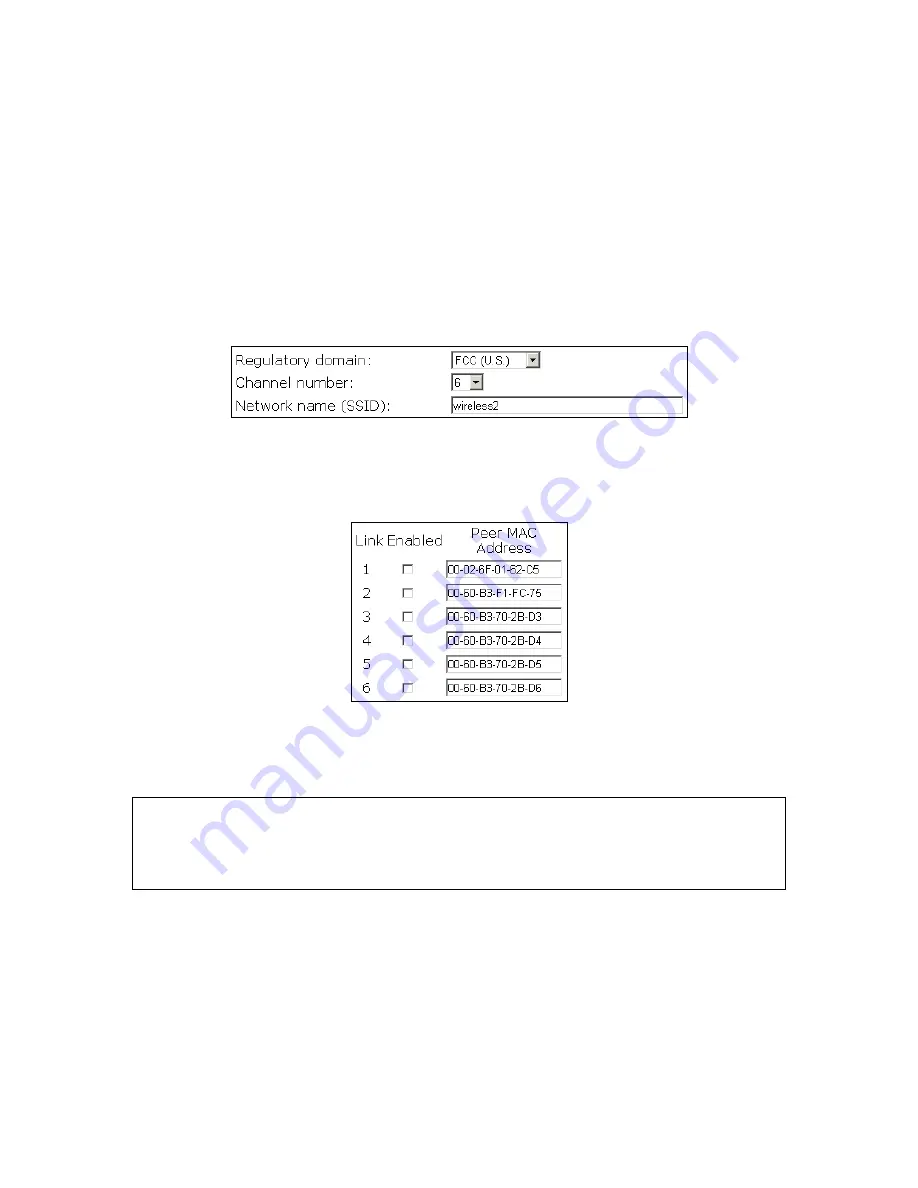
2.4.4. Step 3: Configuring IEEE 802.11 Settings
Go to the
IEEE 802.11, Communication
section to configure IEEE 802.11g-related communication
settings, including
Regulatory Domain
,
Channel Number
,
Network Name (SSID)
, and
Bridge Links
,
for both WLAN interfaces, depending on their interface types. No matter the type of a WLAN inter-
face is AP or LAN-to-LAN bridge, Regulatory Domain, Channel Number, and Network Name have
to be configured.
The number of available RF channels depends on local regulations; therefore you have to choose an
appropriate regulatory domain to comply with local regulations.
For two wireless devices to com-
municate with each other, they must be set to identical SSID (Service Set IDentifier).
Fig. 10. Basic IEEE 802.11g communication settings.
For a LAN-to-LAN bridge interface, also set the MAC address of each peer bridge according to your
planned network topology. Specify an MAC address, and then select its corresponding checkbox.
Fig. 11. Bridge links settings.
When you are finished, click
Save
at the bottom of this page, and then you are brought back to the
start page.
TIP:
Plan your wireless network and draw a diagram, so that you know how a DRBAP is connected
to other peer bridges and can therefore set the bridge links settings correctly.
TIP:
Plan your wireless network and draw a diagram, so that you know how a bridge is connected to
other peer bridges by WDS. See the following figure for an example network-planning diagram.
11






























