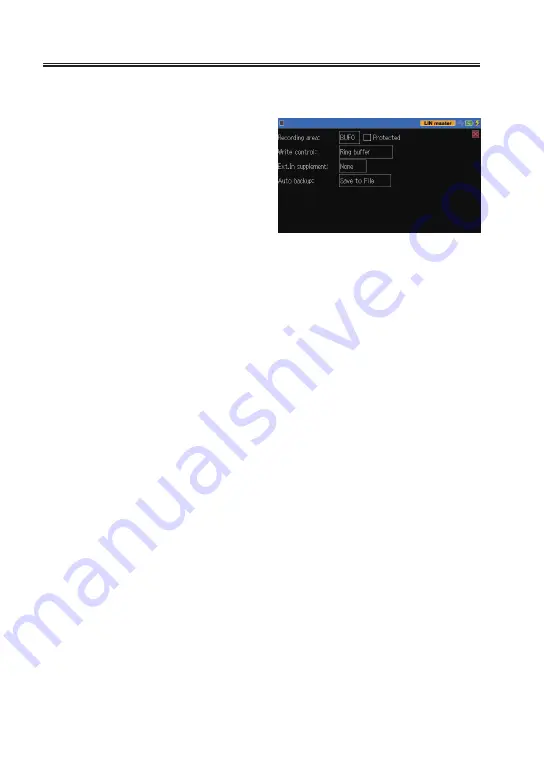
-24-
3.5 Capture Memory
LE-170SA has an inner memory of 16Mbyte for about 500K data.
Each one of communication frames consumes 32byte of memory.
Press [Menu] → [Record control] and
set appropriate settings.
Recording area
■
Whether an inner memory is used as one capture buffer (BUF0) or two
capture buffers (BUF1 / BUF2) can be selected. BUF1: Inner memory is
divided in two and used the first half (second half for BUF2).
Mark on “Protected”, if you do not want to overwrite data.
Write control
■
Ring buffer
: Data will be overwritten from the beginning of capture
buffer. In short, old data will be deleted.
Full stop
: The operation will stop as soon as a memory capacity is
full.
Содержание LE-170SA
Страница 1: ... Ver 1 2019 05 INSTRUCTION MANUAL LE 170SA DATA LINE MONITOR ...
Страница 59: ... 57 ...
















































