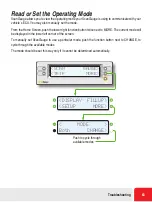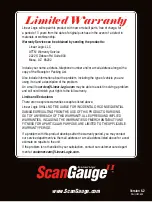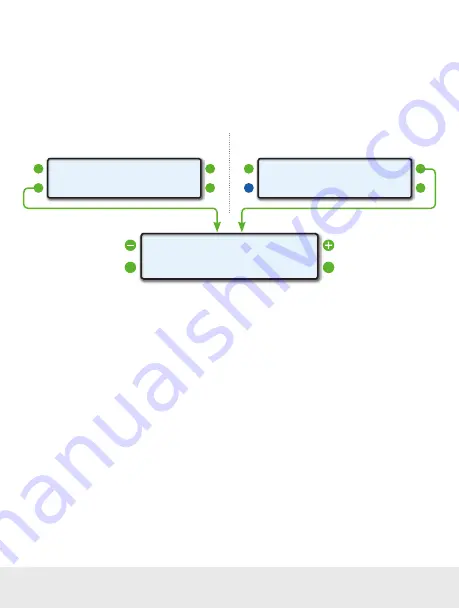
Save A Performance Run
You can save a Performance Run for later review. ScanGauge provides storage slots for up to 8
Performance Runs in the Memory Screen. You can save a Performance Run anytime after it has been
recorded - the most recent run will remain in temporary memory until you either rearm the Performance
Monitor or until ScanGauge is turned off or unplugged.
The Memory screen is accessible from a few different locations including the Performance Monitor
Home Screen, and the Postrun Screen as shown in the diagram below.
<MEMORY
* 0 >
<RECALL
STORE>
Performance Monitor Home Screen
Postrun Screen
<DATA
MONITOR>
<MEMORY
ARM>
<VIEW DATA SAVE>
<BACK
ARM>
An asterisk (*) next to the memory slot
number indicates that the selected
memory slot contains saved data.
Helpful Tips
The Performance Monitor can provide a wealth of information about your vehicle’s performance. Here
are a few quick tips on how to use the data after a Performance Run.
Get Your 1/4-mile time
On the Data Screen, set the step-
through parameter to Distance (D) and
step through the data until distance
shows 1320ft.
Get Your 0-60 MPH time
On the Data Screen, set the step-
through parameter to Speed (S) and
step thru through data until speed (MPH)
shows 60MPH. The time displayed on
the bottom line is your 0-60 time.
Get Braking Performance
60-0 MPH and Braking Distance
On a closed course, start by bringing your vehicle up to speed ,
just below 60 MPH
, and hold your speed while your passenger
arms the Performance Monitor. Then, bring your vehicle’s
speed up to 60 MPH and then begin braking. Once your
speed reaches 0, the Performance Monitor will automatically
stop recording data. Finally, set the step-through parameter to
Speed (S) and step through the data until speed shows 0 MPH.
Read the distance (ft) parameter for breaking distance and the
time (Sec) parameter for braking time.
54 — www.ScanGauge.com