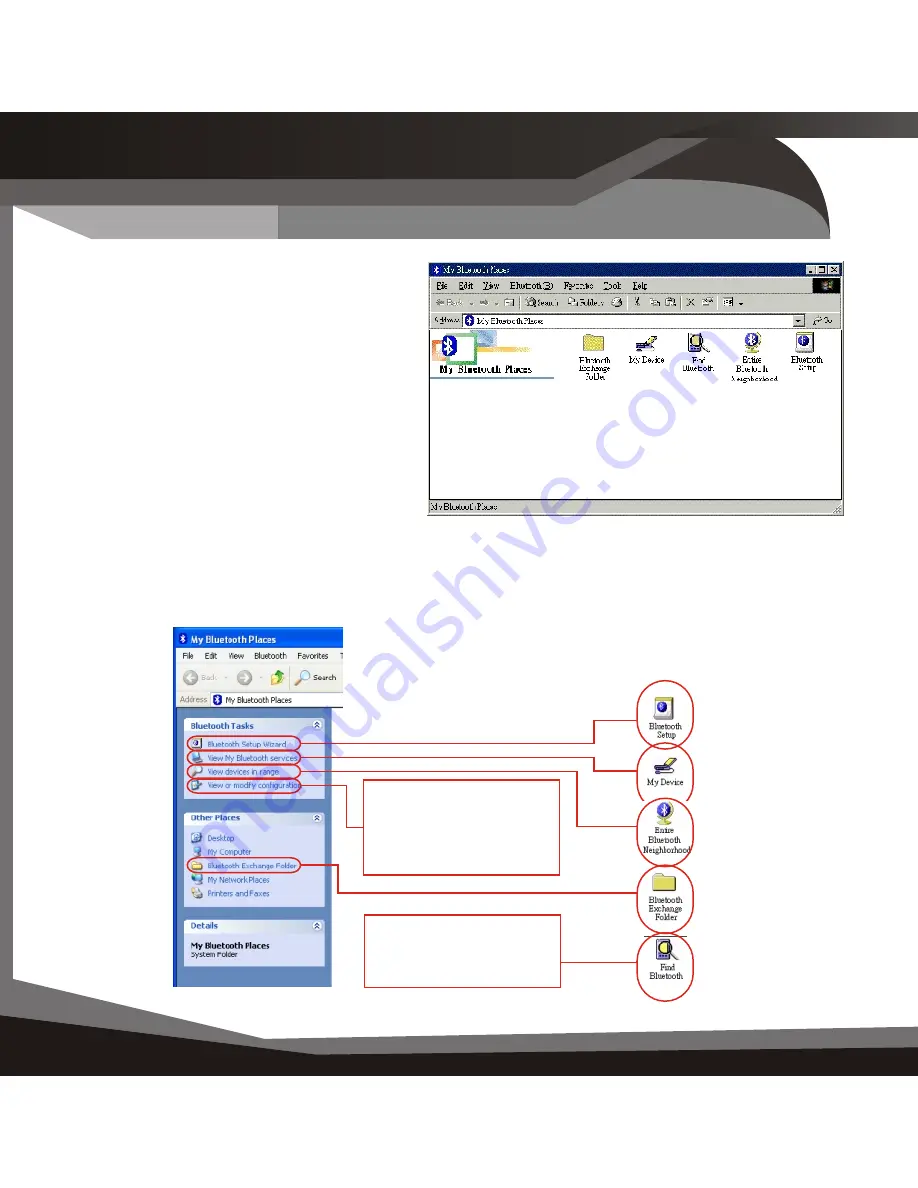
I n s ta l l at i o n 0 0 5
Win98SE/ME/2K
034 Notes for Win98SE/ME/2000
There are slight differences if you
are using your USB Bluetooth
Adaptor under these Operating
Systems, these are noted below.
If you are using Windows
98SE/ME/2000 you will not see
Figure 4.2 when you
Double-Click
the My Bluetooth Places icon on
your desktop, instead you will see
Figure 6.1
The equivalent Windows XP and
Win 98SE/ME/2000 is shown
below.
Right-Click
on the
Bluetooth Icon in the
System Tray and
select configuration.
Use View Devices in
Range. And press
F5 to refresh.
Windows XP
Windows 98SE, ME, 2000
Figure 7.1
My Bluetooth Places (Win
98SE/ME/2000
Notes for
Windows 98SE / ME / 2000
















