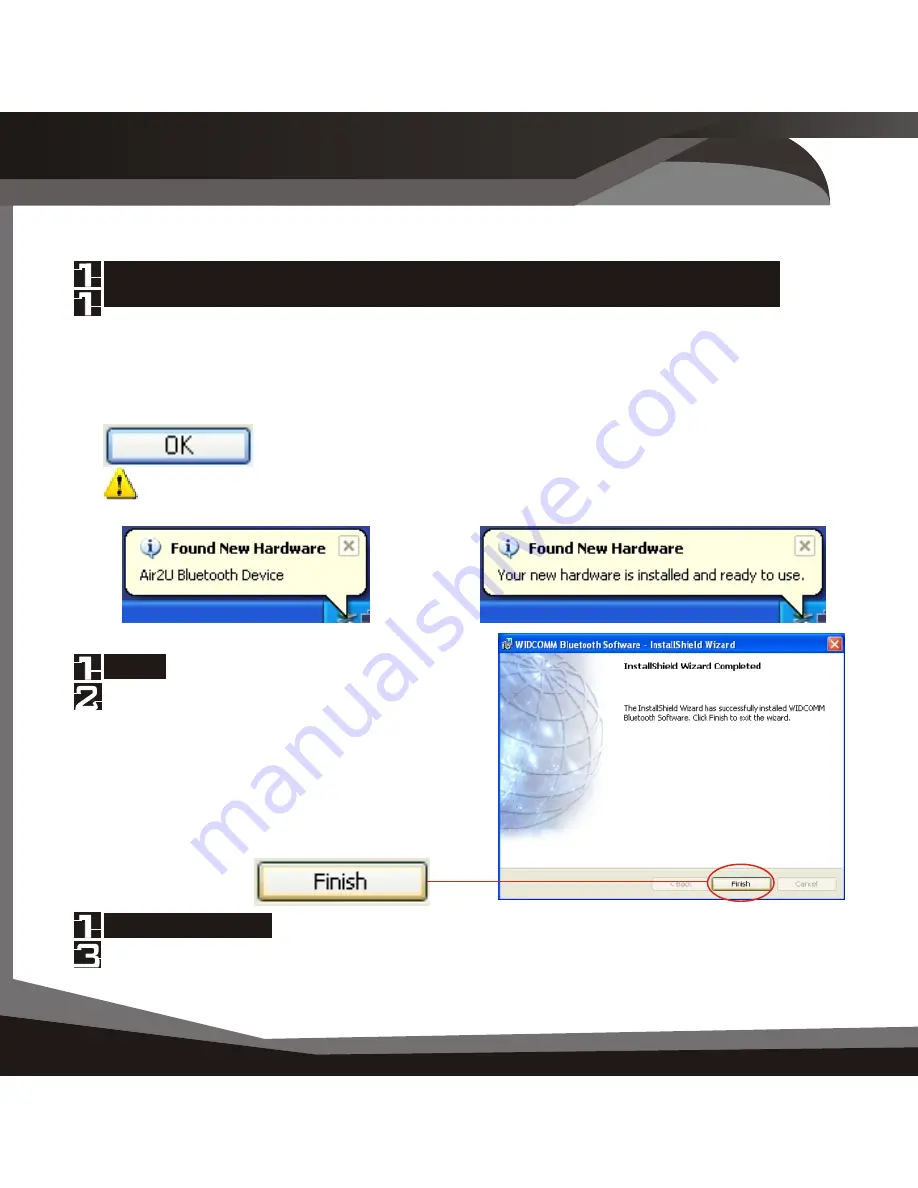
STEP 3
Initial Setup
I n s ta l l at i o n 0 0 5
Installation
012 Installation
Initial Setup 013
If you have successfully inserted the USB Bluetooth Adaptor please
continue.
The green LED (light) on the device will be lit, if USB Bluetooth Adaptor is
successfully inserted.
To continue,
click
(Figure 1.9)
Run Initial Bluetooth Configuration
The Initial Bluetooth Configuration Wizard will appear.
The default options are recommended. You may uncheck them respectively if
you do not wish the My Bluetooth Places
icon to be placed.
To continue,
click
Finish
Restart Windows
Now you have completed the installation
of the USB Bluetooth Adaptor software.
To finish the installation
click
If you have not been prompted, please restart windows.
Note: Part of the Install process you may see Found New
Hardware.This indicates a successful part of the Installation.
Figure 1.10
WIDDCOMM Software
InstallShield Wizard
Open My Bluetooth Places
Double-click
the My Bluetooth Places on your desktop.
Figure 3.1
My
Bluetooth
Places Icon
Figure 3.2
Initial Bluetooth
Configuration Wizard
Initial Setup

























