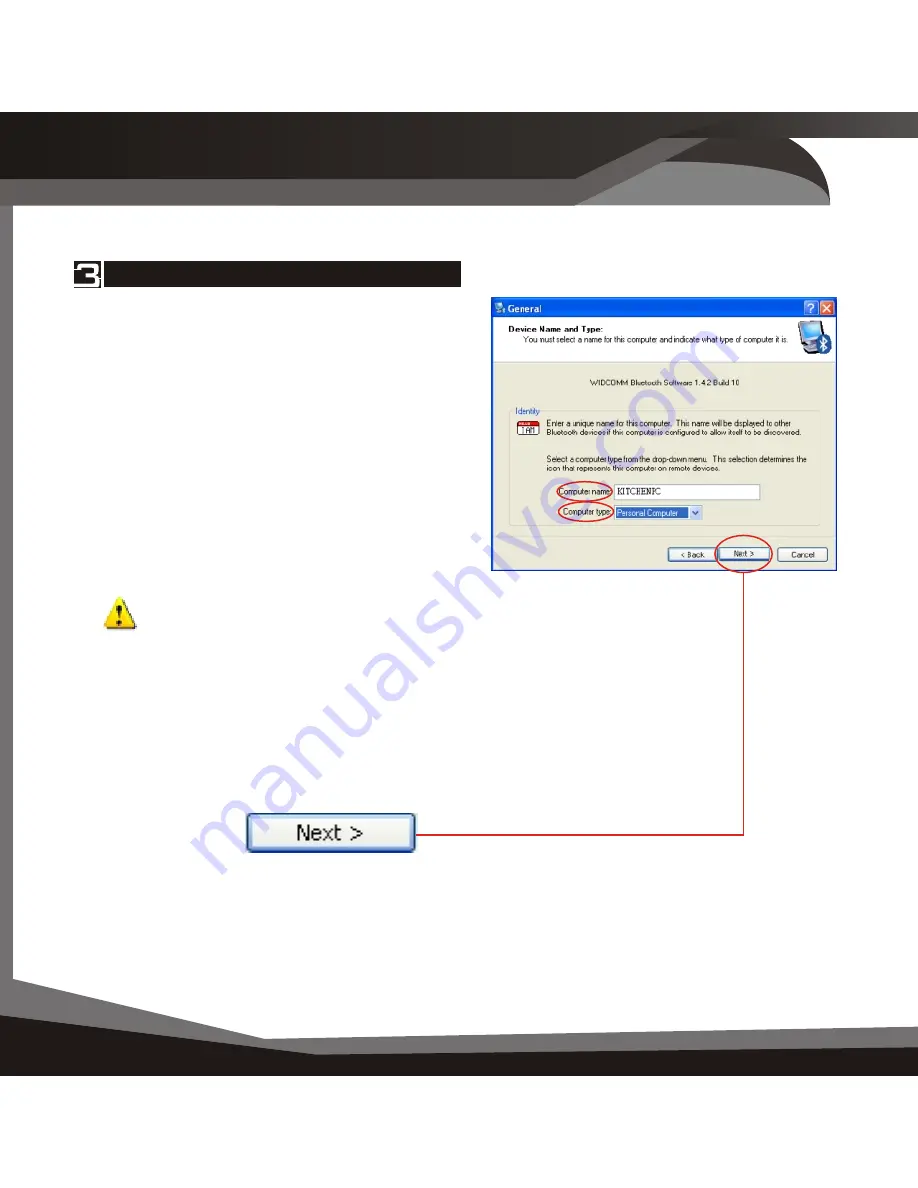
Figure 3.5
Enable/Disable Services
Figure 3.4
Bluetooth Services
I n s ta l l at i o n 0 0 5
Initial Setup
014 Initial Setup
Initial Setup 014
Enable/Disable or View Bluetooth Services
The Bluetooth Services Selection will
allow you to
disable
or
enable
any
services that you do not wish to offer.
Disable
or
enable
by
clicking
on the
check box next to the name of the
service you wish to alter
Enabled Service
Disabled Service
By default all services are enabled (all
check boxes ticked), this is
recommended.
Note: You can choose to
disable
or
enable
services at anytime.
To continue and
click
Bluetooth Services
The Initial Bluetooth Configuration
Wizard window will now allow you to
enable
or
disable
Bluetooth Services.
(Refer to the Bluetooth Services section
for information on services)
To continue,
click
Give your computer a Device Name
The General window will allow you to
identify your Bluetooth enabled computer
with a name.
Enter
a unique Computer name.
There may be one given here, you may
change it if you wish.
Select
the computer type. This will only
affect the icon in which you will appear to
another Bluetooth user.
Note: Each Bluetooth device that
wishes to connect to your computer must have a unique Computer name
(different to all other users connecting).
To continue,
click
Figure 3.3
Device Name and Type
Initial Setup













































