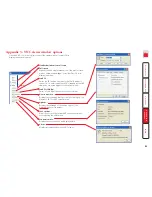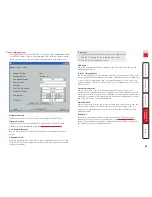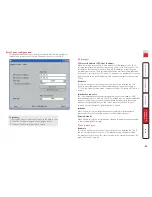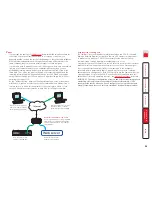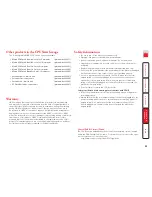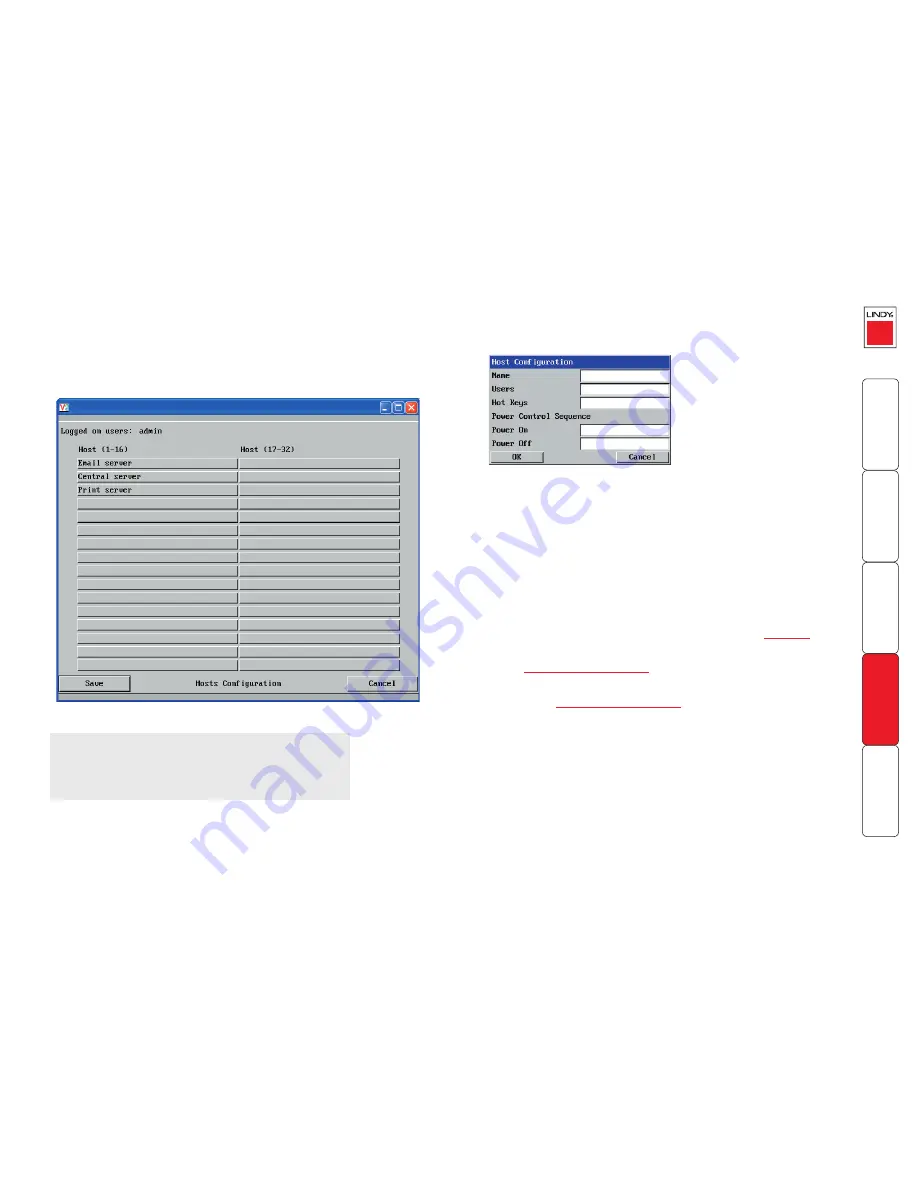
51
Host configuration
This page provides the opportunity to configure various details for each of the
host systems that may be connected to the CPU IP via one or more KVM switch
units. There are 32 entries, each of which can be configured with a name,
the permitted users, the hot key combinations required to switch to it and, if
required, appropriate power control commands.
2 Enter the required information in each field.
3 Click the OK button.
To create a new host entry
1 Click one of the 32 host entries to reveal a Host configuration dialog.
Name
Enter the name that will be displayed in the viewer window when you click the Host button.
Users
Select the users that will be permitted to connect to this host. Either enter
*
to allow all users
or a list of users separated by commas (e.g. admin,nigel,andy,steve).
Hot keys
Declare the hot key sequence that will cause the KVM switch to link with the required host
system. The following notations are used: ‘+‘ means press down the following key; ‘-‘ means
release the following key; * means add a 250 millisecond delay; the entries are not sensitive to
case.
For instance, to send the command Ctrl + Alt 4 you should enter the following: +Ctrl+Alt+4.
To send the command Ctrl + Alt 12 you should enter the following: +Ctrl+ALT+1-1+2
(the ‘-1’ entry causes the 1 key to be released before the 2 key is pressed).
Note: It is not necessary to specify all keys to be released at the end because they are all
released automatically after the last code. A list of valid codes are given in
Appendix 8
.
Power On
Enter the code required to make an attached power control unit apply power to the selected
host. See
Power switching configuration
for details.
Power Off
Enter the code required to make an attached power control unit remove power from the
selected host. See
Power switching configuration
for details.
To get here
1 Using VNC viewer or a browser, log on as the ‘admin’ user.
2 Click the ‘Configure’ button in the top right corner.
3 Click the ‘Host configuration’ option.