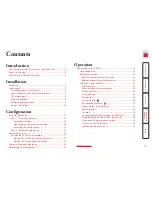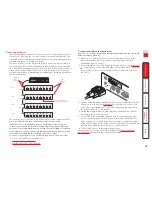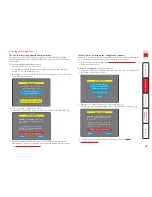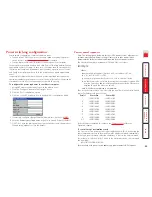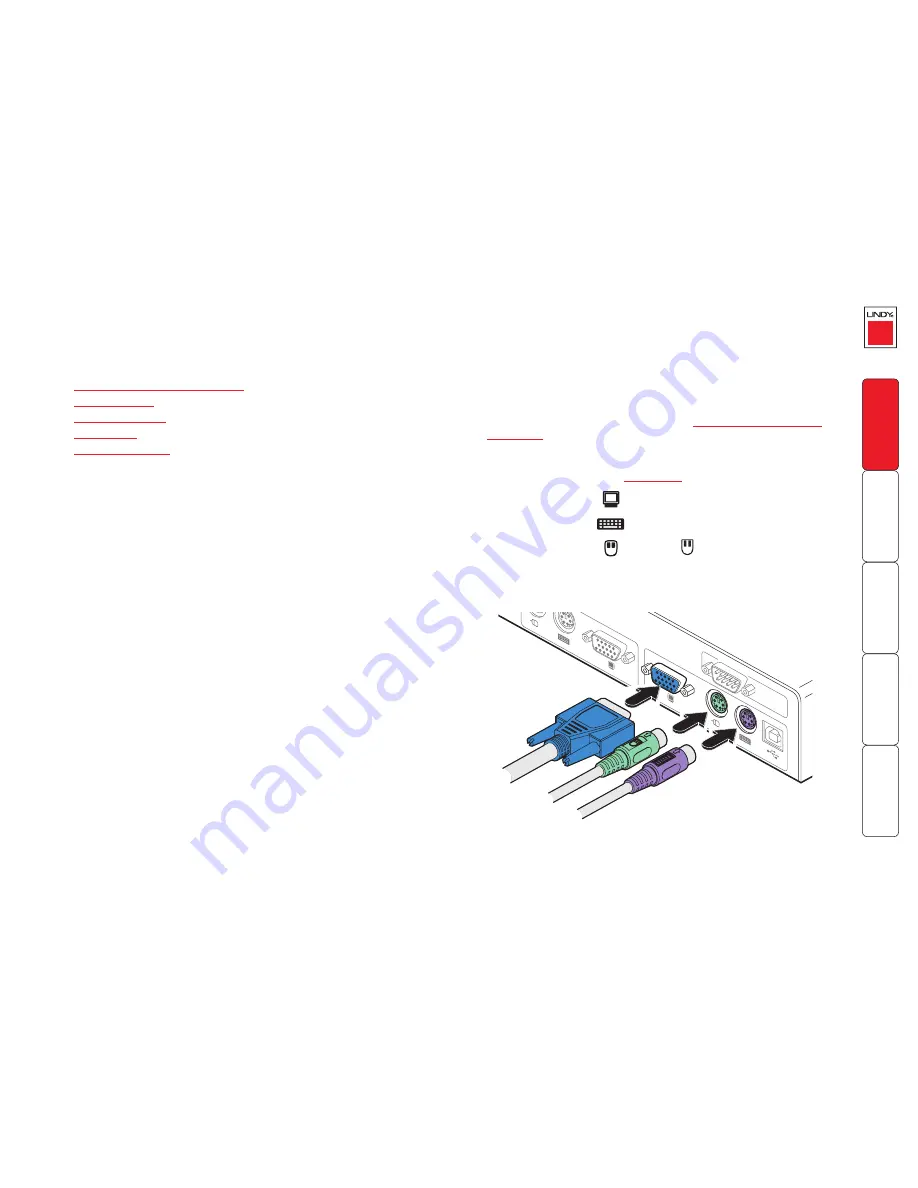
7
Connections
Installation of the CPU IP involves a number of basic connections
to some or all of the following items:
• Host computer or KVM switch
ð
•
Local keyboard, video and mouse
•
IP network port
•
Modem/ISDN port
•
Power input
•
Power control port
COM1
MODE
M
COM2
POWER
CONTROL
INDOOR
USE
ONL
Y
KVM
CONSOLE
5V
1
2
ON
2A
COMPUTER
/ KVM
SWITCH
Host computer or KVM switch
The CPU IP can either connect directly to a single host computer or to range of
hosts via one or more KVM switches.
To connect a host computer or KVM switch
1 Ensure that power is disconnected from the CPU IP and the computer or
KVM switch to be connected.
(Note: If it is not possible to switch off devices prior to connection, then
a ‘Hot plug’ procedure is available – see the
Hot plugging and mouse
restoration
section for more details).
2 Connect the plugs at one end of a KVM cable set to the keyboard, video
and mouse sockets of the computer or KVM switch (for mouse plug
conversion information – see
Appendix 7
).
Monitor (video)
Blue
Keyboard
Purple
Mouse
or
Mid green
3 Connect the plugs at the other end of the KVM cable set to the corresponding
sockets, collectively labelled as ‘COMPUTER/KVM SWITCH’, at the rear of the
CPU IP.