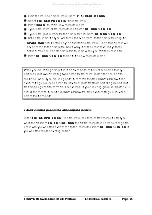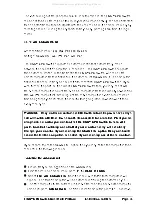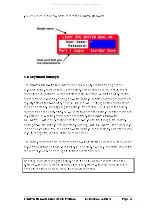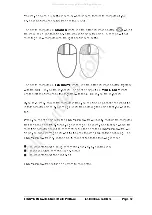LINDY CPU Switch Dual Multi-Platform Installation and Use
Page 36
To avoid burning out the phosphor on CRT monitor screens, the LINDY CPU Switch
can be set to blank the screen after no keyboard or mouse activity has been detected
for a selected timeout period. If preferred, the user can blank the screen manually by
selecting channel '0' using the keyboard hotkeys or by pressing ESC from the login
screen.
3.6.10 AUTOSCAN MODE
Accessed from menu: GLOBAL PREFERENCES
Settings: SCAN LIST, ACTIVE PCs, ALL PCs
The LINDY CPU Switch supports an autoscan mode that automatically scans
between the connected computers in sequence. The LINDY CPU Switch supports
three autoscan modes. In the first mode the LINDY CPU Switch will scan all the
named computers that are defined in the autoscan list (SCAN LIST). The computers
defined in the scan list may be connected to cascaded LINDY CPU Switches. If you
wish to scan the ports on the current LINDY CPU Switch then you may select ALL
the available computers or just the available computers that are currently powered on
(the ACTIVE computers). Scanning just the active computers avoids blank screens
from being displayed and stops the monitor from going into a power down state on
every scan cycle.
WARNING - Many modern monitors are fitted with automatic power save relays
and will switch off after a few seconds if connected to an inactive PC. If you are
using such a monitor you must not set the LINDY CPU Switch to scan ALL
ports. Constant switching on and off of your monitor's relay will eventually
damage your monitor. If you are using the SCAN LIST option then you should
ensure that all the computers are active if you are using one of these monitors.
If you choose to use the SCAN LIST option then you may define the computers to be
scanned in the following manner.
To define the autoscan list
Ensure that you are logged on as the ADMIN user.
From the main on-screen menu press
F1
for
MORE MENUS
.
Select
EDIT AUTOSCAN LIST
from the menu. A list of defined computers will
appear. The starred computers will be autoscanned during the autoscan cycle.
To add a computer to the autoscan list, move the selection bar over the computer
name and press
SPACE BAR
. To add all named computers press
F1
. To remove
All manuals and user guides at all-guides.com