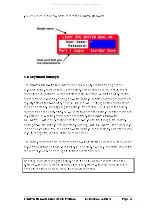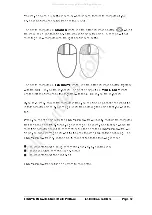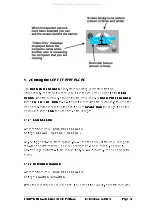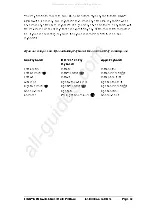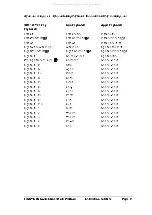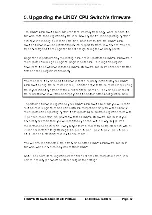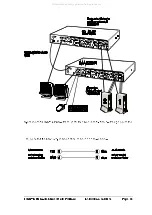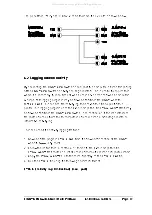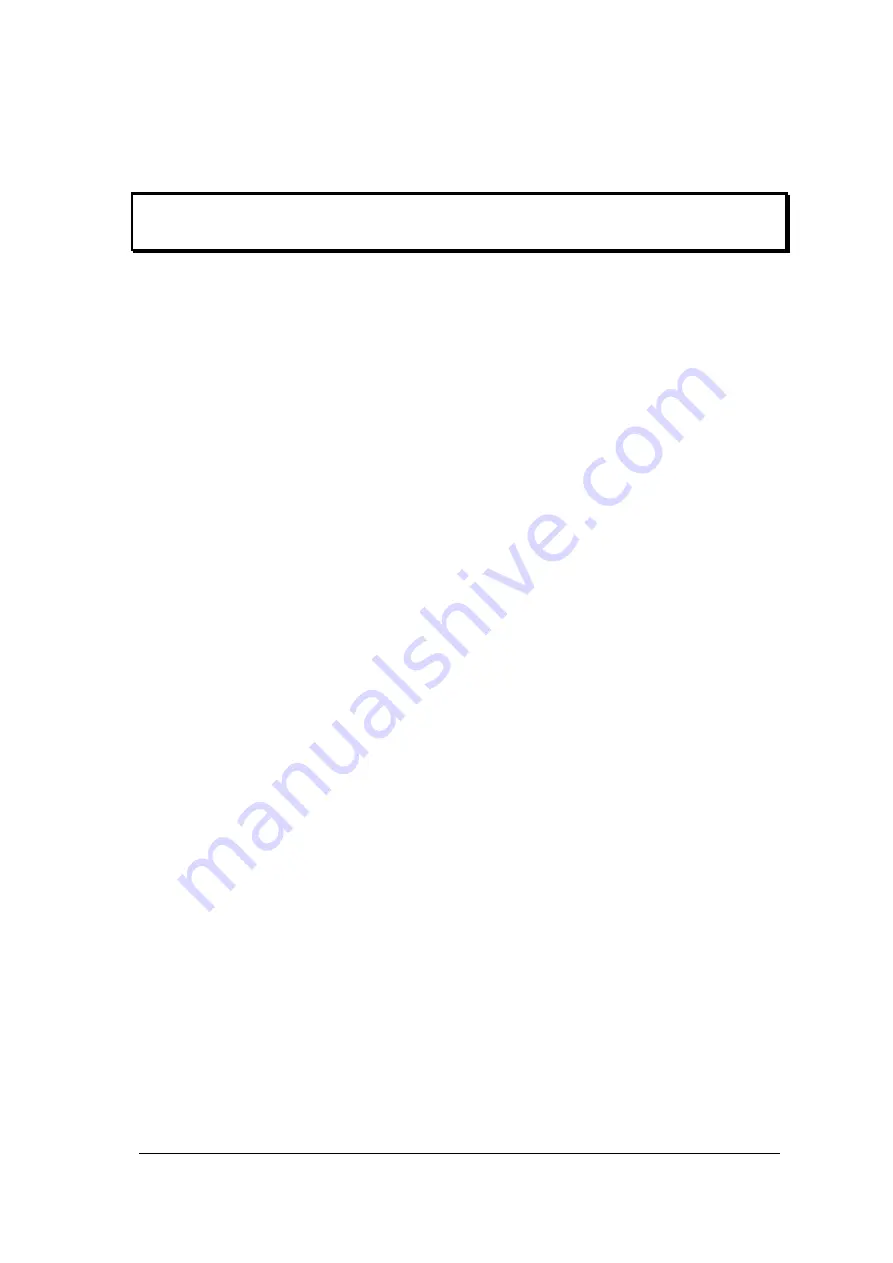
LINDY CPU Switch Dual Multi-Platform Installation and Use
Page 56
4.17 Using the LINDY extender
Refer to the installation guide provided with your LINDY extender.
When using an LINDY extender we highly recommend that you set the extender's
hotkeys to be different to the LINDY CPU Switch's hotkeys to avoid any confusion
4.18 What to do if you forget your ADMIN password
If you forget your ADMIN account password you will not be able to access the LINDY
CPU Switch Dual MP to add or edit users and computer names. If this unfortunate
situation does occur then you can resolve it by performing a complete reset to return
the LINDY CPU Switch to its factory default state. A complete reset erases all the
user names and computer names that you have setup. You can only perform a
complete reset if you have access to both the front and the rear of the LINDY CPU
Switch.
To perform a complete reset and return the LINDY CPU Switch to its factory default
state:
1)
Power on the LINDY CPU Switch normally.
2)
Whilst the LINDY CPU Switch is powered on move switch 2 on the rear panel of
the LINDY CPU Switch (labelled UPGRADE) to the ON (down) position.
3)
Press the USER and the COMPUTER keys together.
4)
The green USER display will show 'r' for a few seconds to confirm that a reset is
taking place.
5)
Return switch 2 to the normal OFF position (up).
4.19 Saving and restoring the menu configuration to and from an
Excel compatible file.
The LINDY CPU Switch Dual MP will store up to 512 computer names and 16 sets of
user access rights. If you have a cascade of LINDY CPU Switches then it may take
some time to enter all the computer names and port numbers and decide on the
access rights that you are going to grant to each user profile. Consequently, for
peace of mind it is useful to be able to store these settings. This can be done by
connecting a computer to the LINDY CPU Switch’s RS232 serial port and uploading
All manuals and user guides at all-guides.com