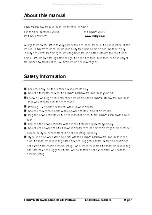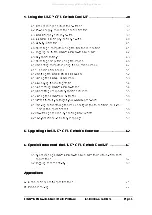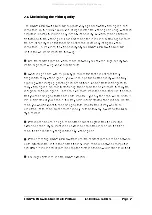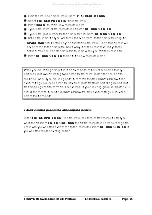LINDY CPU Switch Dual Multi-Platform Installation and Use
Page 14
(e.g. the Stop, Again, Props and Undo keys for Sun systems). Sun keyboards have
more keys than standard PC keyboards which have more keys than Mac keyboards
and so if you are controlling a mixture of computers that include any Suns you are
recommended to use a Sun keyboard.
A USB mouse.
The LINDY CPU Switch supports most ‘Internet / scroll mice’ that are compatible with
the Microsoft IntelliMouse and Sun and Mac mice.
2.2 Mounting the LINDY CPU Switch
The LINDY CPU Switch Dual MP has been designed to be used either on a desktop
or mounted in a 19 inch rack. If the LINDY CPU Switch is to be used on a desktop
then you will need to stick the supplied self-adhesive rubber feet to the underside of
the LINDY CPU Switch. If the LINDY CPU Switch is to be mounted in a 19 inch rack
then you will need to fit the rack mounting brackets to the side of the LINDY CPU
Switch.
2.3 Connecting your devices
Ensure that the power is disconnected from the LINDY CPU Switch and all devices
which are to be attached. Connect any keyboards, monitors and mice to the user port
connectors at the rear of the LINDY CPU Switch (see figure 2). The individual
connectors are colour coded for your convenience. If you are connecting several
KVM (Keyboard, Video monitor, Mouse) sets then you do not need to use the same
brands or mix of devices on each user port.
Next, connect each computer system unit in turn using the LINDY interface cables
that you have purchased for use with the LINDY CPU Switch Dual MP (see Appendix
A for cable specifications and part numbers). These are colour coded and should
connect directly to the various ports on your computers. Remember that the video
quality is maximised if the cables are kept as short as possible. Where possible, 2
metre cables are recommended as these will give very high video quality. Any
unused computer connections can be left unconnected. The three main cables type
are shown in figure 3.
All manuals and user guides at all-guides.com