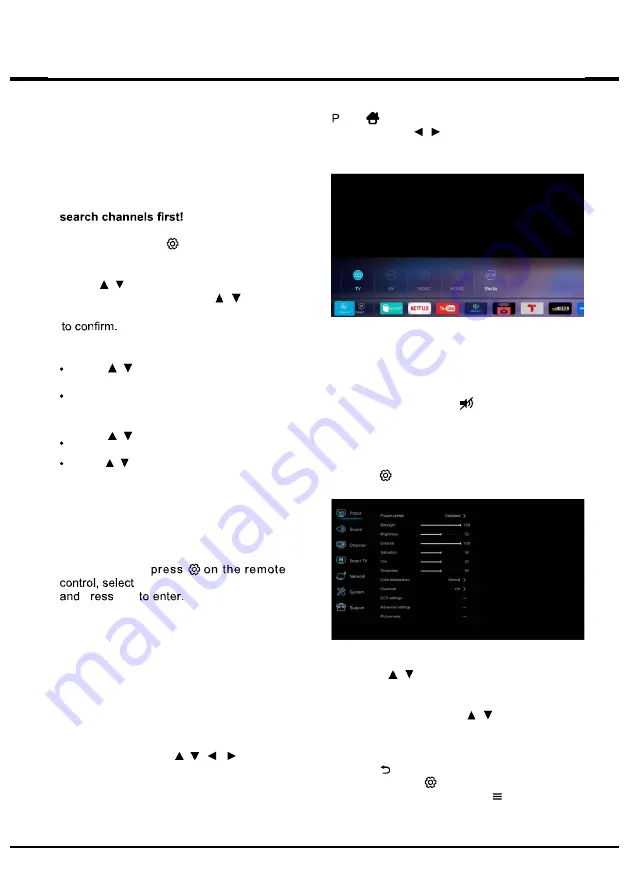
12
Chapter 3
Using your TV
Performing an automatic channel
search
This section describes how to search and store
channels automatically. This may be done in
any of the cases below:
- You have selected "
I don't want to install
channels
" in the initial setup;
- You see "
No program info now, Please
" in TV mode;
- You want to update your channels.
1. In TV mode, press
in the remote control
and select
Channel>Channel scan
. Press
OK
to enter.
2. Press
/ to select
Tuner mode
, then
press
OK
to enter. Press
/ to select
Cable
,
Antenna,Satellite,
and press
OK
3. Follow a), b) below.
- a) If you have selected
Cable
.
Press
/ to select
Automatic search
,
then press
OK
to enter.
Press
OK
to select Digital&Analogue/Digtal/
Analogue.
- b) If you have selected
Antenna
.
Press
/ to select
Automatic search
,
then press
OK
to enter.
Press
/ to select
Channel type (Digital
& Analogu
e
, Digital
or
Analogue)
.
4. The channel search may take a few minutes.
During the process, you can press
OK
to
stop the search halfway.
5. After the automatic search, channels are
arranged in a prest order. If you wish to
skip channels,
Channel > Channel Organiser
OK
Accessing channels
U s i n g t h e
n u m e ri c
but tons
:
p r e s s t h e
corresponding numeric buttons on the remote
control to access the channels.
Using the
CH+/-
buttons
:
press the
CH+/-
b u t t o n s o n t h e r e m o t e c on t r o l o r t he
corresponding buttons on the TV set to scroll
through the channels.
Using the
CH LIST
buttons
:
press the
T
S
I
L
H
C
buttons on the remote control to display the
channel list and press
/ /
/
and
OK
to
select channels.
Watching connected devices
ress
on the remote control and select the
Sourse
. Press / to select your desired
source, and then press
OK
to confirm
Volume
Volume control
: press the
vol +/-
buttons on
the remote control or the corresponding buttons
on the TV set to increase or decrease the
volume.
Sound mute
: press the
button to temporarily
mute the sound. Press this button again or the
vol +
button to restore the sound.
Using TV menus
1. press
on the remote control to display the
Setting menu. (Refer to Fingure 2.)
Fingure 2
2. Press
/
to select the desired item,
then press
OK
to enter the corresponding
submenu.
3. In submenus, press
/ to select menu
options , the n press
OK
t o e n t e r t h e
option list, the adjustment interface, or the
corresponding submenu.
4. Press to return to the previous menu.
5. Press
EXIT
or
to close the menu.
Note: You can also press on the remote
control, select Settings (if available) and
press OK to enter the Settings menu.
p
Содержание 32D1700
Страница 1: ...USER MANUAL INSTRUKCJA OBSŁUGI ...
Страница 3: ...3 ...
Страница 15: ...15 Using your TV Multimedia Picture Video Music and press OK to confirm Using EPG Electronic Programme Guide ...
Страница 17: ...17 Using your TV Access Smart TV portal ...
Страница 21: ......
Страница 22: ......
Страница 23: ......
Страница 24: ......
Страница 25: ......
Страница 26: ......
Страница 27: ......
Страница 28: ......
Страница 29: ......
Страница 30: ......
Страница 31: ......
Страница 32: ......
Страница 33: ......
Страница 34: ......
Страница 35: ......
Страница 36: ......
Страница 37: ......
Страница 38: ......
Страница 39: ......
Страница 40: ...Lin Polska Sp z o o Ul Arkuszowa 39 01 934 Warszawa service lin com pl 99 32D170 X56Z1P ...



























