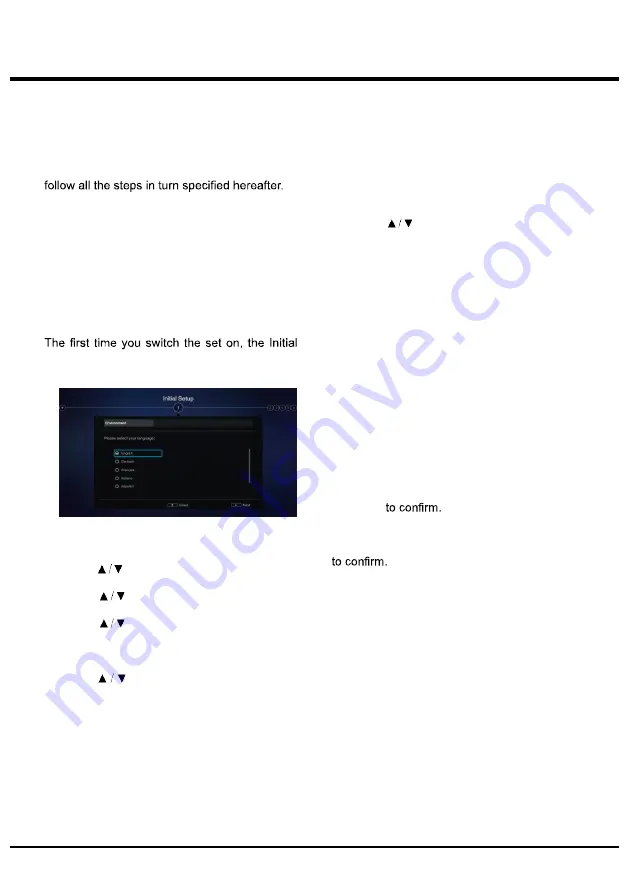
11
Connections and Setup
Initial Setup
Initial setup involves selecting all the settings
required to be able to search for and store all
the analogue and digital channels you can
receive.
Make sure that the television is switched on and
Note:
If the channel search retrieved only the
analogue channels it could be caused
by poor broadcasting and therefore is
not cove rd by manufacturer warranty.
Manufacturers cannot be held responsible
for lack of or poor broadcasting in some
areas.
Setup wizard opens, which guides you through
the initial setup process. (Refer to Figure 1.)
Figure 1
Step 1: Environment setup
1. Press
to select your language, then
press
OK
to enter the next step.
2. Press
to select your conntry, then
press
OK
to enter the next step.
3. Press
to select your location, then
press
OK
to enter the next step.
Step 2: Network setup
1. Pr e s s
t o se l e c t yo u r n et w o r k
connection type(Wired or wireless), then
press
OK
to enter the next step.
2. Follow the guides on the screen and press
the corresponding buttons on the remote
control to proceed.
Note:
You can also skip this step and step 3
by selecting "
I do not have a network
connection
", and connect to the internet
later. For details please refer to
section
Network Connection.
Step 3: Software setup
1. If the TV set has connected to the network
successfully, it will search for upgrade files
automatically.
2. Follow the guides on the screen and press
the corresponding buttons on the remote
control to proceed.
Step 4: Channel installation
1. Press
to select Continue to install
cannels.
2. Follow the guides on the screen and press
the corresponding buttons on the remote
control to proceed.
Note:
To prevent the channel installation process
form being interrupted, wait for the message
indicating that the installation is complete.
You can also skip this step by selecting "
I
don't want to install channels
".
In this case, to search and store your
channels you may do an automatic channel
search by follwing the instructions in the next
section
Performing an automatic channel
search
.
Step 5: Clock setup
If the TV set was not connected to the network,
you can use the numeric buttons to enter the
date and time, then select the
OK
button and
press
OK
Whe n the initial setup is completed, the
Congratulations
message appears. Press
OK
Содержание 32D1700
Страница 1: ...USER MANUAL INSTRUKCJA OBSŁUGI ...
Страница 3: ...3 ...
Страница 15: ...15 Using your TV Multimedia Picture Video Music and press OK to confirm Using EPG Electronic Programme Guide ...
Страница 17: ...17 Using your TV Access Smart TV portal ...
Страница 21: ......
Страница 22: ......
Страница 23: ......
Страница 24: ......
Страница 25: ......
Страница 26: ......
Страница 27: ......
Страница 28: ......
Страница 29: ......
Страница 30: ......
Страница 31: ......
Страница 32: ......
Страница 33: ......
Страница 34: ......
Страница 35: ......
Страница 36: ......
Страница 37: ......
Страница 38: ......
Страница 39: ......
Страница 40: ...Lin Polska Sp z o o Ul Arkuszowa 39 01 934 Warszawa service lin com pl 99 32D170 X56Z1P ...


























