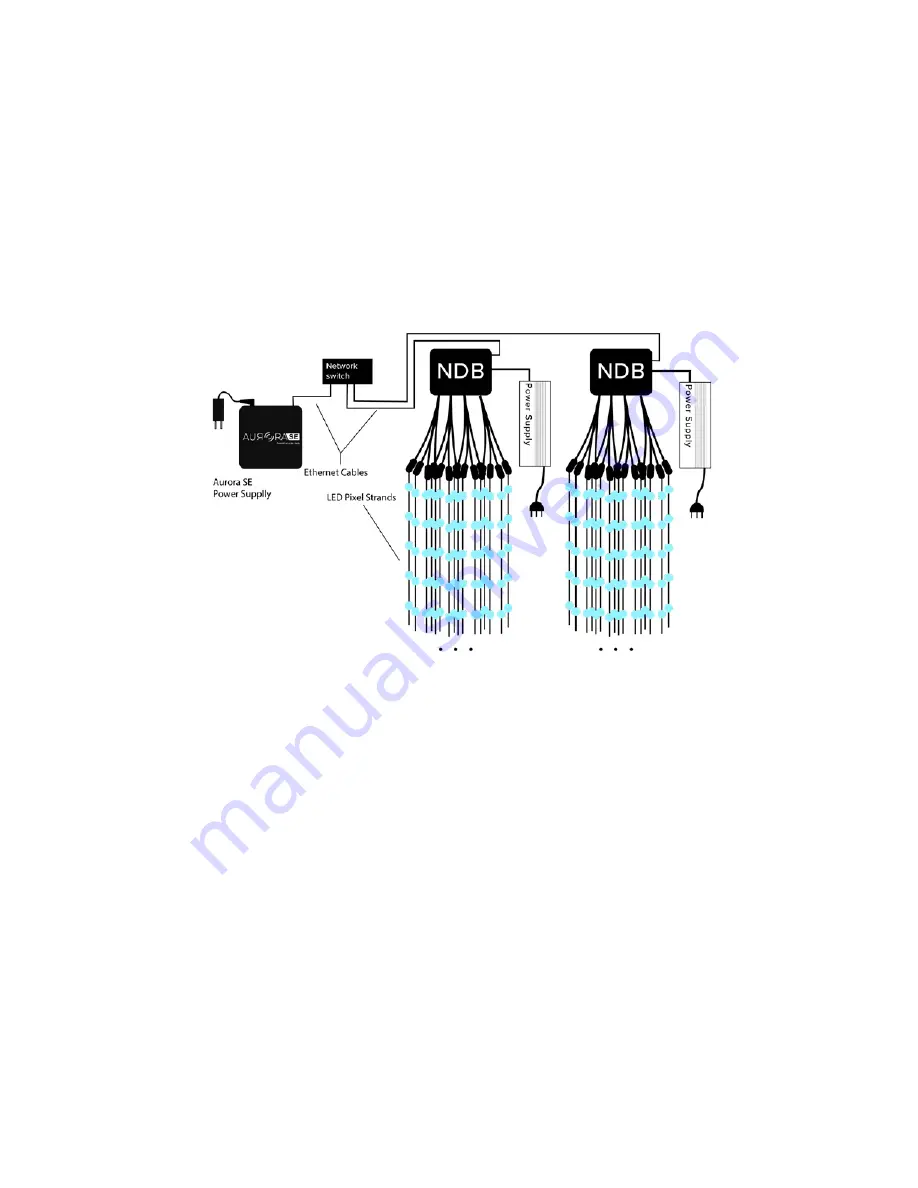
12
Install Aurora SE with Multiple NDBs
Required Components
• Aurora SE
• Mobile Device
• Leader Cables (optional)
• LED Pixel Strands
• Network Switch
• Ethernet cable
• NDBs
• NDB Power Supply
Method
1. Connect each NDB to an NDB power supply.
2. Connect Aurora SE to an Ethernet Switch using an Ethernet Cable
3. Connect leader cables to each NDB port (optional).
4. Connect LED pixel strands to each leader cable (or to each NDB port if leader
cables are not used).
5. Power ON your system.
6. Reset your NDBs’ network settings. This will change its IP address to the factory
setting, 10.0.0.100. Refer to Reset an NDB for more details.
7. On your mobile device, connect the Aurora mobile App to your Aurora and
enable Auto IP Configuration in the NDB protocol menu. Refer to the Aurora
Mobile App Manual for more details.
8. Connect one NDB to the Network Switch using an Ethernet Cable
9. Wait until the Aurora Mobile App displays an IP address not equal to 10.0.0.100
for the NDB you just plugged in.
10. Repeat steps 8 and 9 until all of your NDB are plugged in and have unique IP
addresses.
11. Configure NDBs, Audio Settings, and customize your light show using the
Aurora Mobile App. Refer to the Aurora Mobile App Manual for more details.
Содержание Aurora SE
Страница 1: ...1 NOV 2019 v3 USER MANUAL For Software Version 1 9 0 ...
Страница 2: ...2 ...
Страница 24: ...24 Enclosure Measurements ...
Страница 25: ...25 Aurora SE Measurements ...
Страница 31: ...31 ...
Страница 32: ...32 limbicmedia ca 2 740 Discovery Street Victoria BC V8T 1H2 778 430 5123 info limbicmedia ca ...



























