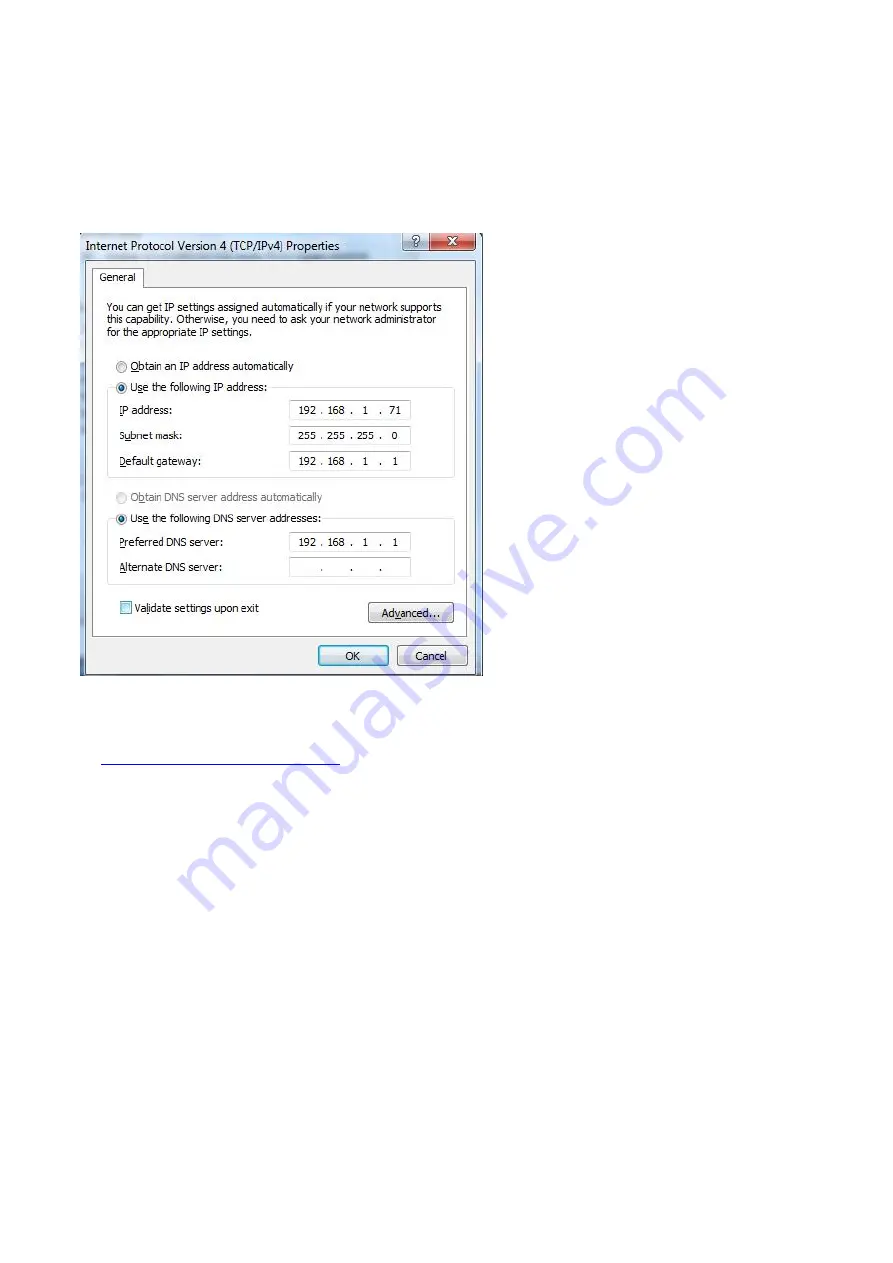
42
the device communicates with PC by router connection
i) to check target PC’s network setting, the Netmask and Gateway setting should read the same as the
one for router, giving an example, provided the router / PC’s network setting goes in -
IP Address:
192.168.1.71
Netmask:
255.255.255.0
Gateway:
192.168.1.1
ii) to set device’s network via “Network” button under “Utility” option
a. to communicate device with target PC through USB connection cable via suitable USB
communication interface, after the communication successful (please refer to
iv. to communicate device with PC
under V. How to Communicate Device with PC), press “Network”
button under “Utility” option from function menu
b. mouse-click “LAN Setup” to to enter into “MachineNetSetting” -
IP address: total in 4 sections, to set the first 3 sections the same as the one mentioned in part i), say,
192.168.1, the 4th section should be different, here do it in 192.168.1.252
Netmask: the same as the one for router
Gateway: the same as the one for router
Port: could try any value ranges from 0 till 65535, here put 8866
MAC: provided any reminder of “physical address conflict”, change its value
Содержание OWON VDS6000 Series
Страница 1: ...a product of Lilliput VDS6000 Series PC Oscilloscopes VDS6102 A VDS6152 A User Manual www owon com cn...
Страница 12: ...via Next to enter into Select the installation directories window after locating installation path click Next...
Страница 13: ...then Next following window comes untick the box then Next...
Страница 52: ......
















































