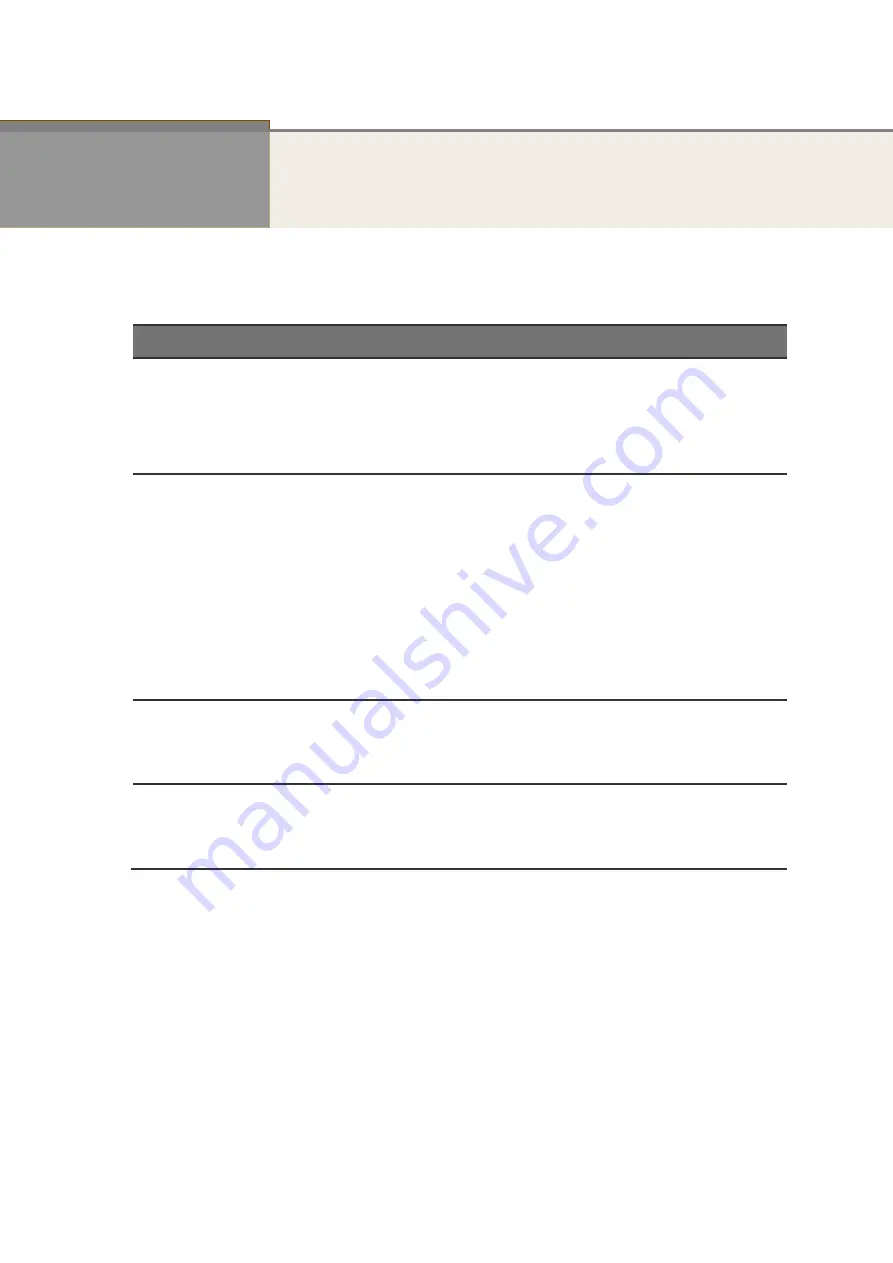
8
Chapter 4
Troubleshooting
Troubleshooting Chart
The following table lists Issues, Causes, and Action to possible problems.
Table 4 Troubleshooting Chart
Issues
Cause
Action
SYSTEM LED Off
No power is received.
Check the power cord connections for the
switch at the switch and the connected
device.
Make sure that all cables used are correct
and comply with Ethernet specifications.
Link LED Off
Port connection is not working.
•
Check the crimp on the connectors.
Make sure that the plug is fully
inserted and locked into the port at
both the switch and the connecting
device.
•
Make sure that all cables used are
correct and comply with Ethernet
specifications.
•
Check for a defective adapter card,
cable, or port by testing it in an
alternate environment where all
products are functioning.
Slow file transfer
or there is
performance
degradation.
Half- or full-duplex setting on
the switch and the connected
device are not the same.
•
Make sure that the attached device is
set to auto negotiate.
•
Check the system message log.
Device is not
recognized as
part of the
network.
One or more devices are not
properly connected, or cabling
does not meet Ethernet
guidelines.
Verify that the cabling is correct. Be sure
that all connectors are securely positioned
in the required ports. Equipment might
have been accidentally disconnected.






























