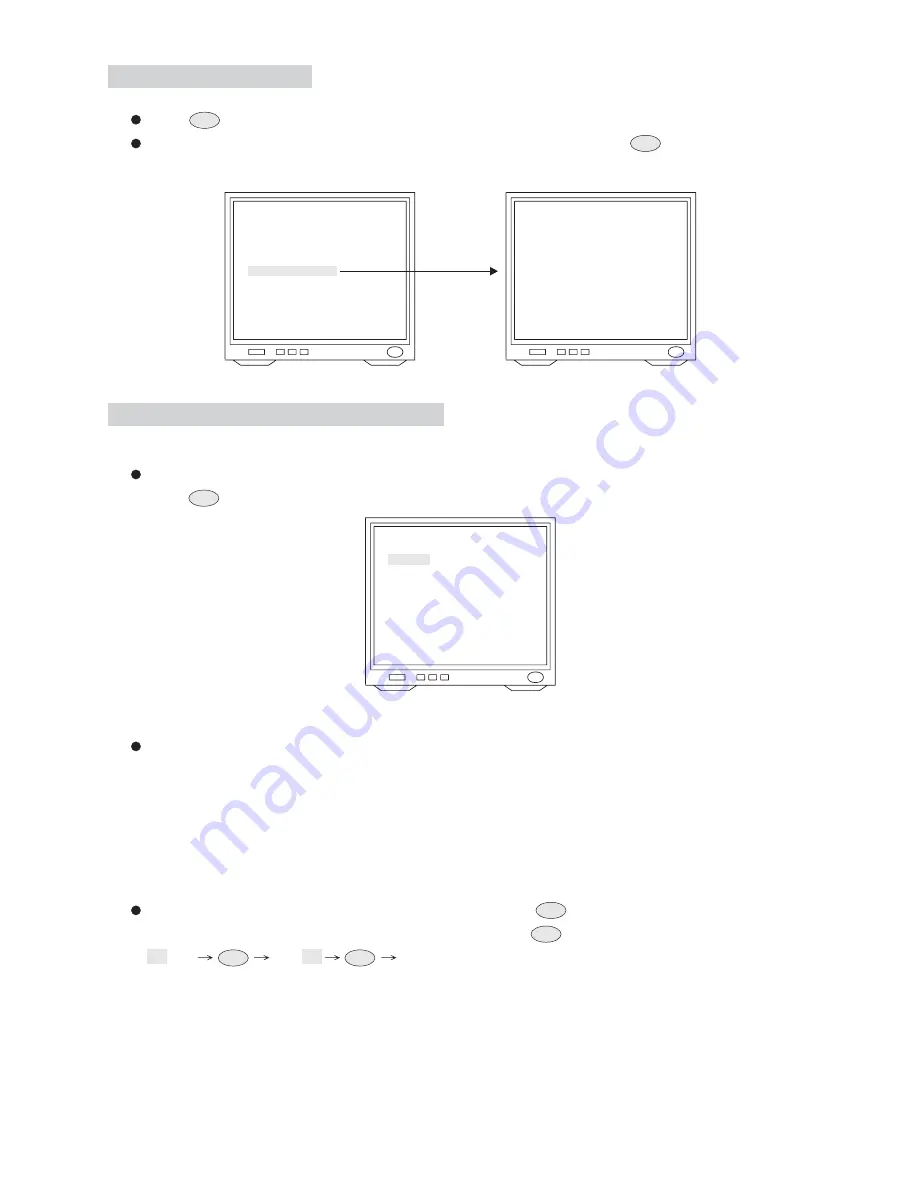
Schedule Setup Menu
Press
key into setup menu.
Push joystick down to select <SCHEDULE SETUP>, and then press
key into schedule
setting.
MERIT LILIN FAST DOME
LANGUAGE
<DISPLAY SETUP>
<DOME SETTINGS>
<SCHEDULE SETUP>
<SYSTEM INFORMATION>
<CAMERAS RESET>
<REBOOT SYSTEM>
EXIT
ENGLISH
SCHEDULE SETUP
<ALARM IN>
<STARTUP AUTO OPTIONS>
<DAYLIGHT SAVING TIME>
BACK
EXIT
C.SET
CTRL1
C.SET
CTRL1
Alarm Input Schedule Setting Menu
After getting into schedule setting menu, push joystick down to select <ALARM IN>, and then
press
key into alarm input schedule setting menu.
1. Display the Alarm Input Schedule Setting Menu
ALARM IN
STARTUP
START
END
BACK
EXIT
OFF
00 : 00
00 : 00
Push joystick down to select <STARTUP>, and then push joystick left or right to select <ON>
or <OFF>.
OFF: Alarm input schedule function is OFF, alarm input trigger will not be limited by schedule
time.
ON: Alarm input schedule function is ON, alarm input trigger will be limited by schedule time.
2. Start Alarm Input Schedule Setting
Push joystick down to select <START>, and then press
key into time setting. Then
push joystick left or right to select start time and press
key for next item.
18
Note: When alarm input schedule function is ON and start time is also beginning, alarm input
trigger will be performed.
: 00
18 : 00
18 : 00
3. Start Time Setting
C.SET
CTRL1
C.SET
CTRL1
C.SET
CTRL1
C.SET
CTRL1
C.SET
CTRL1
58









































