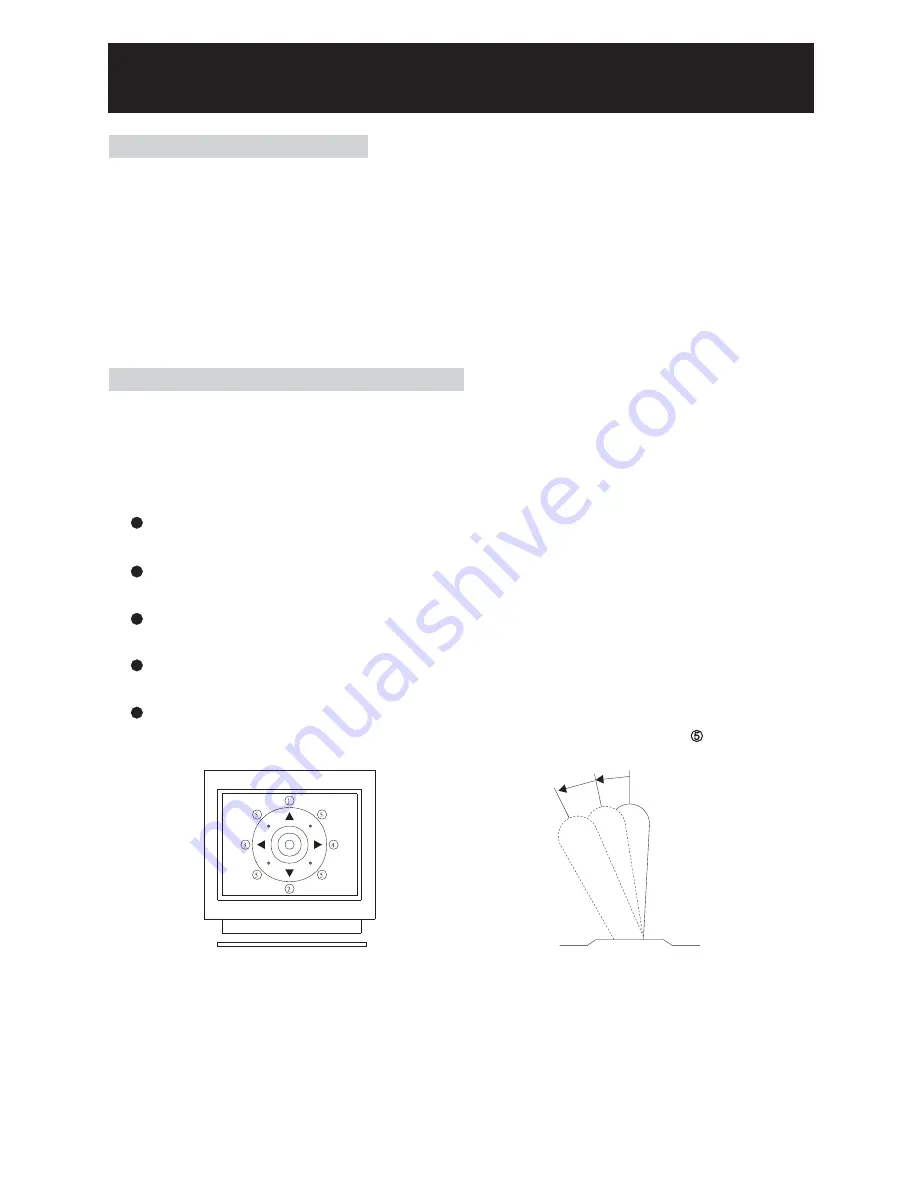
1
2
3
4
5
Figure 1
Relationship Between Joystick and Direction
Figure 2
Relationship Between Joystick and Rotation Speed
OPERATION
Initial Power Up Inspection
After the power is first applied to a dome it will perform a self-test procedure. This calibrates and
checks the basic functions of the dome, control is not possible during this self-test period.
Once the camera has stopped moving, it will then be ready to control. If preset positions and tours
have been programmed into a dome and the power is turned off, the dome will enter the Auto Scan
mode once the power is turned on again (after self-test period). The dome will remain in Auto
Scan until an operator cancels it. (For setting Fast Dome IP Camera other features or functions,
please refer to H.264 IP instruction manual.)
Manual Operation (Pan / Tilt Control)
To control the pan and tilt movement of the dome simply use the joystick on the keyboard; to
pan the camera left push the joystick to the left, to tilt down pull the joystick down (towards
you). To move the dome faster push the joystick further in the that direction, the joystick is
proportional to the speed of the dome; a small movement will move the dome slower.
UP
Push the joystick forward, the camera tilt up.
DOWN
Push the joystick down (towards you), the camera tilt down.
LEFT
Push the joystick left, the camera pan left.
RIGHT
Push the joystick right, the camera pan right.
DIAGONAL
Push the joystick diagonally, the camera moves to that direction (direction
on figure 1)
29
















































