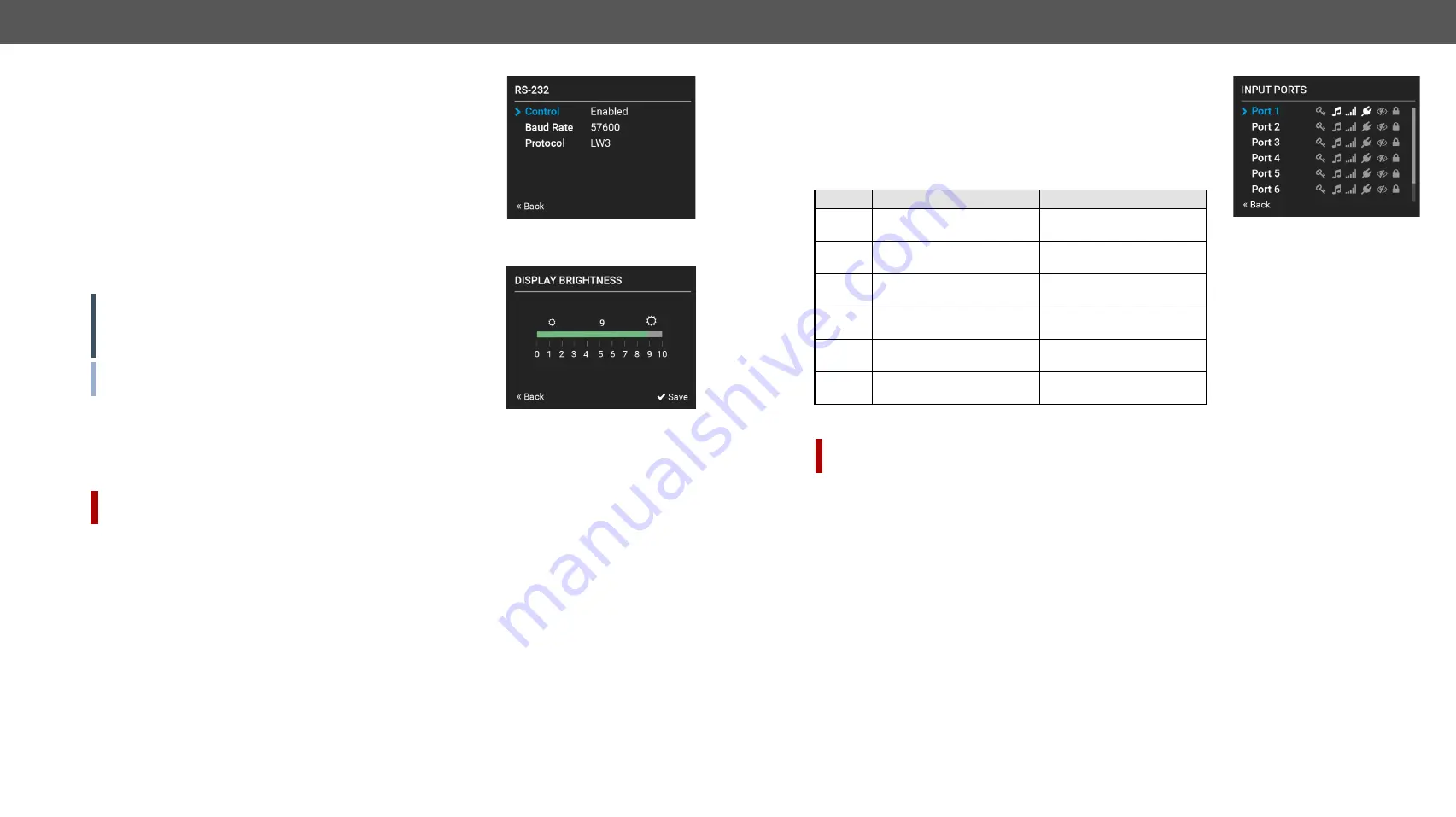
4. Front Panel Control
MX2-HDMI20 series – User's Manual
23
Applied firmware package: v1.7.0 | LDC software: v2.5.1b5
RS-232 Submenu
Adjustable parameters of the port:
▪
Control
(enable/disable the device control),
▪
Baud Rate
(9600, 19200, 38400, 57600, 115200),
▪
Protocol
(LW2, LW3 or P#2 protocol).
#rs232 #rs-232 #serial
Time and Date
The internal clock and date can be set in this submenu which is used for
logging events.
#time #date
Display Brightness
The brightness of the LCD can be set from 1 to 10 on a scale.
ATTENTION!
The lowest value of the brightness parameter is 1 when
setting via the front panel. The setting is available in Lightware Device
Controller software as well, but in that case, the lowest value is 0,
which means the display is switched off; see
section.
INFO: When the matrix is in Standby mode, the display is switched
off.
Buzzer
There is a buzzer (beeper) in the matrix which sounds in certain cases (during booting, network or parameter
change, etc.). It can be enabled/disabled in this submenu.
Power Redundancy
#power #redundancy
DIFFERENCE:
This submenu appears when the model has a redundant power supply (
-R
suffix in the
model name shows this feature).
▪
PSU1: running / stopped
▪
PSU2: running / stopped
Device Info
The following information is available in the submenu:
▪
Frame Serial Number
,
▪
Hardware Versions
of the PCB components,
▪
Firmware Versions
of the installed boards.
Enter Standby Mode
#standby
The device can be switched to standby mode. In this case, the video transmission is disabled and the LCD
is switched off. Remote connections (LAN, RS-232) remain enabled. Press the jog dial button on the front
panel to wake up the matrix (or see the related settings in LDC, see
section).
Restore Factory Defaults
#factory
The default settings can be reloaded in this submenu, for details see
.
3.2.2.
Input Ports Menu
When entering the menu the available video input ports are listed. The
icons display information about the port and the incoming signal (see
below table). Select the desired input port and enter to see the submenu.
DisplayPort Status Submenu (Input)
DIFFERENCE:
This submenu appears only when the selected port is DisplayPort. See the
table which model has DP input.
The most important properties of the incoming signal can be checked in this submenu:
Link Status
▪
5V present
▪
Signal present
▪
Signal type
▪
Bandwidth
▪
Lane counts
▪
HDCP
Icon
Icon is grey
Icon is white
Signal is
not
encrypted with
HDCP
Signal is encrypted with
HDCP
No audio signal in the video
stream
Audio is embedded in the
video stream
Signal is
not
present
Signal is present
Source is
not
connected
Source is connected
The port is unmuted
The port is muted
The port is unlocked
The port is locked
















































