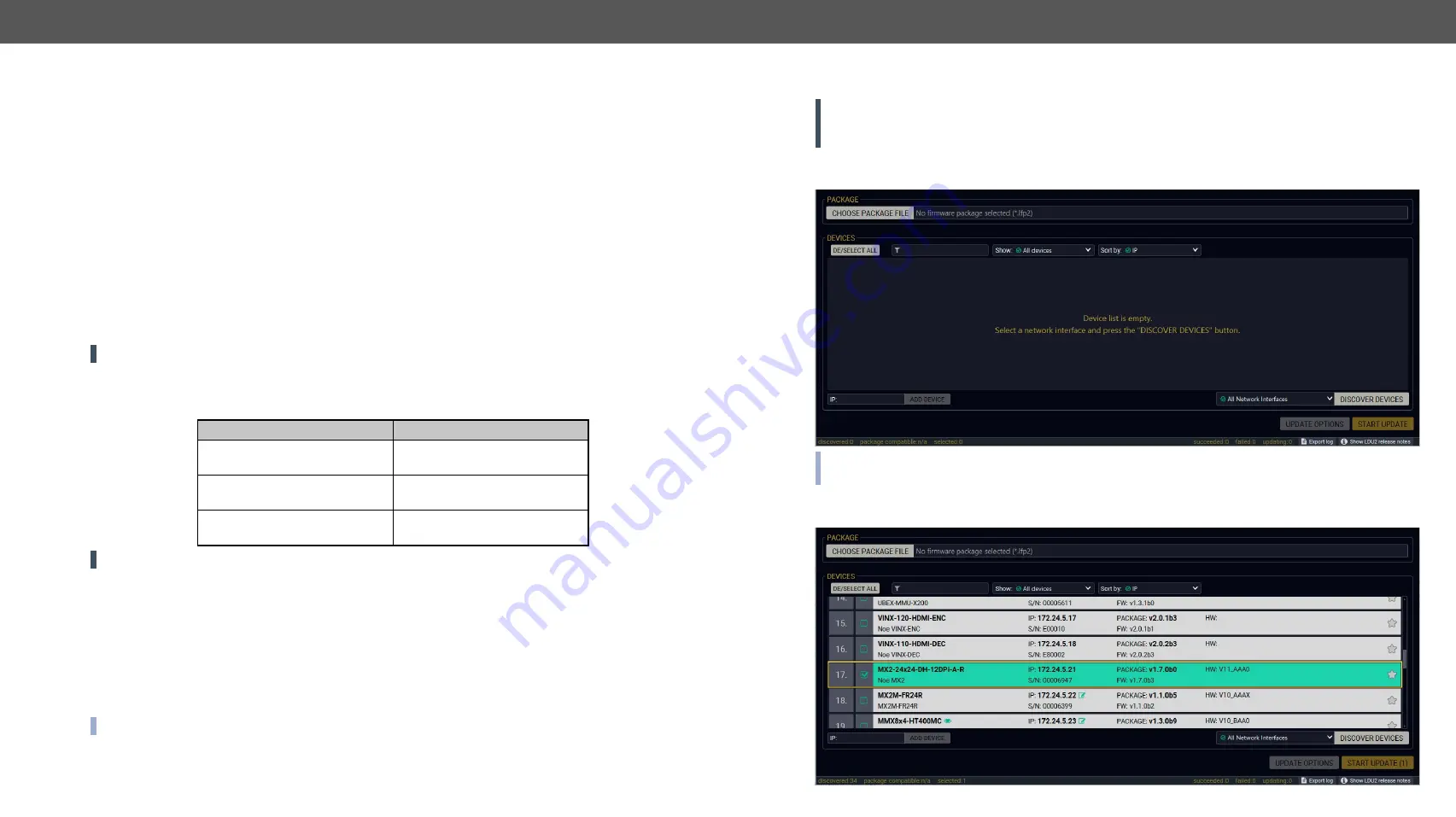
10. Firmware Upgrade
MX2-HDMI20 series – User's Manual
102
Applied firmware package: v1.7.0 | LDC software: v2.5.1b5
10.1.
Backward Compatibility
Up to 1.2.0 firmware version, the previous firmware packages are in
.lfp
format (LFP1 file), the upgrade can
be done with Lightware Device Updater v1 (LDU1) software.
Above 1.2.0 firmware version, the firmware package format is
.lfp2
(LFP2 file) the upgrade can be done with
Lightware Device Updater v2 (LDU2) software.
10.2.
About the Firmware Package (LFP2 File)
The firmware files are packed in an LFP2 package. You need only this file to do the upgrade on your device.
▪
This allows using the same LFP2 package for different devices.
▪
The package contains all the necessary components, binary, and other files; You do not have to get
further files.
▪
There is a descriptor file in the package that contains each firmware with version number and a list
showing the compatible devices. The descriptor is displayed after loading the LFP2 file in the LDU2.
10.3.
Installation
ATTENTION!
Minimum system requirement: 1 GB RAM.
Installation Modes
LDU2 has two installation modes: Normal and Snapshot.
Normal install
Snapshot install
Available for Windows and
macOS
Available for Windows
The installer can update only this
instance
Cannot be updated
Only one updateable instance
can exist for all users
More than one different versions
can be installed for all users
ATTENTION!
Using the Normal install as the default value is highly recommended.
Installation for Windows
Run the installer. If the User Account Control displays a pop-up message click
Yes
. During the installation you
will be prompted to select the type of the installation:
Installation for macOS
Mount the DMG file with double clicking on it and drag the LDU2 icon over the Applications icon to copy the
program into the Applications folder. If you want to copy the LDU2 into another location just drag the icon
over the desired folder.
INFO: The Windows and the Mac application has the same look and functionality.
10.4.
Firmware Upgrading Steps
ATTENTION!
While the firmware is being upgraded, the normal operation mode is suspended as the
matrix is switched to bootload mode. Signal processing is not performed. Do not interrupt the firmware
upgrade. If any problem occurs, reboot the receiver and restart the process.
Step 1.
Connect the computer to the same network as the matrix switchers are located. Run the LDU2
software. Click on the
Discover devices
button to load the discovered and known devices.
INFO: When you connected more than one network there is an option to browse the devices by the network.
Put a tick in the drop-down menu to choose the network where to discover the devices.
IP
text box is for add the device by its IP address. Click on the
Add device
button to execute.
Step 2.
Click on the device(s) to select for the upgrade.















































