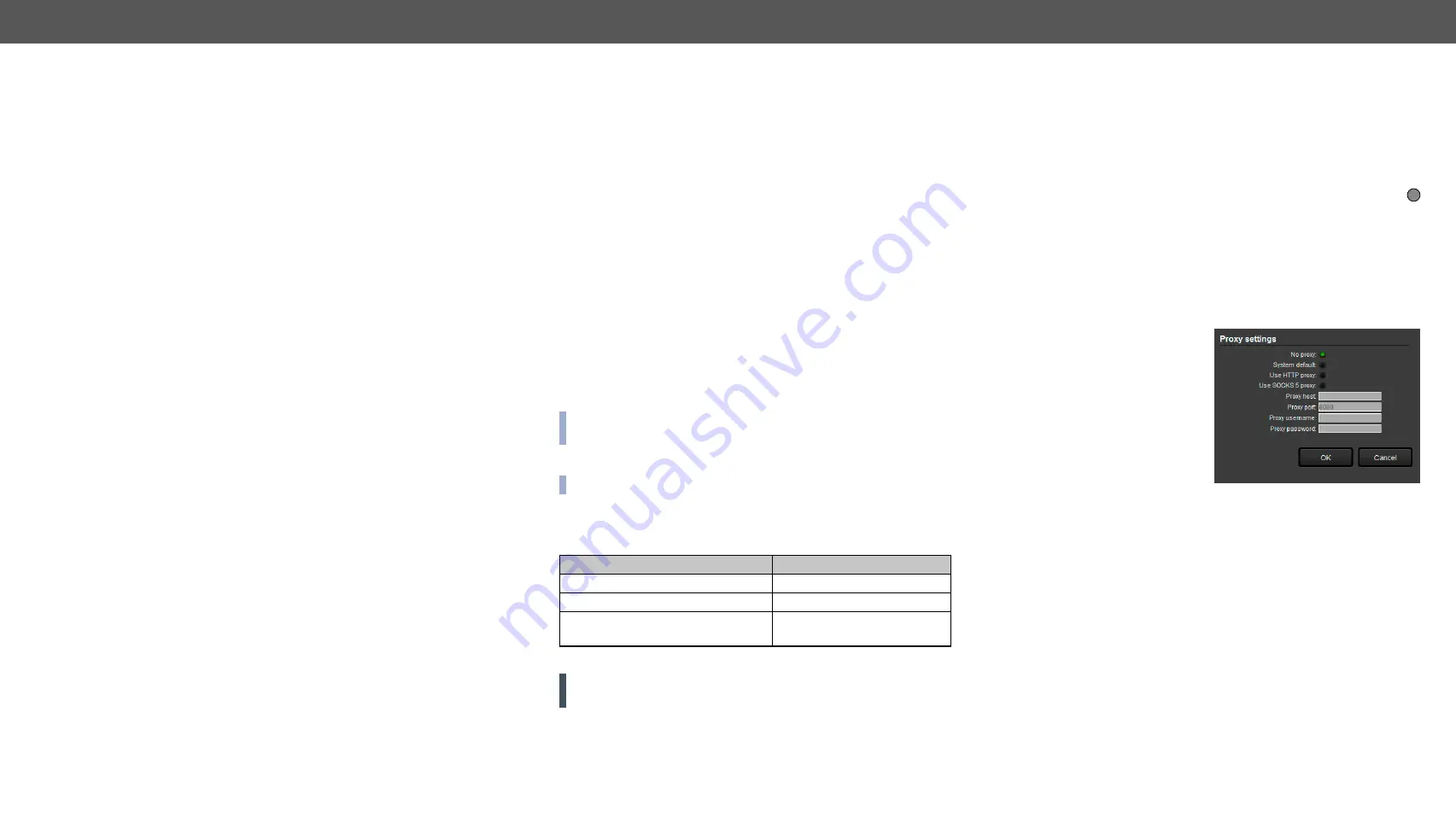
8. Firmware Upgrade
MMX6x2-HT series – User's Manual
74
This chapter is meant to help customers perform firmware upgrades on our
products by giving a few tips on how to start and by explaining the features of
the Lightware Device Updater (LDU) software over LAN. The latest software
and firmware pack can be downloaded from
.
8.1. About the Firmware Package (LFP File)
The firmware files are packed in an LFP package. You need only this
file to do the upgrade on your device.
▪
This allows using the same LFP package for different devices.
▪
The package contains all the necessary components, binary,
and other files; You do not have to get further files.
▪
There is a descriptor file in the package that contains each
firmware with version number and a list showing the compatible
devices. The descriptor is displayed after loading the LFP file in
the LDU.
8.2.
Short Instructions
Step 1.
Get the firmware pack and the Lightware Device Updater (LDU)
application.
Step 2.
Install the LDU application.
Step 3.
Establish connection between the computer and the device(s).
Step 4.
Start the LDU and follow the instructions shown on the screen.
8.3.
Install and Upgrade
INFO: The Windows and the macOS application has the same look
and functionality.
Installation for Windows
INFO: The application can be installed on Windows XP or above.
Run the installer. If the User Account Control displays a pop-up
message click
Yes
. During the installation you will be prompted to
select the type of the installation:
Normal install
Snapshot install
Available for Windows and macOS
Available for Windows
The installer can update only this instance
Cannot be updated
Only one updateable instance can exist
for all users
More than one different version
can be installed for all users
Comparison of install types
ATTENTION!
Using the Normal install as the default value is highly
recommended.
Installation for macOS
Mount the DMG file with double clicking on it and drag the LDU icon
over the Applications icon to copy the program into the Applications
folder. If you want to copy the LDU into another location just drag the
icon over the desired folder.
LDU Upgrade
Step 1.
Run the application. In the welcome screen click on the
button in the top right corner; the About window will appear.
Click on the
Check now
button. The program checks for available
updates on the Lightware website and shows the available
version.
Step 2.
Set the desired update settings in the
Options
section.
▪
If you do not want to check for updates automatically, uncheck
the
Check for updates automatically
option.
▪
If you want to postpone
the update, a reminder
can be set with different
delays from the
drop
down list
.
▪
If the proxy settings
do not range with the
required settings, set the
proper values then click
the
OK
button.
Step 3.
Press the
Update
button to download the new version; the
installer will start.
?
Î
About the Firmware Package (LFP File)
Î
Î
Î
Î
Keeping the Configuration Settings
Î






























