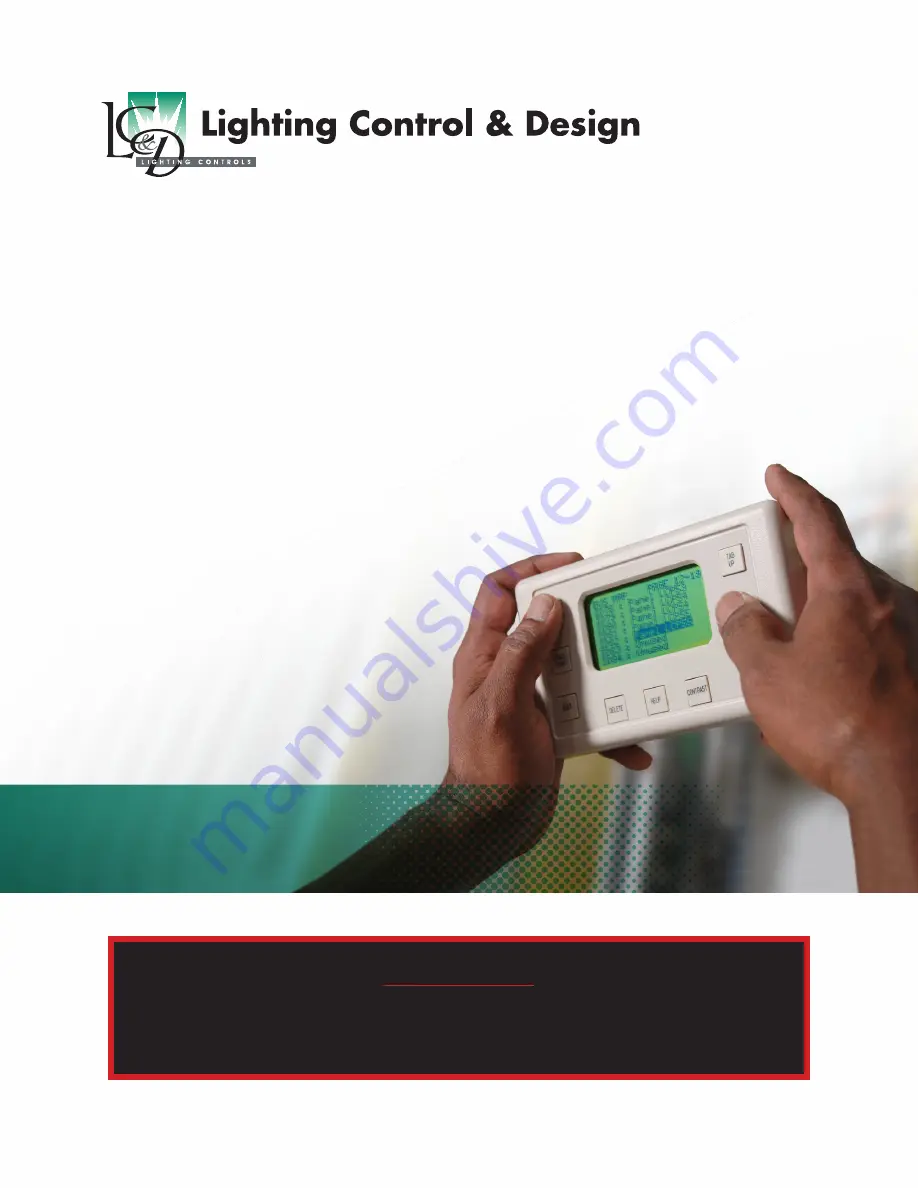
GR 2400
BASIC PROGRAMMING GUIDE
Programming Guide Index
Introduction . . . . . . . . . . . . . . . . . . . . . . . . . . . . . . . . . . . 2
Navigation Basics . . . . . . . . . . . . . . . . . . . . . . . . . . . . . . 3
Programming a Digital Switch . . . . . . . . . . . . . . . . . 4
Adding or Deleting Loads . . . . . . . . . . . . . . . . . . . . . . 5
Basic Photocell Settings . . . . . . . . . . . . . . . . . . . . . . 6-7
Editing Time Schedules . . . . . . . . . . . . . . . . . . . . . . . . 8
Schedule Types & Trigger Events . . . . . . . . . . . . . . . 9
Control Types & Group Types . . . . . . . . . . . . . . . . . . 10
Programming Groups . . . . . . . . . . . . . . . . . . . . . . . . . 11
Important Note:
This programming guide covers the basics—programming switches, schedules and photosensors . Other manuals
exist for more advanced programming issues . Call us if you have questions or need assistance during the
programming of your system . Technical Support: 800-345-4448






























