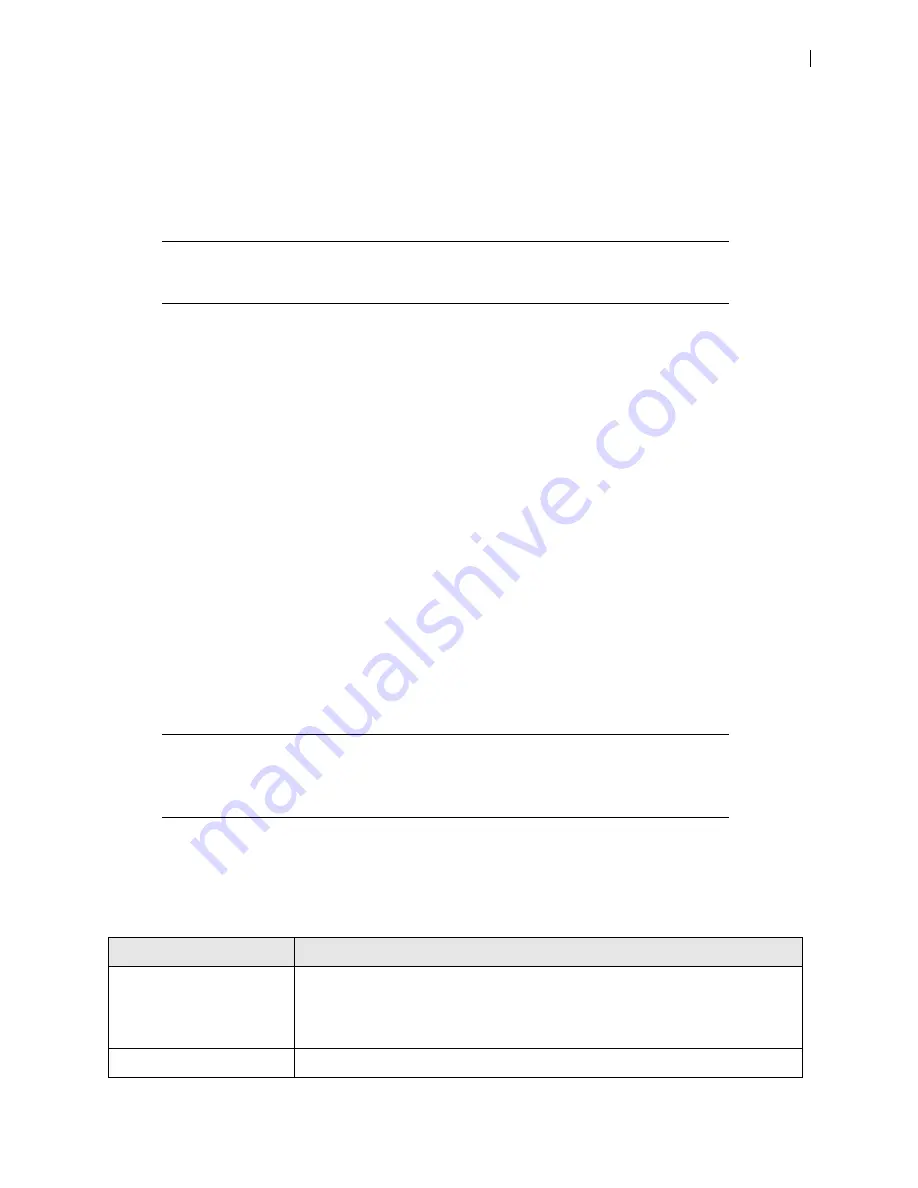
LifeSize Passport Installation Guide
5
The LifeSize system starts and illuminates a blue LED on the front of the codec. The system status bar
at the bottom of the screen indicates system and network status. When the system is booting, status
also appears at the top of the
REDIAL
list to indicate the current state of the system. See
for more information about the state of the system as it boots or as conditions change.
The camera initializes the first time it is connected to a codec. This process may take several minutes.
WARNING
Do not disturb or disconnect the devices during this time as you may
damage the system.
6.
An
Initial Configuration
screen prompts you to configure the system. Refer to the
LifeSize Passport
User and Administrator Guide
to complete the initial configuration.
If the initial configuration screen does not appear and the display is blank, refer to
Placement Behind a Firewall
Refer to the
LifeSize Passport User and Administrator Guide
for information about configuring the system
for firewall traversal.
Supported Display Types and Resolutions
LifeSize Passport can connect to 720p HD displays through an HDMI cable. Supported display resolutions
include the following:
•
720p
•
768p
NOTE
LifeSize Passport automatically sets the
Display Resolution
preference in
Administrator Preferences : Appearance : Displays
to
Auto
if you select
an option for this preference that the connected display does not support.
Optional Peripherals
You can connect the following optional peripherals to enhance your LifeSize system:
Peripheral
Usage
Audio Out (Line Out)
For use with external line level output speakers that are not built into display 1 or
with a headset (left plus right).
Warning
: Excessive sound pressure from earphones and headphones can cause
hearing loss.
USB
For use with audio over USB devices and USB to serial adapters.










