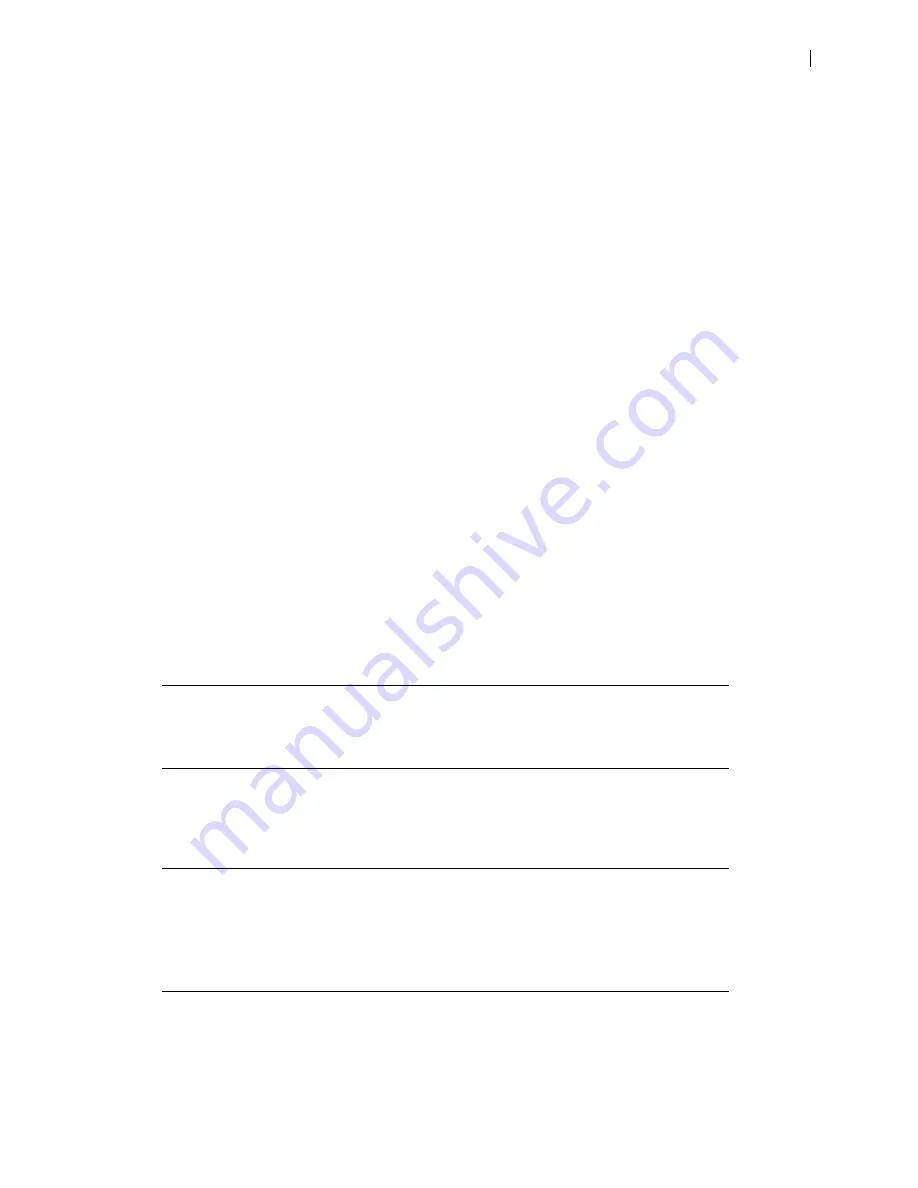
LifeSize Passport Installation Guide
3
LifeSize Passport Components
Your LifeSize Passport package contains the following components:
•
One of the following cameras and cables:
-
LifeSize Focus and a 2.9 meter (9.5 foot) cable. Contact your LifeSize Partner for optional 7.5
meter (24.6 foot) or 15 meter (49.2 foot) cables.
-
LifeSize Camera 200 and a 7.5 meter (24.6 foot) cable. Contact your LifeSize Partner for the
optional 15 meter (49.2 foot) cable. This option requires the additional audio component.
•
LifeSize MicPod.
•
LifeSize Passport codec and power supply
•
LifeSize remote control, including three AAA batteries
•
One ferrite
•
Quick reference card
•
Documentation CD
•
Standard cable kit
Installing LifeSize Passport
Before you install a LifeSize video communications system, read the
LifeSize Safety and Regulatory
Notices
for important safety information. The document is available on the product CD-ROM and on
.
WARNING
Exercise care when connecting cables to the codec. Face the back of the
codec or ensure that all connectors are visible when connecting a cable to
the codec.
To install your LifeSize Passport system, remove all components from the product packaging and place
them in the desired positions in your conference room or office.
WARNING
Do not place anything on top of, below or adjacent to the codec that can
obstruct air flow around the unit or generate heat. Doing so can cause the
system to overheat and reboot. Prolonged overheating can result in
damage to the codec. Ensure that the room that houses the codec is
properly ventilated and temperature controlled.
Refer to the LifeSize quick reference card included with your system for a visual depiction of the proper
setup. The numbers that appear on the quick reference card correspond to the following steps:










