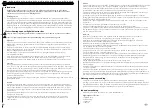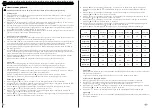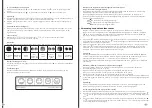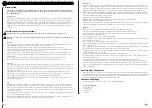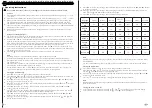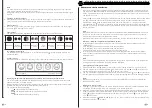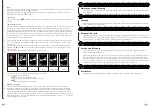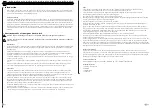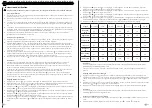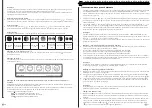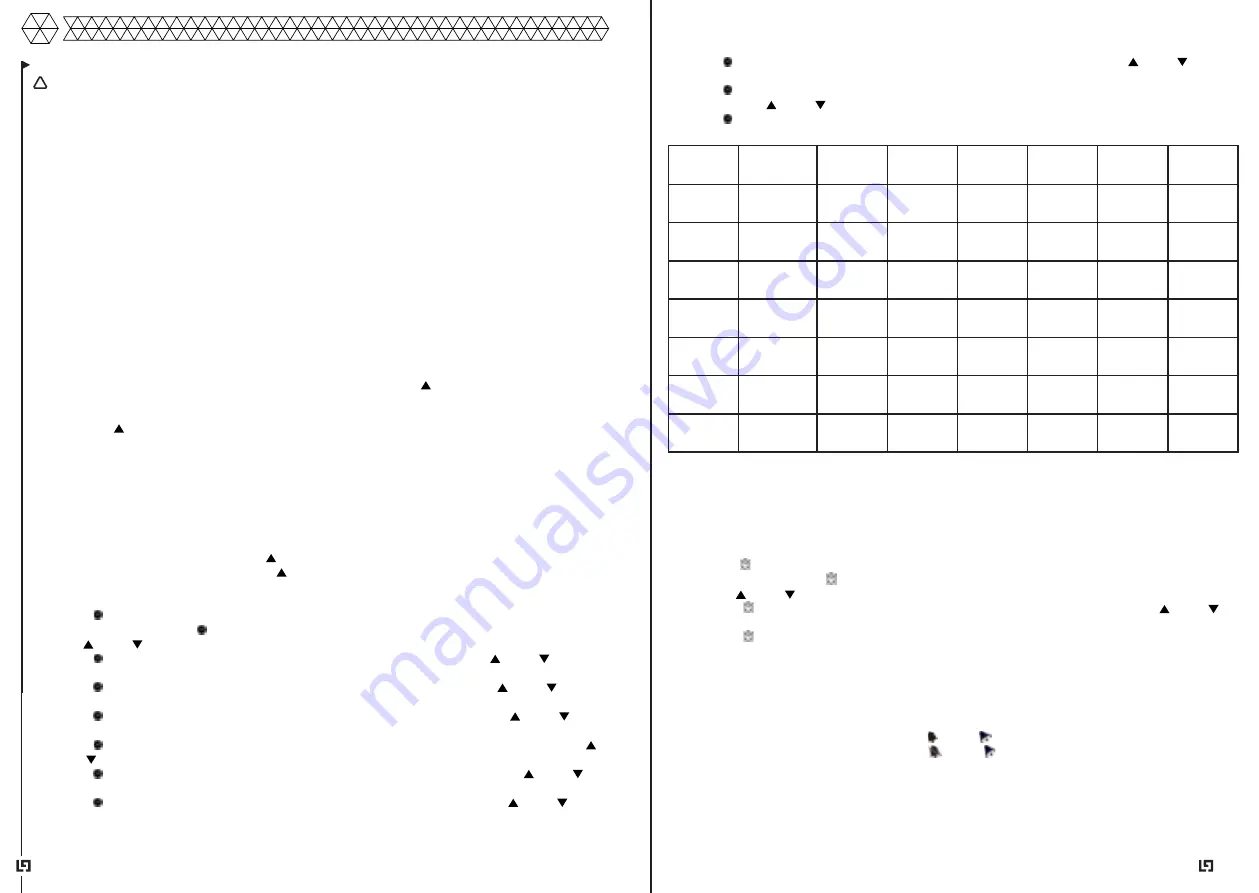
16
17
Press “ ” to confirm your settings, and the Date display will start to flash. Use the “ ” and “ ” buttons
to set the correct date.
Press “ ” to confirm your settings, and the language selection for the Weekday displays will start to
flash. Use the “ ” and “ ” buttons to select a language.
Press “ ” to confirm your settings, and to end the setting procedures.
Note
-
After 20 seconds without pressing any button, the clock switches automatically from Set Mode to Nor-
mal Time Mode.
-
You can choose between 7 languages: English, German, Italian, French, Spanish, Dutch and Danish.
Setting the Daily Alarms
Press the“ ” button once to switch to the display calendar or alarm time.
Press and hold down the “ ” button for 2 seconds until the alarm time hour display will start to flash.
Use the “ ” and “ ” buttons to set the required hour.
Press the “ ” button to confirm your settings, and the Minute will start to flash. Use the “ ” and “ ”
buttons to set the required minute.
Press the “ ” button to confirm your setting and to end the setting procedure.
Note
-
After 20 seconds without pressing any button the clock switches automatically from setting mode to
Normal clock mode.
Turning the alarm on and off
To turn the alarm on, set the alarm switch to “ ”. The “ ” icon will be shown on the LCD display.
To turn the alarm off, set the alarm switch to “ ”. The “ ” icon will disappear.
Operating Instructions
Do not place the outdoor sensor in full sunlight as this may lead to inaccurate measurement.
First Use
Open Weather Station battery compartment cover. Insert 2 x AA batteries observing polarity [ “+” and
“–“ marks].
Open the sensor’s battery compartment. Insert 2 x AA batteries observing polarity [ “+” and “–“ marks].
When you insert the batteries, all the icons on the LCD display will briefly light up for 3 seconds, and
you will hear a beep tone, and the Weather Station will detect the indoor temperature & humidity.
The Weather Station will now start to make a connection to the Remote Sensor. This operation takes
about 3 minutes and is displayed by a flashing reception RF antenna symbol in the “REMOTE SENSOR”
display area on the receiver.
After the receiver has created a connection to the Remote Sensor, it will enter the Radio control time
receive mode.
Reception of the Radio signal
The clock automatically starts the DCF signal search after 7 minutes of any restart or after the batteries
have been changed. The radio mast icon starts to flash.
At 1:00 / 2:00 / 3:00 am, the clock automatically carries out the synchronization procedure with the DCF
signal to correct any deviations from the exact time. If this synchronization attempt is unsuccessful (the
radio mast icon disappears from the display), the system will automatically attempt another synchroniza-
tion at the next full hour. This procedure is repeated automatically up to a total of 5 times.
To start the manual DCF signal reception, press and hold down the “ ” button for two seconds. If no
signals are received within 7 minutes, then the DCF signal search stops (the radio mast icon disappears)
and starts again at the next full hour.
Press the “ ” button once during RC reception, to stop searching for the radio signal.
Note
-
A flashing radio mast icon indicates that the DCF signal reception has started.
-
A continuously displayed radio mast icon indicates that the DCF signal was received successfully.
-
We recommend a minimum distance of 2.5 meters to all sources of interference, such as televisions or
computer monitors.
-
Radio reception is weaker in rooms with concrete walls (e.g.: in cellars) and in offices. In such extreme
circumstances, place the system close to the window.
-
During the RC receive mode, only the “ ” button functions, the other buttons do not. If you want to
carry out other operations, please press “ ” button to exit the RC receiving mode.
Setting the Time Manually
Press “ ” once to switch to the display calendar or seconds counter.
Press and hold down the “ ” button for 2 seconds and the 12/24 hour mode display starts to flash. Use
the “ ” and “ ” buttons to set the correct 12/24 hour mode.
Press “ ” to confirm your settings, and the time zones will start to flash. Use the “ ” and “ ” buttons
to set the correct time zone (-12 to +12).
Press “ ” to confirm your settings, and the hour display will start to flash. Use the “ ” and “ ” buttons
to set the correct hour.
Press “ ” to confirm your settings, and the minute display will start to flash. Use the “ ” and “ ”
buttons to set the correct minute.
Press “ ” to confirm your settings, and the Month and Date icon display will start to flash. Use the “ ”
and “ ” buttons to set the date display on Month/Date or Date/Month.
Press “ ” to confirm your settings, and the Year display 2015 will start to flash. Use the “ ” and “ ”
buttons to set the correct year.
Press “ ” to confirm your settings, and the Month display will start to flash. Use the “ ” and “ ” but-
tons to set the correct month.
!
1.
2.
3.
4.
5.
1.
2.
3.
4.
5.
6.
7.
8.
9.
10.
11.
1.
2.
3.
4.
1.
2.
1.
2.
3.
4.
Language
Sunday
Monday
Tuesday
Wednes-
day
Thursday
Friday
Saturday
German,
GE
SO
MO
DI
MI
DO
FR
SA
English,
EN
SU
MO
TU
WE
TH
FR
SA
French, FR
DI
LU
MA
ME
JE
VE
SA
Italian, IT
DO
LU
MA
ME
GI
VE
SA
Spanish,
SP
DO
LU
MA
MI
JU
VI
SA
Dutch, DU
ZO
MA
DI
WO
DO
VR
ZA
Danish, DA
SO
MA
TI
ON
TO
FR
LO