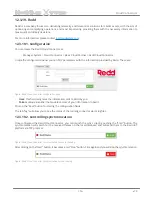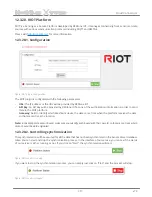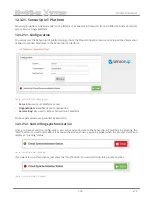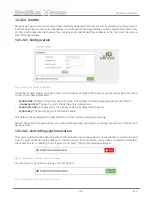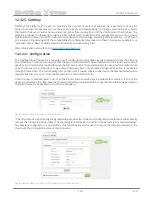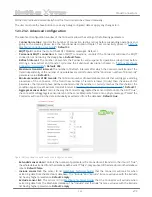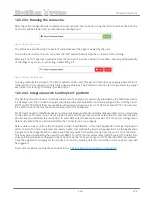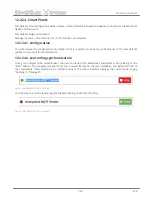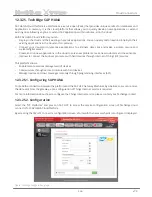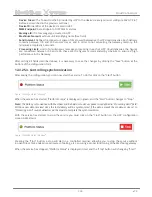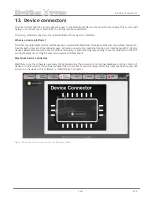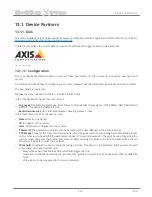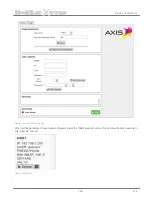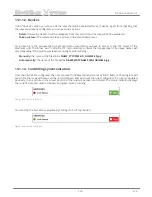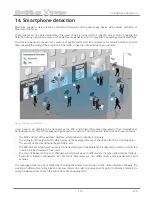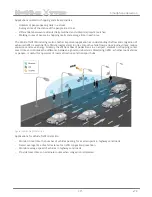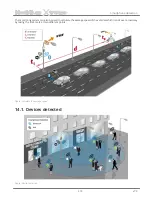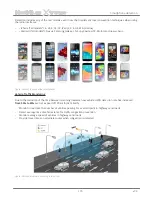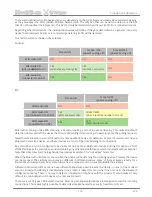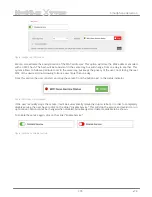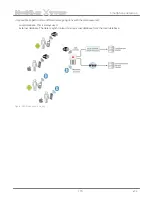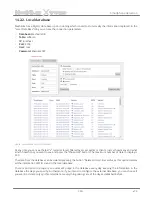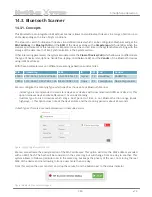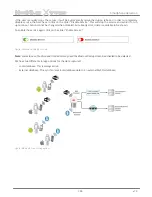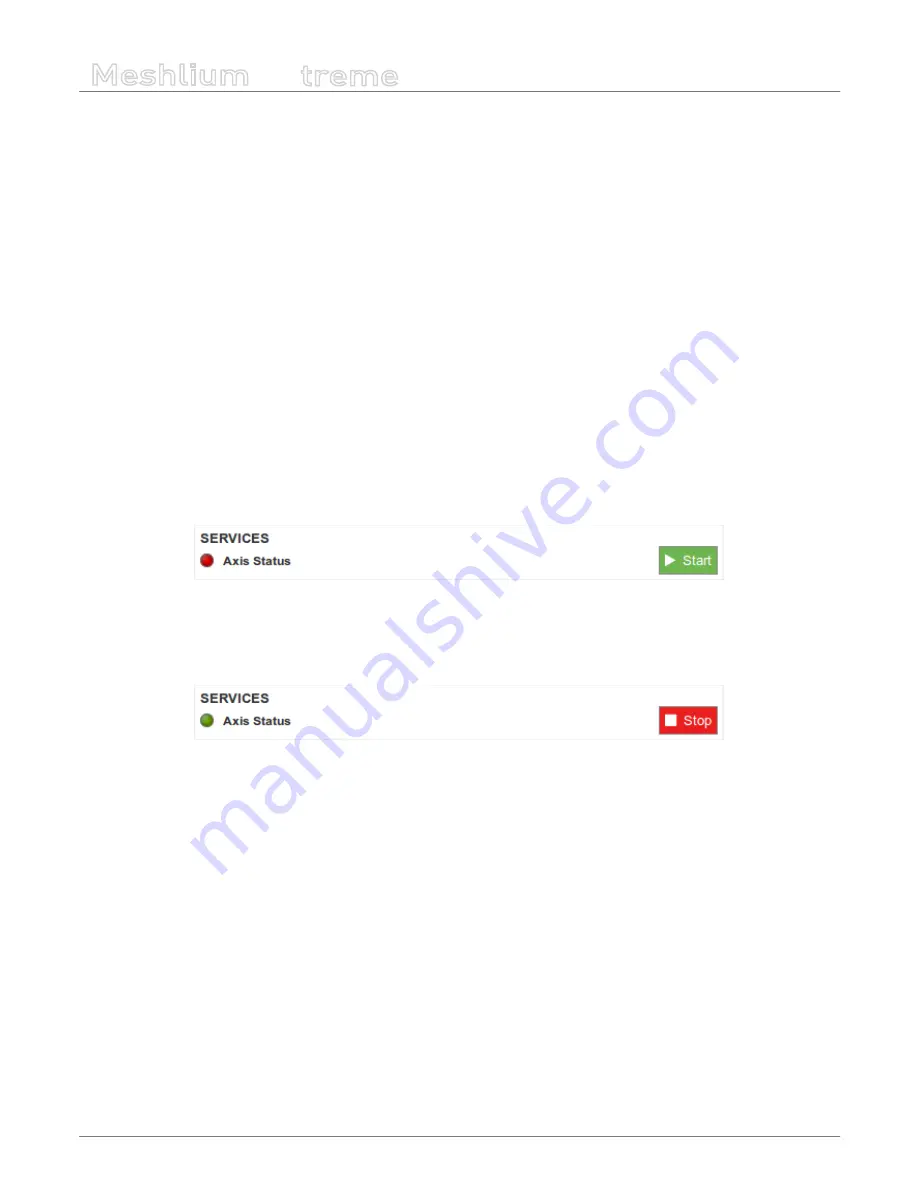
-169-
v7.3
Device connectors
Meshlium
X
treme
13.1.1.2. Devices
In the “Devices” section you can see all the rules that will be evaluated for each device. Apart from checking that
the rules are properly configured, you can execute 2 actions:
•
Delete:
Delete the device. It will be disappear from this section and the rule will not be evaluated.
•
Take a picture:
The camera will take a picture in the predefined preset.
For accessing to the pictures taken (both manual or automatic) you have to access to the FTP server of the
Meshlium unit. The folder “axis” inside the FTP main directory contains the images taken. The image names will
vary depending if the picture was taken manually or automatically:
•
Manually:
the name of the file will be
NAME_YYYY-MM-DD_HH-MM-SS.jpg
•
Automatically:
the name of the file will be
NAME_WASPNAME_SENSORNAME.jpg
13.1.1.3. Controlling synchronization
Once the devices are configured, the user can launch the Meshlium Axis service (“Start” button). The program will
search for the received frames on the local database, and will check the rules configured. If a rule is evaluated
positively, then a picture in the preset position of the rule will be taken and stored. The status indicator displays
the current state, red means ‘stopped’ and green means ‘running’.
Figure: Axis service is running
You can stop the Axis service anytime by clicking on the “Stop” button.
Figure: Axis service is stopped
Содержание Meshlium Xtreme
Страница 1: ......
Страница 67: ... 67 v7 3 Cloud Connectors MeshliumXtreme Figure Cloud Connector main menu on the Manager System ...
Страница 72: ... 72 v7 3 Cloud Connectors MeshliumXtreme Figure Arrow Waspmote display ...
Страница 197: ... 197 v7 3 Database management MeshliumXtreme Figure phpMyAdmin panel ...