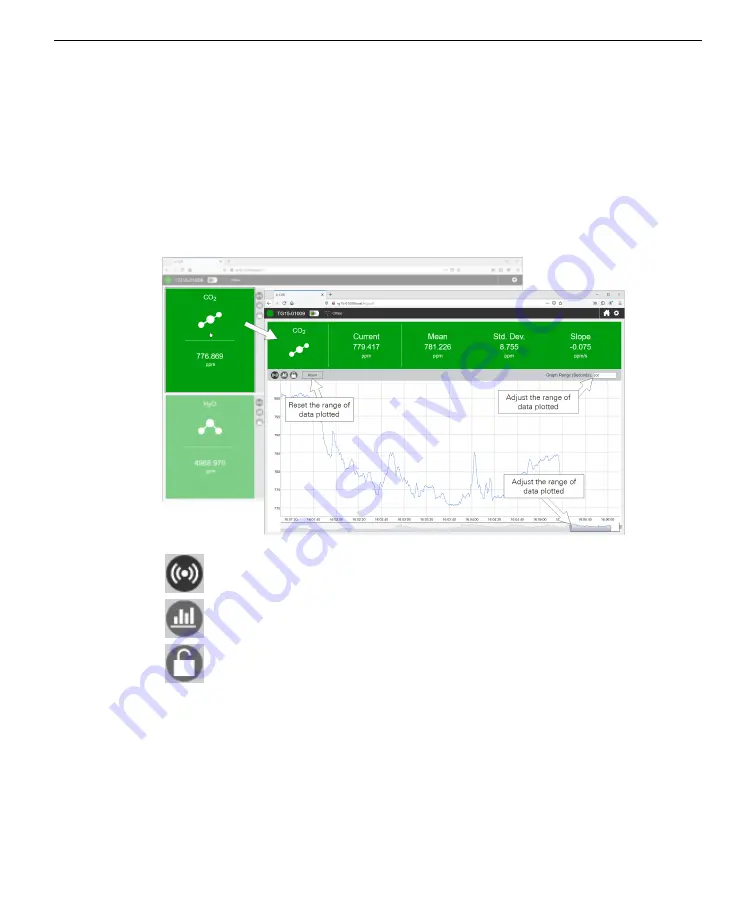
Graphs
In the graphs, you can click and drag to
zoom in
and
reset the zoom
by double-click-
ing the graph. For any gas, you can click the rectangular panel to view more details,
including the current measurement, mean, standard deviation, and slope for the dis-
played time range. You can adjust the plotted time range with a slider or by typing
in the number of seconds in
Graph Range (Seconds)
. Click
Reset
to restore the
default range of 300 seconds.
Click to display the entire history of measurements of this variable.
Click to hide or show anomaly stripes (to indicate when a measured value
exceeds a threshold (see
Click to lock the graph to the current view. Click again to restore live graphing.
Settings
Click
Options > Settings
to view a menu with basic instrument settings, including
software updates and language, time, networking, Wi-Fi, and connection to peri-
pheral instruments.
Section 4. Software overview
4-3
Graphs
Содержание LI-7815
Страница 1: ...LI 7815 CO2 H2O Trace Gas Analyzer Instruction Manual...
Страница 2: ......
Страница 10: ...viii...
Страница 30: ...Section 2 Getting started 2 14 LI 7815 CO H O Gas Analyzer...
Страница 38: ...Section 3 Applications of the LI 7815 3 8 LI 7815 CO H O Gas Analyzer...
Страница 42: ...Section 4 Software overview 4 4 LI 7815 CO H O Gas Analyzer...
Страница 54: ...Section 4 Software overview 4 16 LI 7815 CO H O Gas Analyzer...
Страница 62: ...Section 5 Troubleshooting 5 8 LI 7815 CO H O Gas Analyzer...
Страница 70: ...Section 6 Maintenance 6 8 LI 7815 CO H O Gas Analyzer...
Страница 88: ...Appendix B Additional safety information B 6 LI 7815 CO H O Gas Analyzer...
Страница 92: ...Appendix C Specifications C 4 LI 7815 CO H O Gas Analyzer...
Страница 97: ......
















































