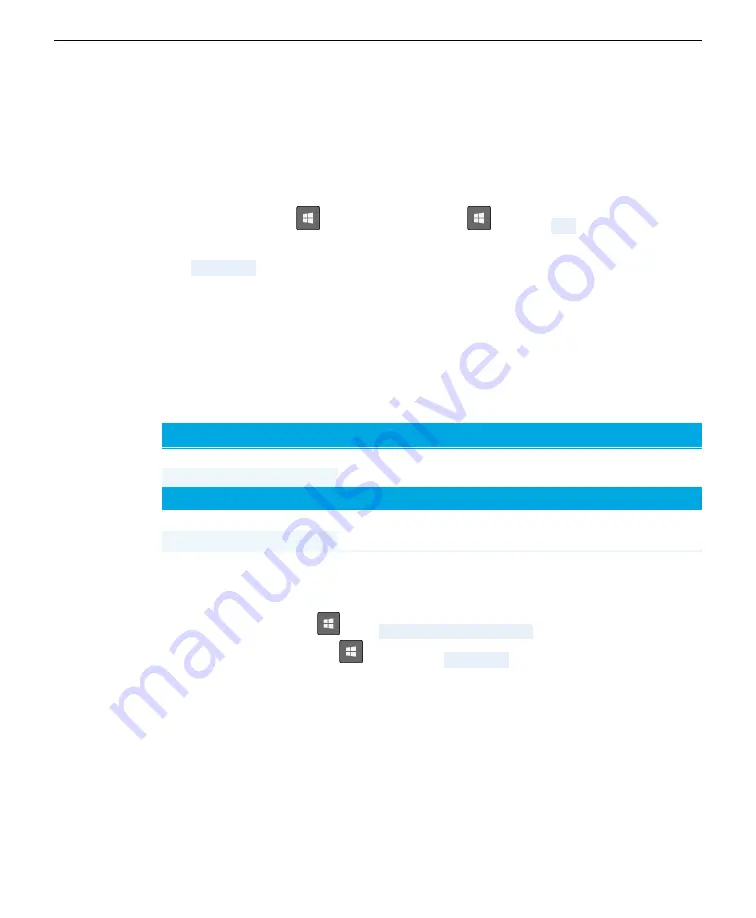
Section 5. Troubleshooting
IP address setting incompatible with the network settings? If the instrument IP
address or your computer's IP address is set to static, you may need to alter either
your computer or instrument network configuration. To restore connectivity, make
the computer IP address compatible with the instrument IP address. This procedure
may work on Windows 10:
1
Press the Windows key (
) or the Windows key + R (
+ R), type
cmd
, and press
Enter
to
open the command prompt.
2
Type
ipconfig
and press
Enter
.
Your computer will reply with its network configuration information. You're inter-
ested in the IPv4 Address.
3
Compare your computer's IP address with the instrument's IP address given on the display.
If the IP addresses are not compatible (see
below), you will not be able to
connect until you have changed one or both IP addresses.
Device
IP Address
Issue
Potential Solution
LI-78xx
172.24.1.1
Same IP address (the last set of
octets must be different)
Change PC IP address
to 172.24.1.2
PC
172.24.1.1
Device
IP Address
Issue
Potential Solution
LI-78xx
172.24.1.1
Different network (the first two or
three octets must be the same)
Change PC IP address
to 172.24.1.2
PC
192.168.1.1
Table 5-1
. Incompatible IP addresses that will lead to connection issues.
To change your computer's IP address (Windows 10):
1
Open the
Network Connections
window.
l
Press the Windows key (
), type
Network Connections
, and press
Enter
.
l
Press the Windows key + R (
+ R) and type
ncpa.cpl
and press
Enter
.
2
In the Network Connections window, double click the icon that represents your network con-
nection, and then click
Properties
.
3
Double click
Internet Protocol Version 4 (TCP/IP)
to open the IPv4 Window.
4
In the window that opens, select
Use the following IP address
and enter an IP address that is
compatible with the instrument IP address. The first three octets will be the same as the instru-
ment IP address, but the final set of octets must be different.
5-4
LI-7810 CH₄/CO₂/H₂O Trace Gas Analyzer
Содержание LI-7810
Страница 1: ...LI 7810 CH CO H O Trace Gas Analyzer Instruction Manual ...
Страница 2: ......
Страница 6: ...iv ...
Страница 30: ...Section 2 Getting started 2 14 LI 7810 CH CO H O Trace Gas Analyzer ...
Страница 38: ...Section 3 Applications of the LI 7810 3 8 LI 7810 CH CO H O Trace Gas Analyzer ...
Страница 54: ...Section 4 Software overview 4 16 LI 7810 CH CO H O Trace Gas Analyzer ...
Страница 62: ...Section 5 Troubleshooting 5 8 LI 7810 CH CO H O Trace Gas Analyzer ...
Страница 88: ...Appendix B Additional safety information B 6 LI 7810 CH CO H O Trace Gas Analyzer ...
Страница 92: ...Appendix C Specifications C 4 LI 7810 CH CO H O Trace Gas Analyzer ...
Страница 97: ......






























