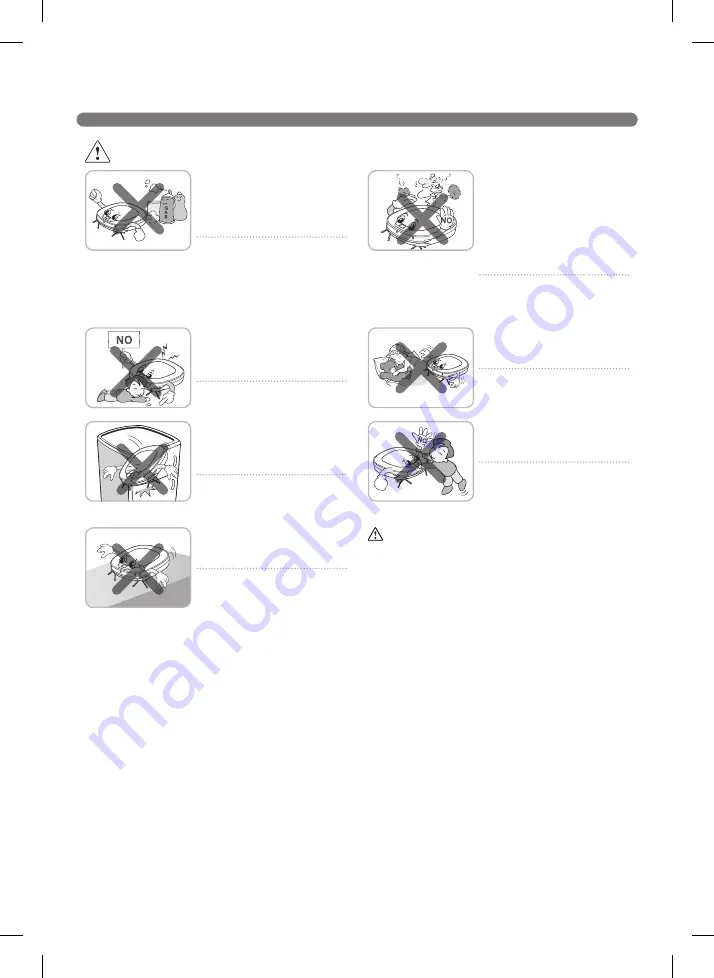
4
SAFETY PRECAUTIONS
Do not insert any part of the
body, such as a hand or foot,
below the brush or wheels of
the Robot Cleaner while in use.
Doing so can cause injury or
product damage.
Do not operate the Robot
Cleaner on narrow and high
furniture such as a wardrobe,
refrigerator, desk, table, etc.
Doing so can cause injury,
product failure or damage which
is not covered by the warranty.
Do not operate the Robot
Cleaner in a room where a child
is sleeping.
Doing so can cause injury or
product damage.
Do not leave Children or
pets near the Robot Cleaner
unsupervised.
Doing so can cause injury or
product damage.
This product is intended for indoor domestic
home use and should not be used in mobile
applications. it should not be used in
commercial applications such as workshops
or garages or around indoor swimming pools,
etc.
Do not activate the device on a
floor that has more than a 10
degree incline.
The device may not work
properly.
WARNING
Gasolin
e
Detergent
Do not spray or use
inflammable materials,
surfactants, or drinking water
in the vicinity of the Robot
Cleaner.
Doing so can cause fire or
product failure.
* Inflammable materials:
gasoline, thinner, etc.
* Surfactant: detergent, articles
for bath, etc.
Turn the power supply off
immediately if any abnormal
sound, odor, or smoke is
generated from the Robot
Cleaner by removing it from the
home station and turning off
the main switch on the rear side
of the unit.
Failure to do so can cause fire
or product failure.






































