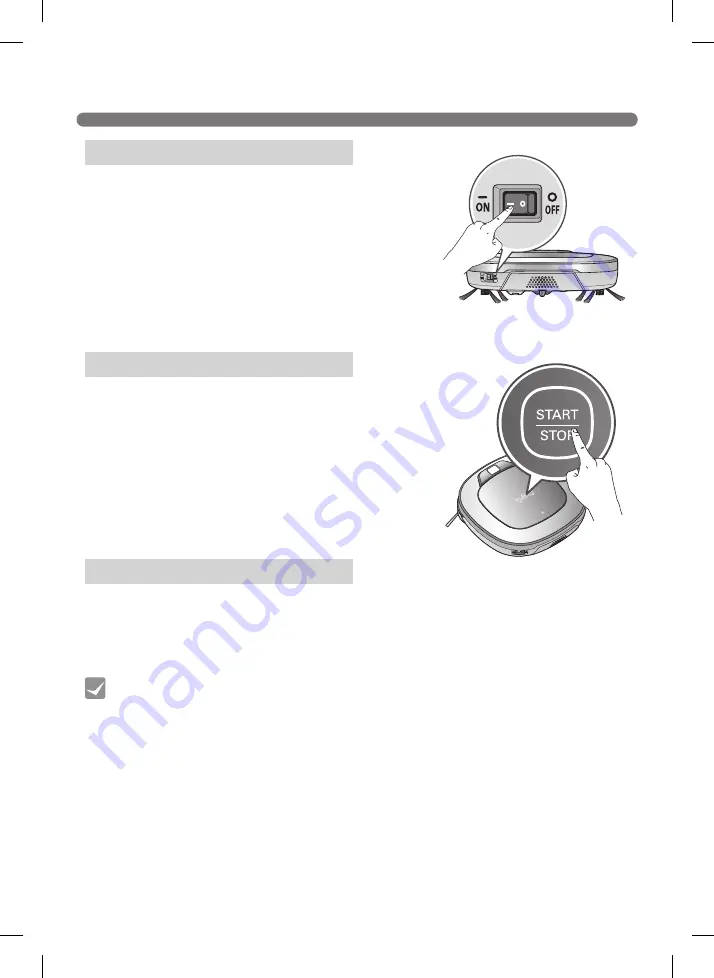
16
HOW TO TURN THE ROBOT CLEANER POWER SUPPLY ON & OFF
Make sure the Power Switch is on at the rear-left of the Robot
Cleaner.
If the power is OFF, turn the switch ON.
※
When turning on the power switch, do not press or touch
any button located on the upper section of the Robot
Cleaner. Button operations can be delayed.
※
Turn off the power switch if the Robot Cleaner is not used
for a long period of time in order to protect the battery. The
Robotic Cleaner cannot charge if the main switch is in the
"OFF" position.
With the Standby power of the Robot Cleaner OFF, press
'START/STOP' button for 1 second until a "Ting" sound is
heard or press 'Power' button on the remote controller. In
about 10 seconds, the power will be on and a melody will
sound.
※
If 10 minutes elapse without the Robot Cleaner having being
given an active command after being turned on, the power
will automatically return to Standby again.
Press and hold the START/STOP button for two seconds
or Power button on the remote controller while the Robot
Cleaner is turned on. A melody will sound when the power is
turned off.
• If the power cannot be turned on, do the following.
- Turn the main power switch OFF, wait 5 seconds then ON again.
- Press the ‘START/STOP’ button or press 'Power' button on the remote controller after
the main power switch has been turned on again
- If the power is not turned on or if there is no display but only the “Ting” sound, put the
Robot Cleaner manually on to the home station as the battery may be flat.
Turning on the main power supply
Turning on from Stand By power.
Turning off the power supply
Tip
















































