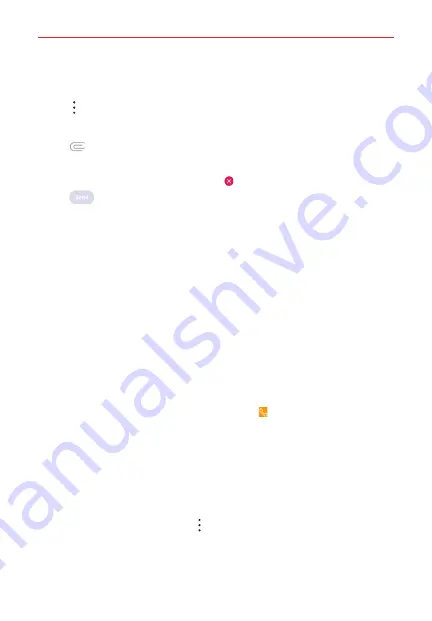
Useful App
111
a pending draft message to the recipient. Tap the message thread to
resume composing it.
3. Tap
Options
>
Add subject
to add a message subject.
The subject text appears above the body text in bold letters.
4. Tap
Attach
to open a dialog box where you can choose the type of
media file to attach to the message.
NOTE
To delete an attachment, simply tap
Delete
on the attached file.
5. Tap
Send
to send the message.
Your sent and received messages appear in the same window, creating a
message thread with that contact.
Receiving and viewing messages
If you receive a message from a contact while in the message window with
the contact, the message will be received without any notification.
Otherwise, you'll receive a new message notification based on the
Notification
settings.
If the
Show as pop-ups
option is enabled, you’ll receive a pop-up
notification on the current screen which you can use to directly reply.
If the message contains a media file, tap the
Play
to view, watch, or listen
to it. Touch and hold the media file to open a context menu with additional
options.
TIP
While viewing a message thread, you can tap
Call
to place a call instead of
sending a message.
To respond to messages you receive
While viewing the received message, tap the message box at the bottom
of the screen, complete your response as necessary, then tap the
Send
.
Changing Messaging Settings
To change the Messaging settings, open the
Messaging
app (set it as
your default, if necessary), tap
Options
>
Settings
. Messaging
settings include
Notification, Background, Blocked numbers, Quick
reply,
and
More
.
















































