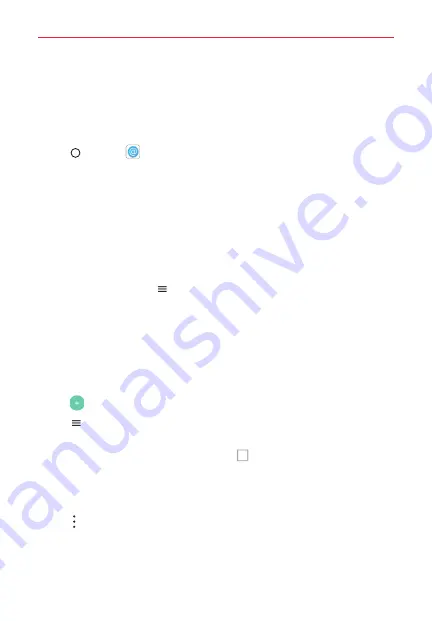
Useful App
99
The following account types are supported: Microsoft Exchange, Outlook,
Yahoo! Mail, AOL Mail, Verizon, and other accounts.
To open the Email app
Tap
Home
>
.
The first time you open the Email app, a setup wizard opens to help you
add an email account. After the initial setup, the Email
app displays the
contents of your Inbox.
NOTE
You can also add your email account(s) using the
Accounts
menu in the
Settings
app.
The Accounts list
The Menu displays all of your email accounts.
Open the
app. Tap
Menu
to display a list of all of your email
accounts and folders. You can also swipe horizontally from the left side of
the screen to open the Email Menu to view your Accounts list.
Each account name is displayed in an identifying color. Tap an account to
toggle between displaying and hiding its folders. The number of unread
mail is displayed next to each account's Inbox.
Using the Email app
Tap
Compose
to compose a new message.
Tap
Menu
to switch between your email accounts and folders.
Touch and hold a message, then you can tap
MARK AS READ/UNREAD,
MOVE TO,
or
DELETE
. You can also tap
Select all
to select all of your
messages at once, then tap the action to apply to all of them.
Swipe a message off the screen to the left or right to delete the
message.
Tap
Options
to access
Sort by, QSlide,
and
Settings
.
Drag downward from the top of the Inbox list to refresh the list.






























