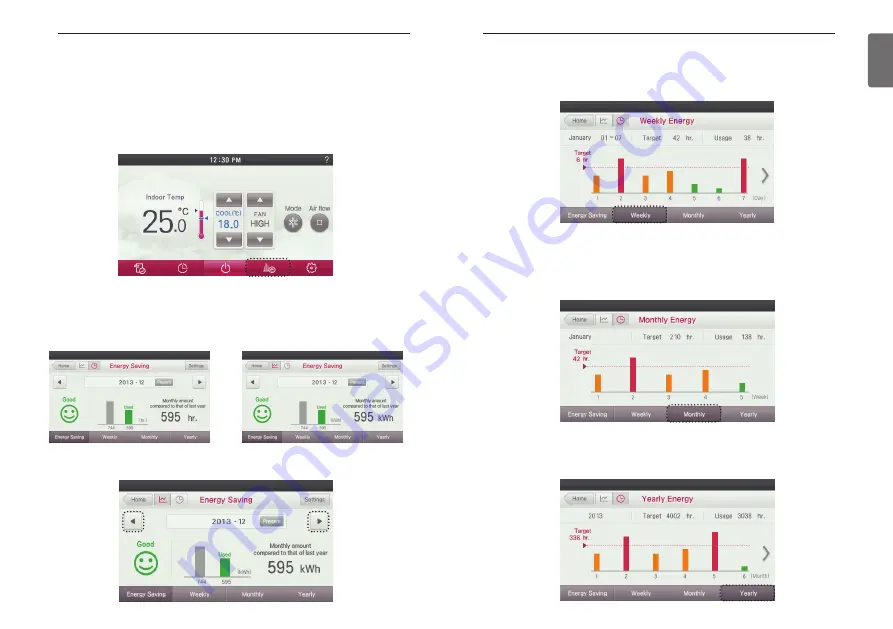
105
ENGLISH
104
ENERGY
●
In the Energy Saving menu screen, press ‘Weekly’ button to view the weekly energy usage
goal and the usage amount.
- The energy usage is displayed as a bar graph for each day of the week. The bars are color
coded to indicate if the usage is under (green), near (yellow) or over (red) the target/goal en-
ergy setpoint.
●
In the Energy Saving menu screen, press ‘Monthly’ button to check the monthly energy usage
goal and the usage amount.
- The energy usage is displayed in the units of ‘week’ for the indicated month.
- The bars are color coded to indicate if the usage is under (green), near (yellow) or over (red)
the target/goal energy setpoint.
- Note: Depending on the specific month, you might see 4 or 5 week bars.
●
In the Energy Saving menu screen, press ‘Yearly’ button to check the yearly energy usage goal
and the usage amount. The bars are color coded to indicate if the usage is under (green), near
(yellow) or over (red) the target/goal energy setpoint.
- The energy usage is displayed in the units of ‘month’.
ENERGY
●
Press the remote controller screen’s ‘Energy Saving menu’ button.
- It moves to the Energy Saving setting menu screen.
●
From the Energy Saving setting screen, you can view the energy usage.
- Unit operation will be shown in total hours, while power consumption units will be shown in
total KWh.
- The power consumption can be verified only when it is connected to the indoor unit that sup-
ports the power consumption information display function.
●
Press ‘
◀
‘, ‘
▶
’ button to move between the energy usage display ‘month’.
Check Energy Usage
You can check energy usage (operation time, power consumption).
ENERGY
Содержание V-NET ACS PREMTA000
Страница 115: ......
















































