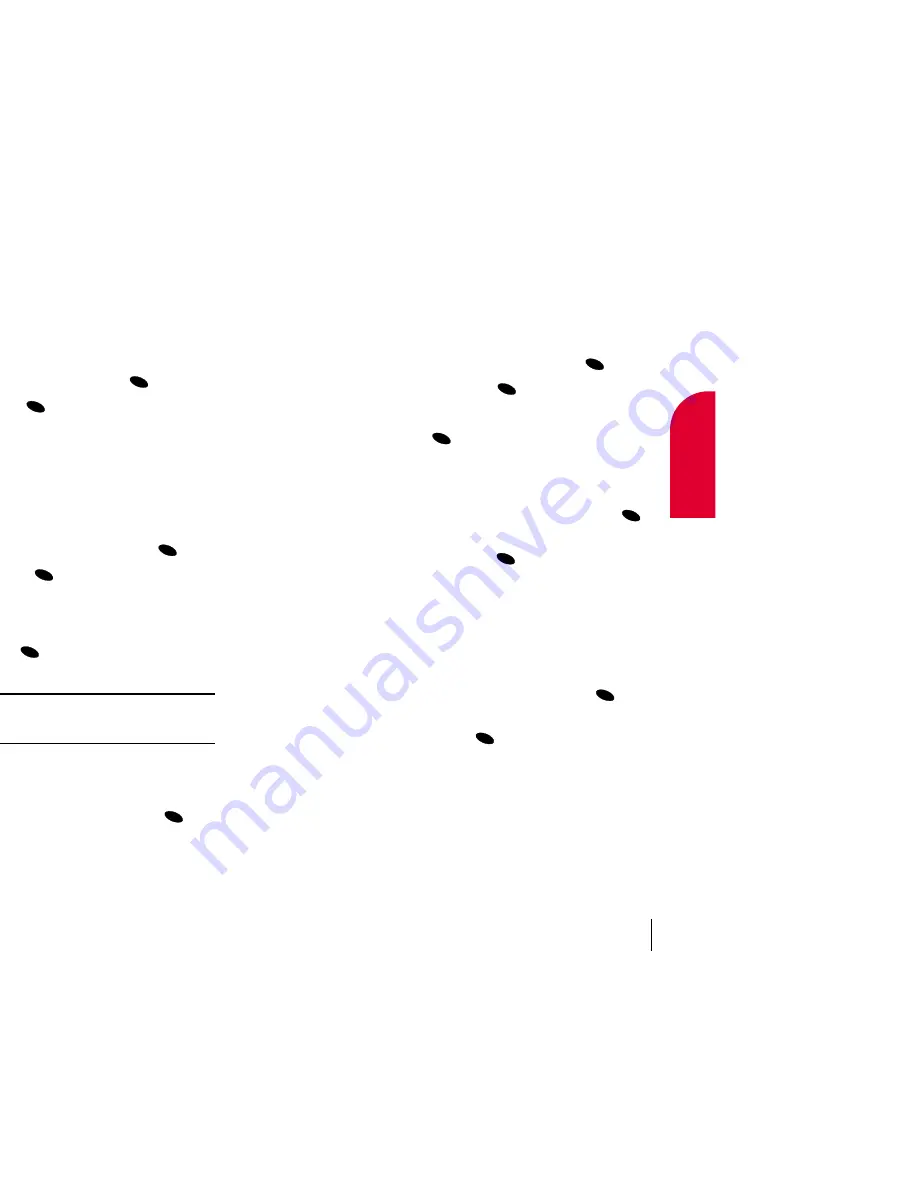
Using Special Numbers
You can save four special numbers in addition to your normal Internal
Phone Book entries (they can be the same number). You can make calls to
special numbers even when your phone is locked or restricted.
To add or replace a special number:
1.
From the Security menu, highlight
Special #s
and press
.
2.
Highlight an entry location and press
.
3.
Enter or replace the special number.
4.
Highlight
Ok
and press
.
Erasing the Internal Phone Book
To erase all the names and phone numbers in your Internal Phone Book:
1.
From the Security menu, highlight
Erase PhoneBook
and press
.
2.
If you are certain you want to erase the entire contents of the Internal
Phone Book, highlight
Yes
and press
again.
Resetting Your Phone
Resetting the phone restores all the factory defaults, including the ringer
types and display settings. The Internal Phone Book, Call History,
Scheduler and Messages are not affected.
To reset your phone:
1.
From the Security menu, highlight
Reset Phone
and press
.
2.
If you are certain you want to reset your phone to the factory default
settings, highlight
Yes
and press
again.
OK
OK
OK
OK
OK
OK
OK
Section 12
Changing Your Settings
77
12
Changing Y
our
Settings
Accessing the Security Menu
You must enter your lock code to view the Security menu. If you forget
your lock code, try using the last four digits of your Social Security
number, the last four digits of your phone number or 0000. If none of
these work, call your wireless service provider.
To access the Security menu:
1.
From the main menu, highlight
Settings
and press
.
2.
Highlight
Security
and press
.
3.
Enter your lock code.
Locking Your Phone
When your phone is locked, you can only receive incoming calls or make
calls to 911 or special numbers.
To lock your phone:
1.
From the Security menu, highlight
Lock Phone
and press
.
2.
Highlight
Lock Now
and press
.
Unlocking Your Phone
To unlock your phone:
1.
Highlight
Unlock
and press
.
2.
Enter your lock code.
Tip:
If you can’t recall your lock code, try using the last four digits of
either your Social Security number or your wireless phone number, or try
0000. If none of these work, call your wireless service provider.
Changing the Lock Code
To change your lock code:
1.
From the Security menu, highlight
Change Lock
and press
.
2.
Enter your new lock code.
3.
Re-enter your new lock code.
OK
OK
OK
OK
OK
OK
Section 12
76
Changing Your Settings
Содержание Touchpoint TP5200
Страница 1: ...Touchpoint Phone TP5200 User Guide ...






























