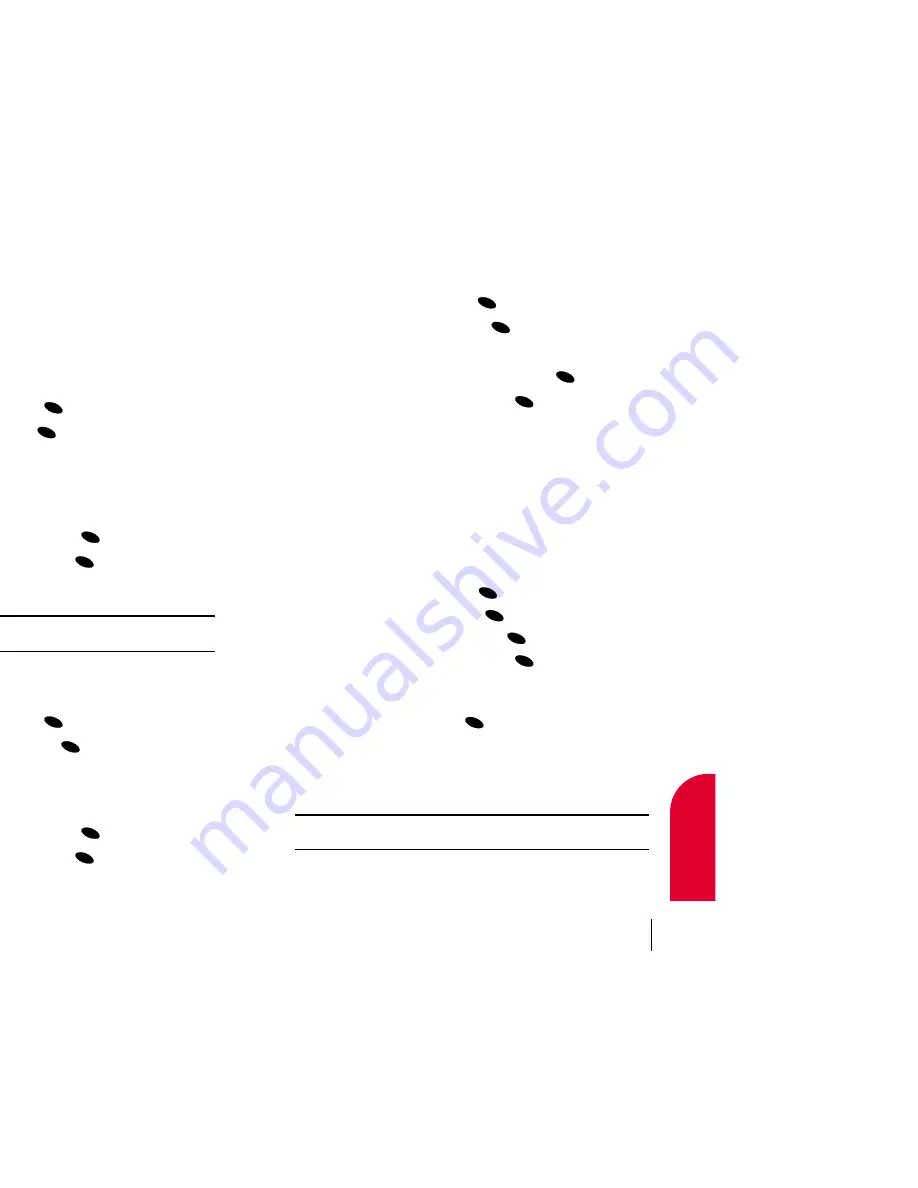
Finding Voice Dial Numbers
To find phone numbers you have stored in Voice Dial:
1.
Highlight
Phone Book
and press
.
2.
Highlight
Find Voice Dial
and press
.
3.
Scroll through Voice Dial entries by pressing the mouse key up or down.
4.
To display a Voice Dial entry, highlight it and press
.
5.
To select an option, highlight it and press
.
䊳
Play
to play the Voice Dial tag.
䊳
Erase
to delete the Voice Dial tag.
䊳
Edit
to record a new Voice Dial tag for the phone number. At the voice
prompt, say the entry’s name. (See “Using Voice Activated Dialing” on
page 80.)
Adding a Phone Number to an Internal Phone Book Entry
To add a phone number to an entry:
1.
Display an Internal Phone Book entry.
2.
Highlight
Add Phone #
and press
.
3.
Enter the phone number and press
.
4.
Highlight a label for the entry and press
.
5.
To select an option, highlight it and press
.
䊳
Done
to save the entry.
䊳
Set Speed Dial
to save the phone number in a speed dial location.
Highlight a location and press
. (See “One-Touch/Two-Touch
Speed Dialing” on page 25.)
䊳
Set Voice Dial
to record a voice tag for the phone number. At the voice
prompt, say the entry’s name. (See “Using Voice Activated Dialing” on
page 80.)
Note:
Phone numbers labeled Fax or Data can only be dialed through a
personal computer.
OK
OK
OK
OK
OK
OK
OK
OK
OK
Section 10
Using Your Internal Phone Book
59
10
Internal
Phone Book
Finding Internal Phone Book Entries
There are several ways to display your Internal Phone Book entries.
Follow the steps outlined in the sections below to display entries from the
Internal Phone Book menu.
Finding Names
You can review all the entries stored in your Internal Phone Book or find
an entry quickly by following these simple steps:
1.
Highlight
Phone Book
and press
.
2.
Highlight
Find Name
and press
.
3.
Scroll through the Internal Phone Book entries by pressing the mouse
key up or down. To find a specific entry, enter the first letter of the name
or part of a name (such as “ave” for “Dave”). The more letters you
enter, the more the search narrows.
4.
To display an entry, highlight it and press
.
5.
To dial the entry’s default number, press
again. To display
additional Internal Phone Book Entries, press the mouse key left
or right.
Shortcut:
From the main menu, press the mouse key left to display the
Find Name feature.
Finding Speed Dial Numbers
To find phone numbers you have stored in speed dial locations:
1.
Highlight
Phone Book
and press
.
2.
Highlight
Find Speed Dial
and press
.
3.
Speed dial numbers are displayed in numerical order. Scroll through
speed dial entries by pressing the mouse key up or down. You can also
enter the number of a speed dial location using your keypad.
4.
To display an entry, highlight it and press
.
5.
To dial the entry’s default number, press
again. To display
additional Internal Phone Book entries, press the mouse key left
or right.
OK
OK
OK
OK
OK
OK
OK
OK
Section 10
58
Using Your Internal Phone Book
Содержание Touchpoint TP5200
Страница 1: ...Touchpoint Phone TP5200 User Guide ...






























